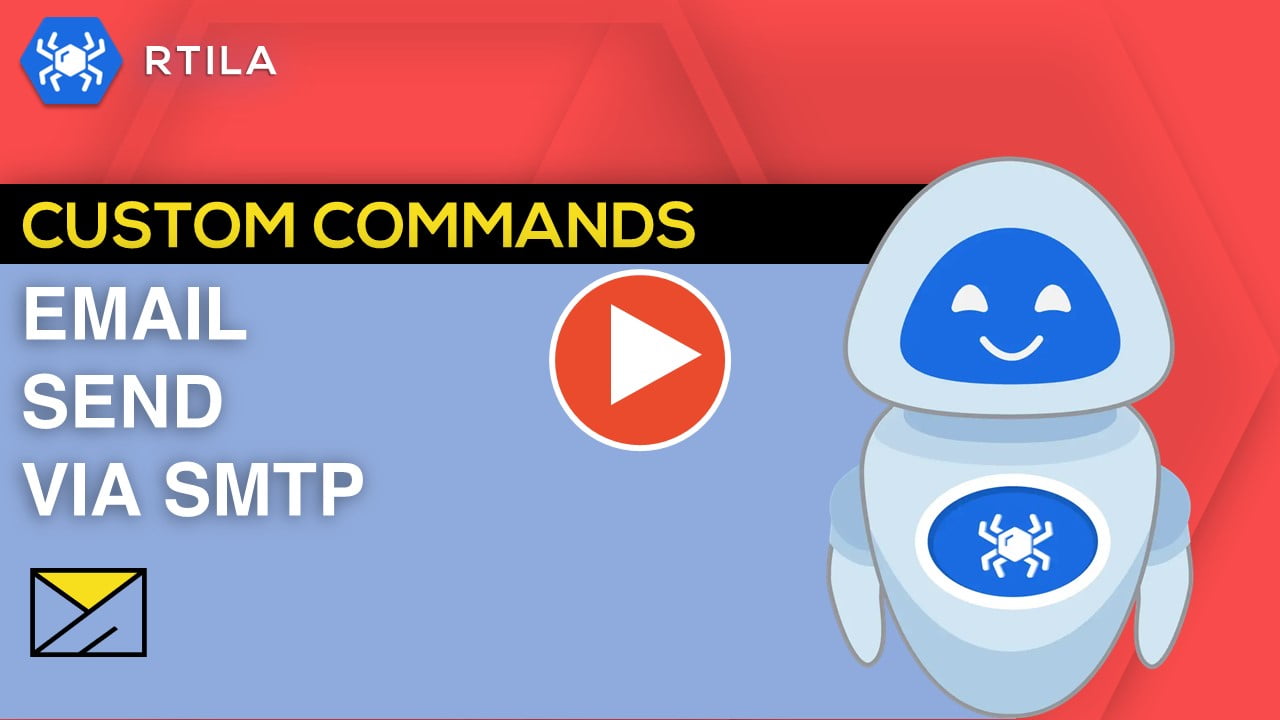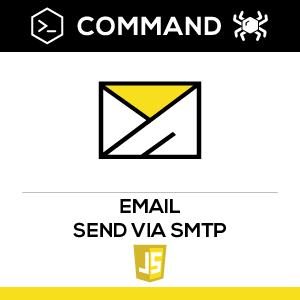
Description
This custom command allows to send emails directly from RTILA automation flows using either Gmail SMTP or custom domain mail servers.
This custom command allows to send emails directly from RTILA automation flows using either Gmail SMTP or custom domain mail servers.
How to configure and use this Custom Command :
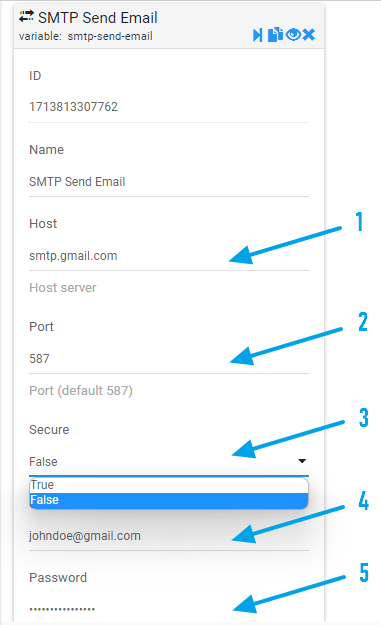
1) The SMTP server host address.
2) The port number on the SMTP server to establish the connection for sending the email. Common values are 25, 465 (for SSL), or 587 (for TLS).
3) A boolean value indicating whether to use a secure connection (SSL/TLS) when communicating with the SMTP server. Set to
4) The username or email address used for authentication when connecting to the SMTP server.
5) The password associated with the username/email address for authentication when connecting to the SMTP server. Note that If using Gmail SMTP, the password should be an Application Password generated from your Google account, not the plain email account password. You can generate an application password through your Google account settings. For more information on how to generate it you can refer to the Google Account Help documentation.
2) The port number on the SMTP server to establish the connection for sending the email. Common values are 25, 465 (for SSL), or 587 (for TLS).
3) A boolean value indicating whether to use a secure connection (SSL/TLS) when communicating with the SMTP server. Set to
True for secure connections and False for insecure connections. This should be determined based on the configuration of your SMTP server. Some servers may require a secure connection while others may not. It’s essential to consult your server’s documentation or contact your email service provider to determine the appropriate value for this field based on your server’s configuration.4) The username or email address used for authentication when connecting to the SMTP server.
5) The password associated with the username/email address for authentication when connecting to the SMTP server. Note that If using Gmail SMTP, the password should be an Application Password generated from your Google account, not the plain email account password. You can generate an application password through your Google account settings. For more information on how to generate it you can refer to the Google Account Help documentation.
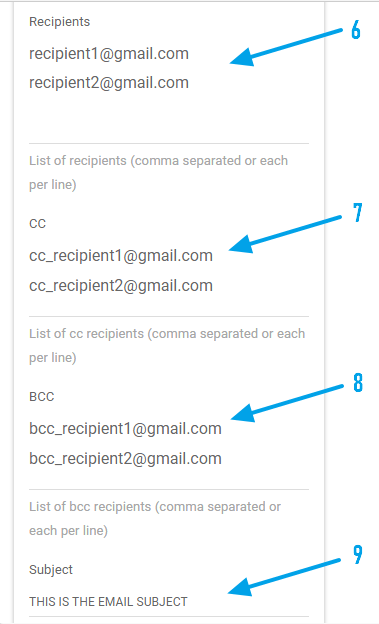
6) The email addresses of the recipients who will receive the email. Multiple recipients can be separated by commas or new lines.
7) Optional. Carbon copy recipients’ email addresses. Similar to
8) Optional. Blind carbon copy recipients’ email addresses. Similar to
9) The subject line of the email.
7) Optional. Carbon copy recipients’ email addresses. Similar to
recipients, multiple addresses can be separated by commas or new lines.8) Optional. Blind carbon copy recipients’ email addresses. Similar to
cc, multiple addresses can be separated by commas or new lines.9) The subject line of the email.
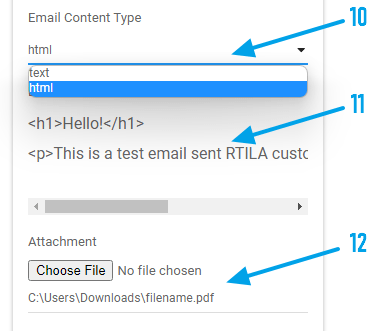
10) The content type of the email body. It can be either HTML content or plain text content.
11) The main content of the email message. It can be either HTML or plain text, depending on the content type you selected.
12) Optional. The file path to the attachment that will be included with the email..
11) The main content of the email message. It can be either HTML or plain text, depending on the content type you selected.
12) Optional. The file path to the attachment that will be included with the email..
Watch Video Demo) :
Note:
If you find our template useful and like it, please give us a favor by sharing this template to your community for wide circulation. Thanks
If you find our template useful and like it, please give us a favor by sharing this template to your community for wide circulation. Thanks