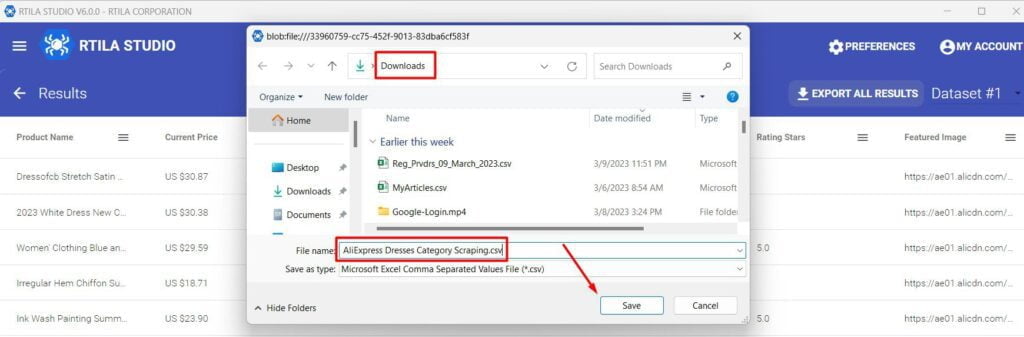Introduction #
Once an Automation Run has finished, the results and data gathered by your automation will be made available for you inside the Results Panel. The results can be exported into a CSV file which you can save locally.
Got to Results Panel & click PREVIEW & EXPORT #
From the Results Panel, make sure that you are selecting the correct result line for your project, you can use the results number as an indication as well as the Name of the project. Them click on PREVIEW & EXPORT for the result line concerned.
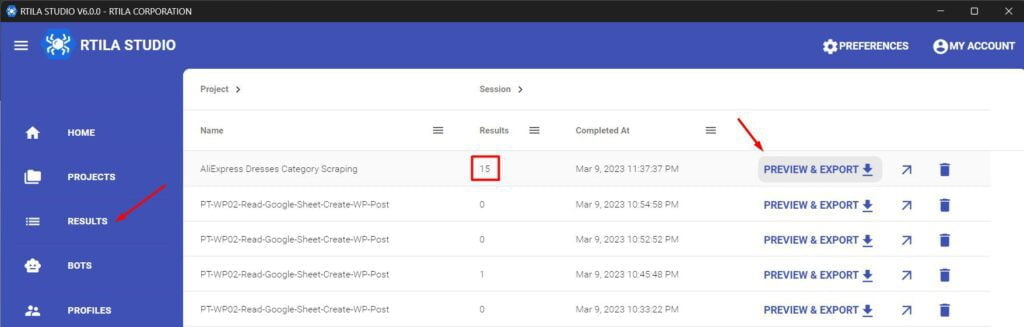
Export All Results #
You will be presented with a preview of the results which you can navigate using the bottom right pagination. And to export these results click on EXPORT ALL RESULTS
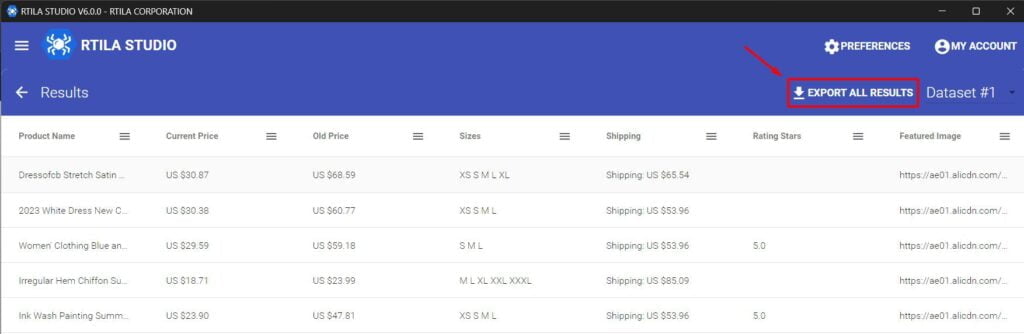
Save results as a local CSV file #
You will be presented with a regular save file window where you can choose the folder location and if needed rename the file before saving it. You can then open this CSV file with Excel or Google Sheet or any txt/tabulation software that accepts the .csv file format.