Definition #
The “press a keyboard key” feature refers to the mimic of the physical act of pressing a button on a computer keyboard in order to input a specific character or command. This command allows the user to automatically press a keyboard key without the need to physically do it.
Add & configure Press a Keyboard Key Command #
Add #
There are some instructions to use the “press a keyboard key” command. First, you can add the command by searching for it in the search bar of a new command interface. Once added you can edit some fields to configure the command and choose a key that you would like to press.
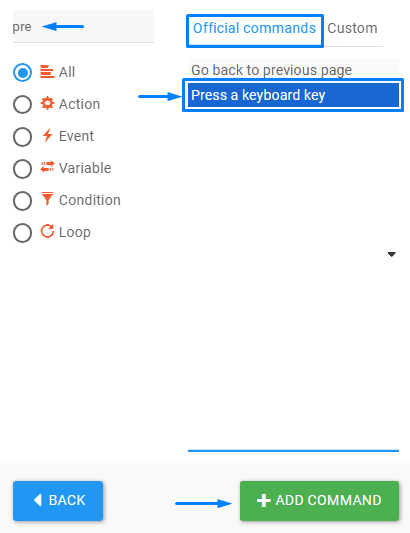
Configure #
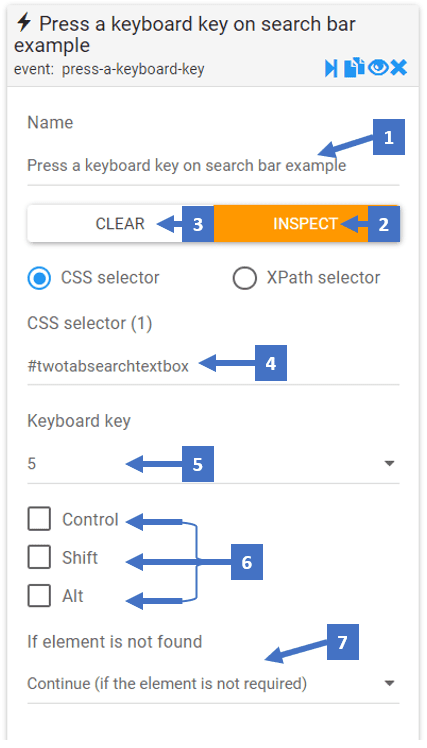
- Set a name that describes the keyboard key you want to click
- Clicking on inspect allows you to inspect the CSS selector of the element
- This clears the CSS selector field allowing you to inspect another CSS selector
- CSS selector shows you the selector you inspected where the event of key press will happen
- Here you can choose the keyboard key to be pressed
- These three checkboxes let you press the Control, Shift, and Alt + the keyboard key
- Here you can choose what happens if the element selected by the CSS selector is not found
Press a Keyboard Key Command In Action #
Here is an example of the ” Press a Keyboard Key ” command that shows you how the command works in action. In this example the command is used to press the three keyboard keys of the letters “B,A,L,L” and then it presses the keyboard key of “ENTER”.