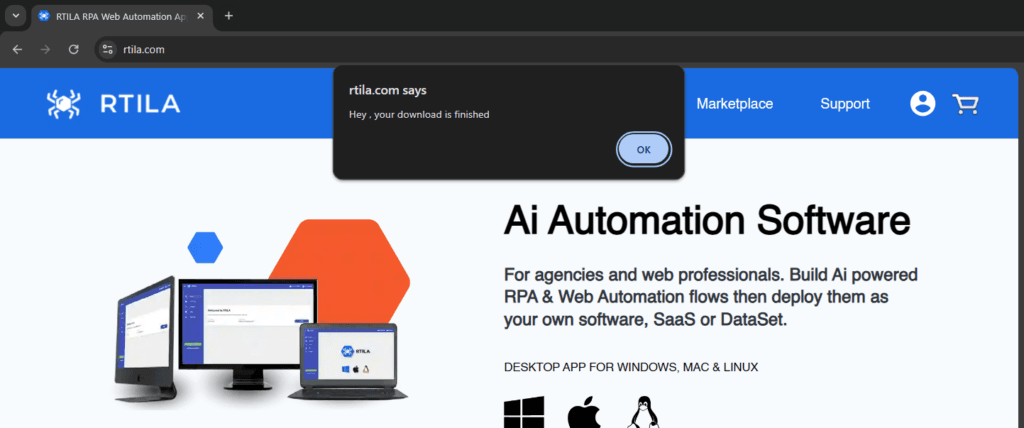The Alert Message command is a simple but very useful option. It allows you to display a message in a modal window before executing the next commands. This allows you to display a warning message to the final user of the automation, or it can also allow you to test your variables or conditional logic by displaying a specific message as the Alert Message is able to display variable content by using the syntax {{VariableName}}.
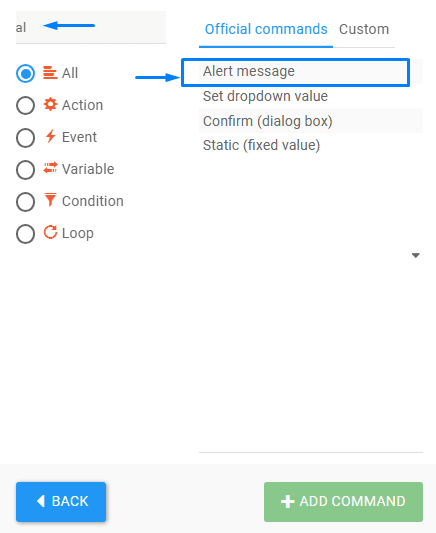
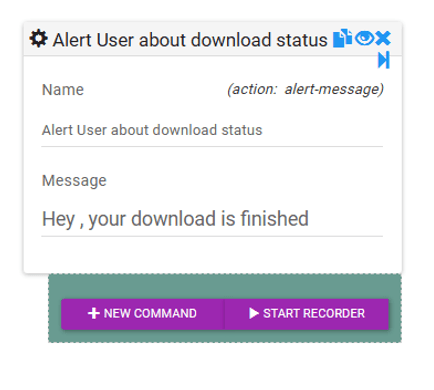
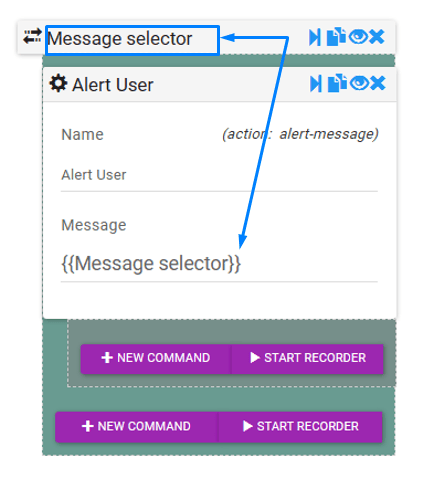
Once the Alert message is setup and you run the automation, it will display the message in a modal window that will force the user to click OK before proceeding with the next steps of the automation. This can be used for instance to inform the user to prepare their credentials, or their images or any information/readiness that would be expected by your automation flow. Below is a screenshot of how this alert will display on the end user browser.