Inspection Panel #
The inspection panel allows you to edit, add, delete, manipulate, and inspect the data you want to extract from your project. This panel is all about extracting the data you need from any webpage and manipulating this data to be represented in the way that is most useful to your automation project. The process of inspection and data representation could be tricky and hard to work with in some websites with dynamic views and interfaces, but with the help of RTILA, you can inspect the data with the help of the RTILA selector in the browser panel. The inspection panel has many elements and possible configurations that could help you extract and manipulate data. This documentation will help you understand the main aspects of this panel and get familiar with their functionality.
Inspection Panel Main Elements #
Add and rename a new dataset #
To add a new dataset you can click on the button ” New Dataset “, Once you click you can see the new dataset in place. To rename the dataset you can click on the “configure dataset ” button and edit the name of your new dataset.
Add and configure a new property #
To add a new property, you can click on the ” new property “button then you can rename the property according to what data it extracts
Switch dataset type #
Switching dataset type means that you can switch the data of your dataset properties to be shown as a List or in Details mode which gathers each property values in one row separated by a space
Toggle property name #
This feature allows you to switch between showing the property name in each property or showing just the property count