Use Case #
More often than not you may need to run an automation at a regular interval, to get new prices or catch new data that appears in your target data source. For that you can use our Scheduler function which is based on the same principle as CRON jobs.
Go to Scheduler Feature in project settings #
First head to the Project settings of the project that you want to schedule. See below screenshot.
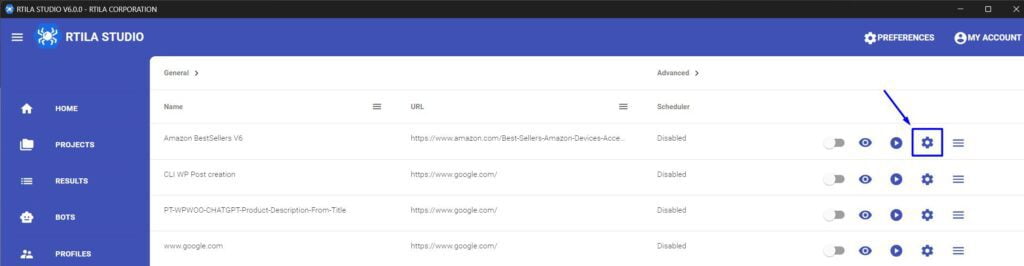
Enable & configure Scheduler #
You now need to follow Point 1 and browser to GENERAL > SCHEDULER and enable it using the selection snippet. Then Point 2 is where you choose the interval unit, whereby you can run this automation every X minute, hour, day, week, month of even year. In Point 3 you need to specify the X number of times that you want the automation to run at that selected interval. For instance if you select 1 as a digit and Day as your interval then your Automation will run on a daily basis (at the hour/time that you set it up). If you select 5 and then Minute as an interval the Automation will run every 5 minutes. And so on.
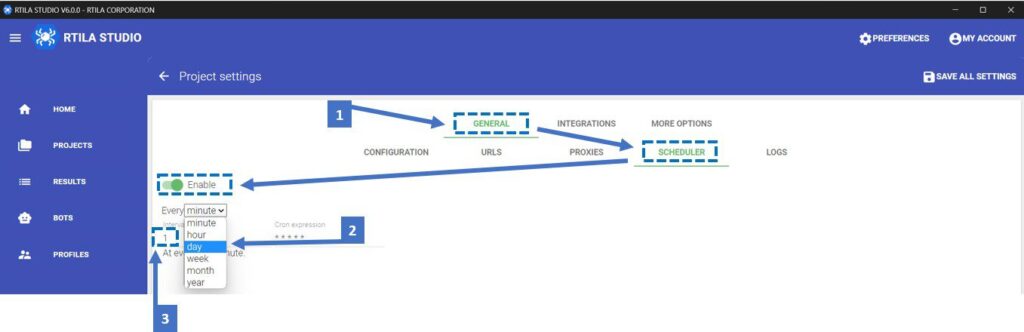
Test the Scheduler using minute interval #
Before you can sit down and rely on our scheduler make sure you test it multiple times using a very short interval, like every 1 or 5 Minutes (or at least enough time for the automation to finish), so to make sure the automation does indeed kick-off and that it runs properly. The idea is that you visually observe 2 or 3 cycles of the scheduler to make sure that you have enough time between the runs and that no issue is cascading into the next run.