Use Case #
One of the key functionalities of RTILA automation software is the ability to download files seamlessly. With the file download feature, you would be able to download files in the dataset property section where you would have the ability to check some attributes regarding the downloaded files. These attributes will be shown in the next section.
How To Download Files? #
In order to download files such as images from the dataset, all you need to do is :
- Find the correct CSS selector for the wanted property ( In this case Img ) because we want to download the images
- Scroll down and on the Download tap Enable the download feature
- Name the files you want to download
- Input the extension, but it is recommended to leave it empty and download the files as they are
- Check the timestamp checkbox in case you want the file name to contain a timestamp
- Check the hash checkbox in case you want the file to be hashed
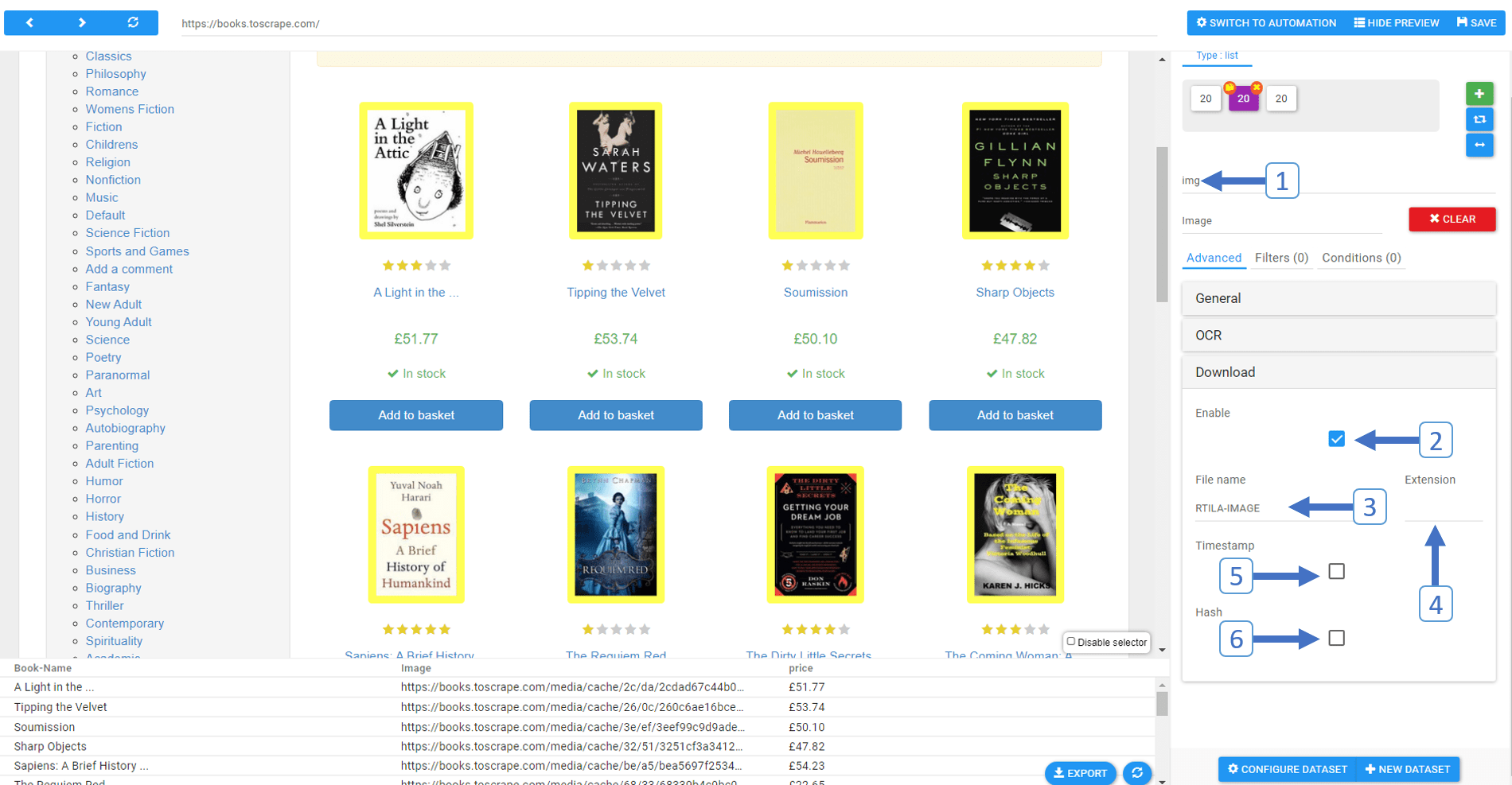
Where Are The Files Stored? #
In order to find the downloaded file, you can head to the results section once the project is finished running. In the results section, you will find a new property column that has the path to each downloaded file.
You can copy the path and paste it into your file explorer, then you can see all your downloaded files.
Note: only copy the path before the file name in order to open the folder either way you will be directed to the file in which you copied the path of.
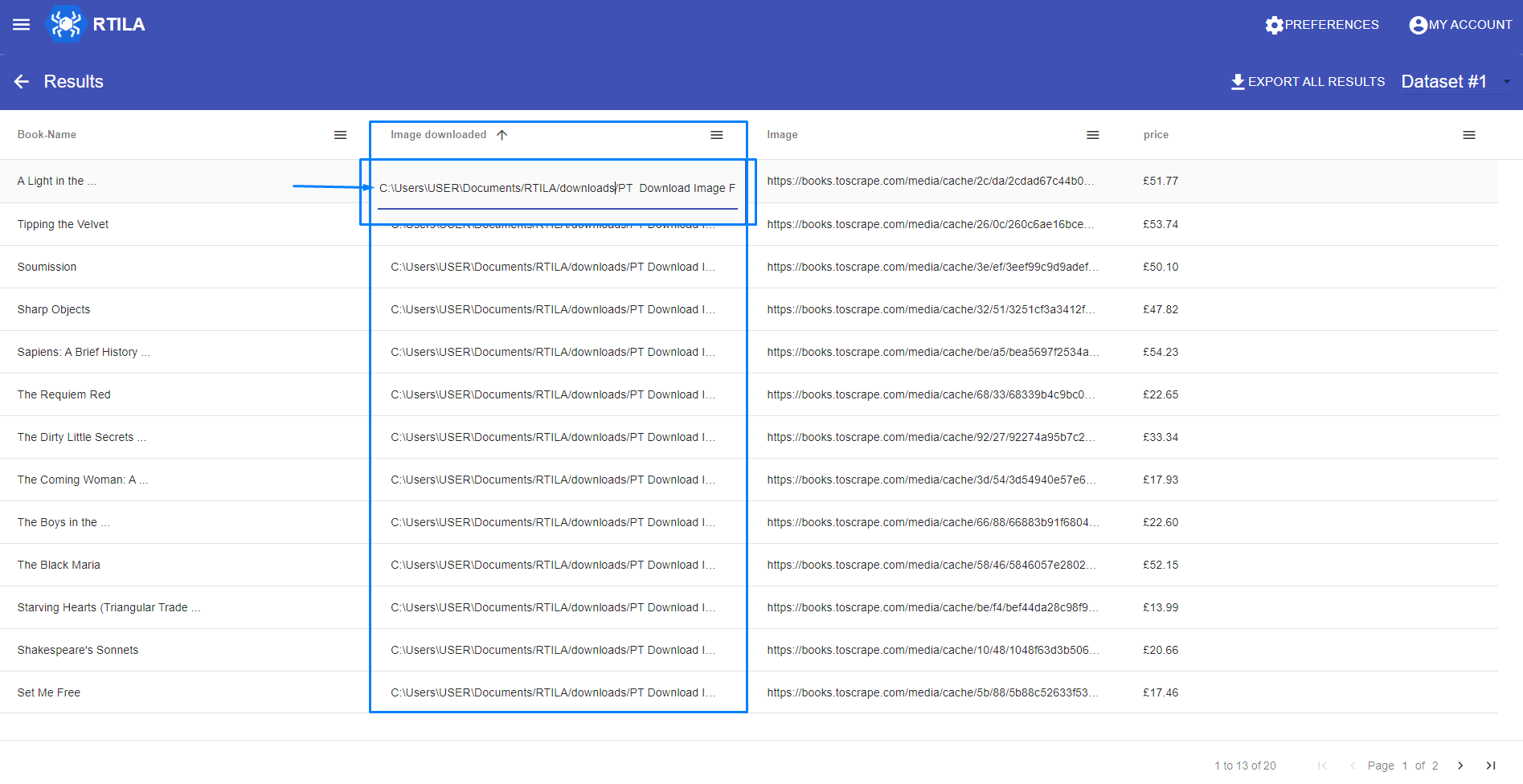
Download Files in Action #
In this video, you can find a demo project in which you can see how the download file feature works and where the downloaded files are stored.