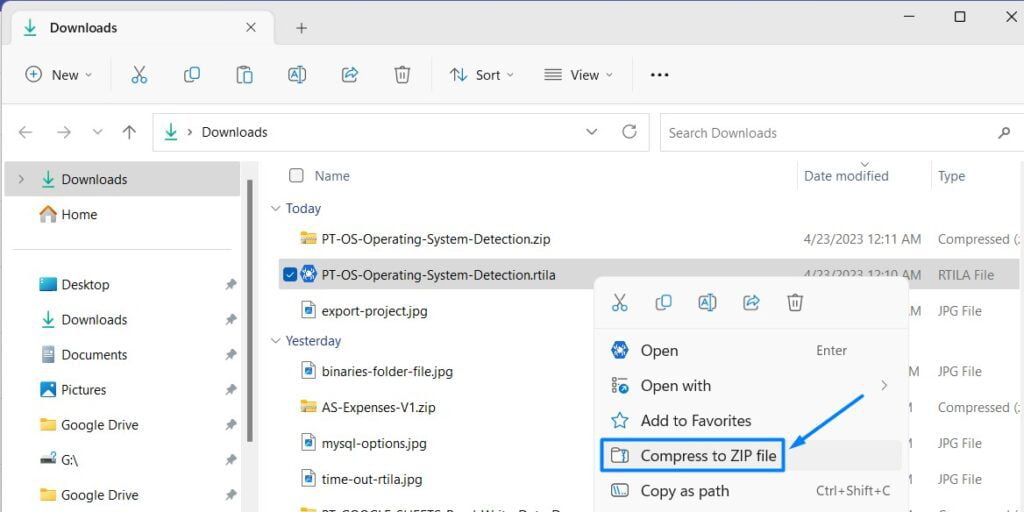Use Case #
As you are developing your automations you may need to share your automation project with third parties to get assistance or to deliver it as an automation template to a client/user. For that case you can export your automation project into a .rtila file, and share it with the concerned parties.
Export the project file form Projects Panel #
In the Projects panel you will find the list of our automation projects. For the concerned project line click on the “more options” toggle button then click on “Export to .RTILA”. This will open a regular window to save a file where you can rename the file and choose the location where to save it. Please do not change the extension file .rtila otherwise it will not be recognized by RTILA Studio when opened. See the screenshot below
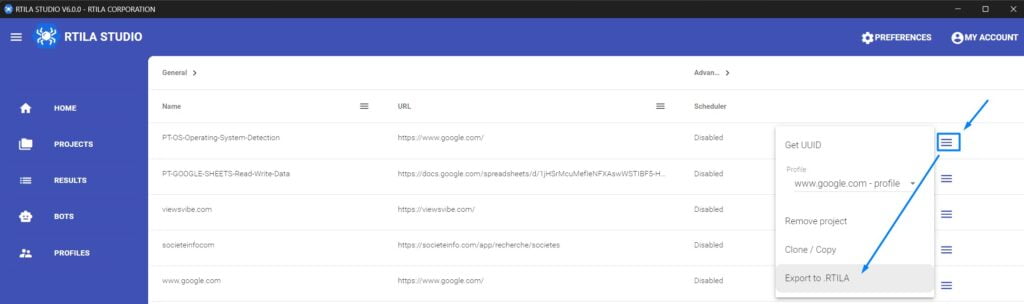
Zip the file before sharing it #
As we are using a unique file extension, sharing this kind of files via FaceBook, WhatsApp or other messengers and potentially email services may fail. For this reason we advise that you zip your .rtila file into a zip file, and share it as a zip file. This will allow you and your partners to exchange RTILA project files without limitations about which channel to use to send and receive the files. To zip a file simply right click and select “Compress as ZIP file”. See screenshot below of how to zip a file on Windows. You can use other common compression files such as .rar for instance but the .zip format is the most commonly allowed by almost any system.