Definition #
“Set checkbox state” is a command used in RTILA to change the state or status of a checkbox element in a user interface. A checkbox is a graphical user interface element that allows users to select one or more options from a list of options. The state of a checkbox can be either “checked” or “unchecked”, indicating whether or not the option is selected.
Add & configure Set Checkbox State Command #
Add #
There are some instructions to use the “Set Checkbox State Command” command. First, you can add the command by searching for it in the search bar of a new command interface. Once added you can edit some fields to configure the command and choose whether an item is checked or not.
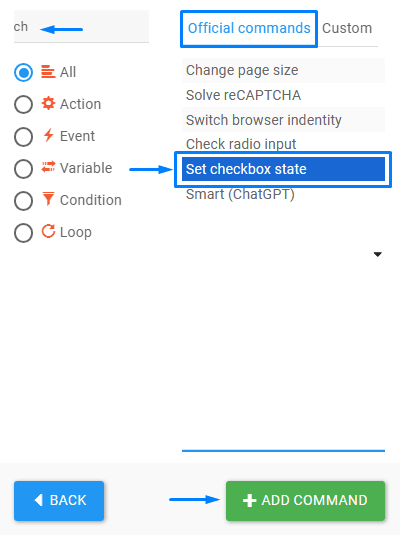
Configure #
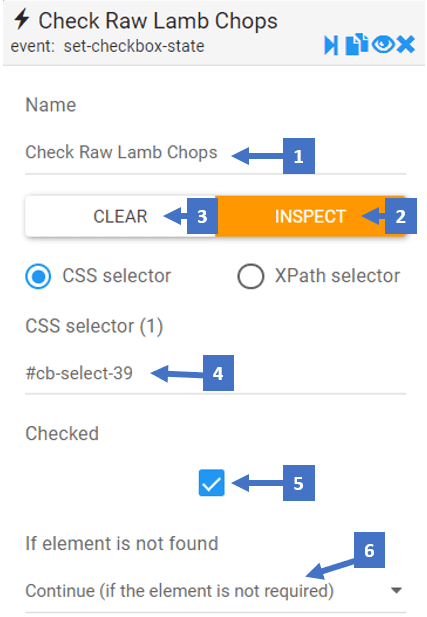
- Edit the name of the command referring to what checkbox it checks
- Clicking on inspect allows you to inspect the CSS selector of the checkbox element
- This clears the CSS selector field allowing you to inspect another CSS selector
- CSS selector shows you the selector you inspected for the checkbox element
- Here is the STATUS where you can set the checkbox to be either checked or unchecked
- Here you can choose what happens if the Checkbox element selected by the CSS selector is not found
Set Checkbox State Command In Action #
Here is an example of ” Set Checkbox State ” command that Indicates how the status of a product checkbox is set to “checked” and “unchecked” in a WooCommerce admin panel