Definition #
This command will allow you to take a full and complete screenshot a given website, including the content that has to be scrolled to be seen. You need to first make sure that your automation flow navigates to the URL/Website and gives it enough time to fully load. And you can then call/use this command. The screenshots will be saved into your Documents > RTILA > Screenshots > ProjectName
Add & configure Take Screenshot command #
Search for “Take Screenshot” in the action section of the new command and then add it. There are four configurations you can configure .
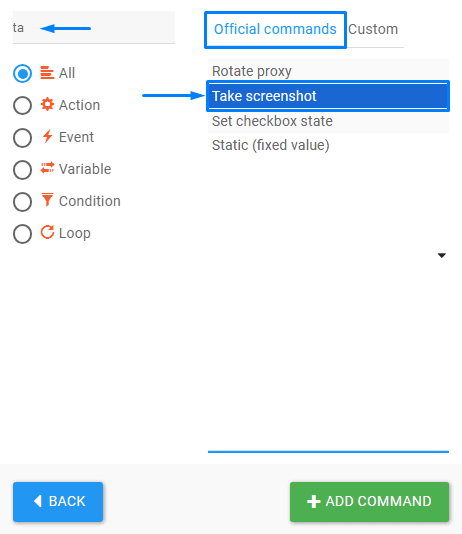
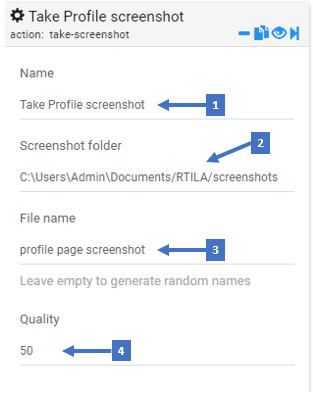
- Write a name description of the command
- Specify the folder your screenshot will be saved on
- Name the screenshot file that will be saved
- Configure the quality of your screenshot