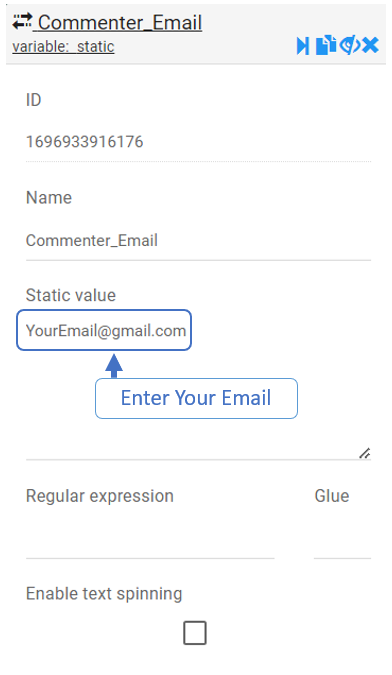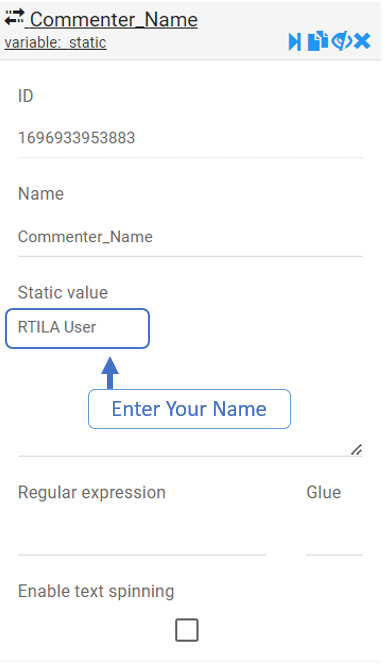Use Case #
This Template is one of many RTILA templates created to automate tasks that may require some time but with the help of RTILA, you can now automate comments on any post on WordPress. All you are required to do is just have the post’s URL and the comments you need to share on that post or post. The template is built to have a list of URLs which represents the post’s URLs and another list of comments that contains the comments you want to share on that post.
How To Use? #
When working with RTILA templates, the “How to use ?” is pretty simple, you only need to add your own data that you need the template to work with. In this case, There are two types of data that you need to modify on this template.
Add Post’s URLs #
To add the URLs of your wanted posts, you have two options. You can either: call the URLs from a text file in your local storage as in point 1, or just paste them into the URLs List Variable on the template as in point 2.
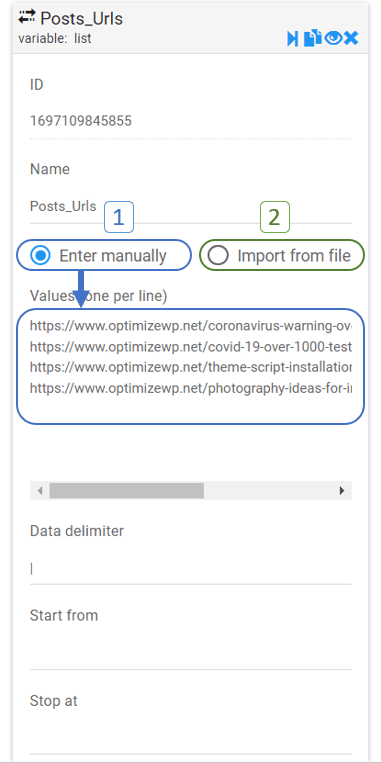
Add Post’s Comments #
To add the Comments, the process is pretty much the same using another List Variable which in this case named “Comments”, You can add the comments manually or import them from a text file as well.
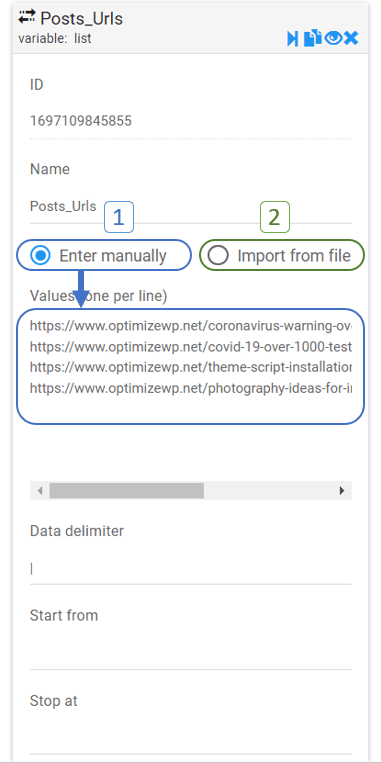
Edit Commenter Name & Email #
To edit the name and the email of the commenter , you can head to the populate Email and Username commands then change the value with your own