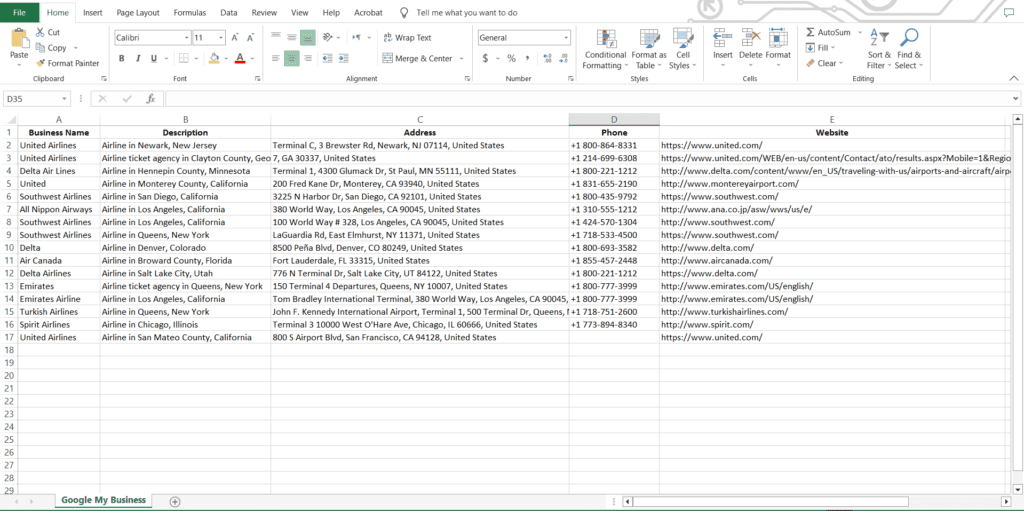Definition #
The “extract result” command refers to the process of selecting and retrieving specific pieces of data from a web page that has been scraped. RTILA extract results allow you to save whatever results you collected from the automation using the dataset and properties in the inspection section. You can find the results which you extract in the results tab of RTILA studio, and then you can browse the data from the Datasets of your project and even export that data for further manipulation
Add & configure Extract Results command #
To add the ” Extract Results ” command, you can head to the action tab then search for ” Extract Results ” and add it. After adding the command there are two configurations you can Edit.
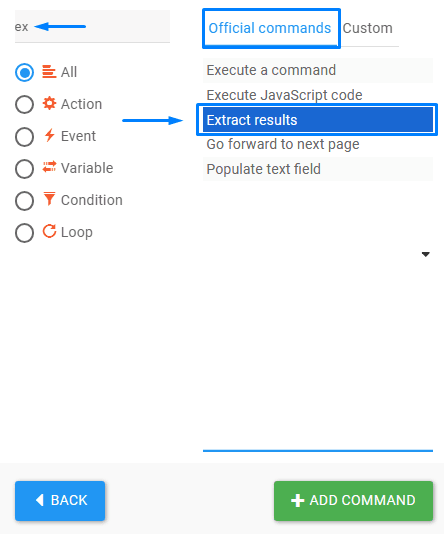
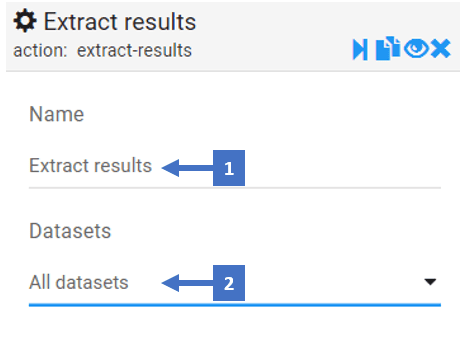
- Edit the name of the command referring to what results you are extracting
- Select the Datasets that will be extracted
- You can either extract all datasets
- Specific dataset (in case you had more than one dataset)
Extract Results In Action #
Here is an example of an RTILA project with a dataset of business information, there are five properties of this business dataset: Business Name, Description, Address, Phone, and Website. You can see how the dataset properties are configured below and how would the data set look once the results are extracted
Business Name property example : #
you can see how this property is set to catch the Business Name of a business using the CSS selector that handles its name, then how the result value would look

Business Description property example : #
Just like the name property, you can see how the description property is configured with a different CSS selector and name
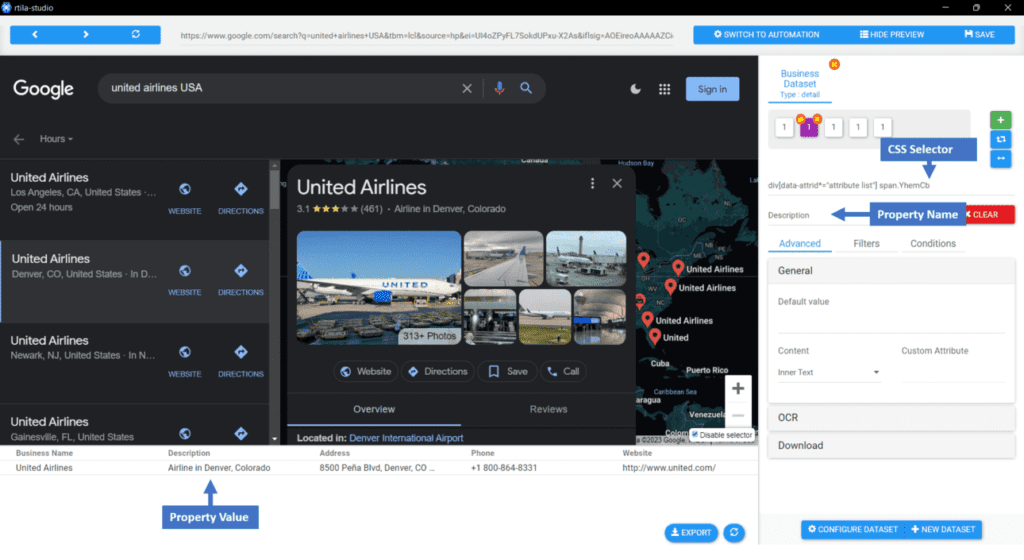
How Would The Results Look? #
As shown above in the preview section in the bottom left corner, The results would look the same in the results section. You can see here how would the results show for the ” Google My Business ” project that was set to search for ” Airlines In USA ” in the USA. This project was automated by RTILA to loop through all the airlines in the USA and get their information then extract this information as a result in a dataset called “Business Dataset ” with five properties as mentioned earlier
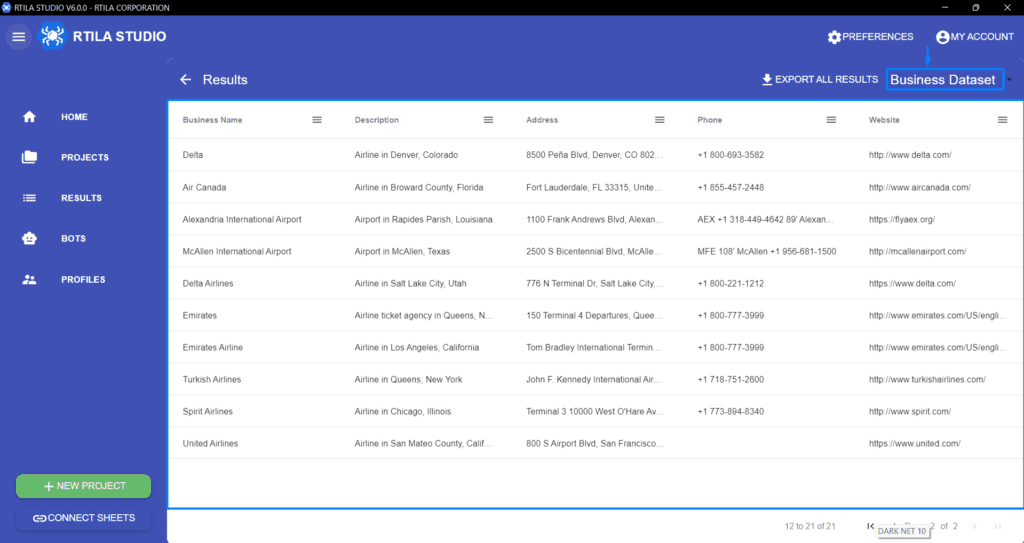
Export Results As a CSV File #
You can export the results in your results section as a CSV file by clicking on the export button in the top right corner, after exporting the results you can modify the file and use the results as want.
Here is how would the results we got earlier look in Excell after exporting it as a CSV file.