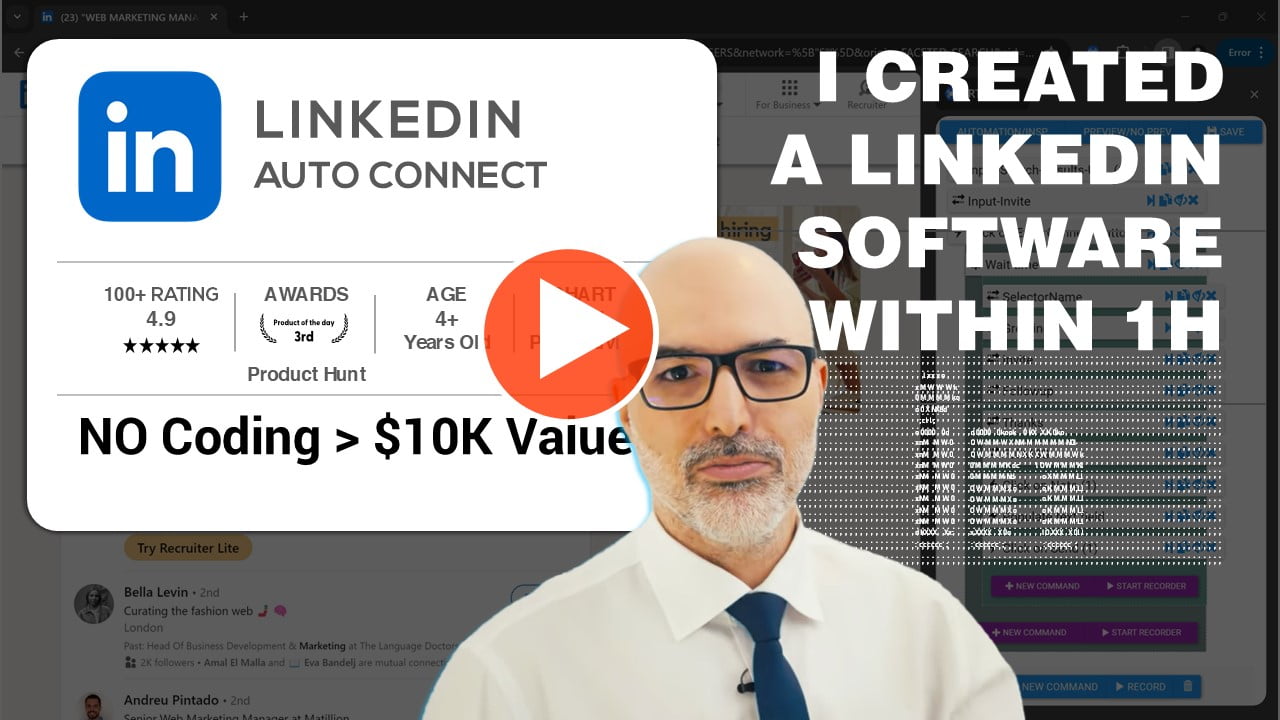Introduction #
One of the most valuable and powerful feature of RTILA Studio is the ability for you to compile your automations into your own standalone software. Compiled software is an independent software that can run outside of RTILA Studio to launch the concerned automation flows.
Compiling a Standalone Bot #
RTILA Studio is the software to design and test-run your automations and then compile them into Standalone executable software. And we have recently released an update that allows you to compiler 2 types of bots:
1) An executable Standalone that does not require any other software to launch and will have .exe (windows) or .cmd/.sh for Linux and Mac.
2) A .bot file which requires an additional piece of software to ease the way to run multiple .bot files, called Bot Launcher, download from here:
https://github.com/IKAJIAN/rtila-bot-launcher
See below screenshot on how to select the type of compilation you wish
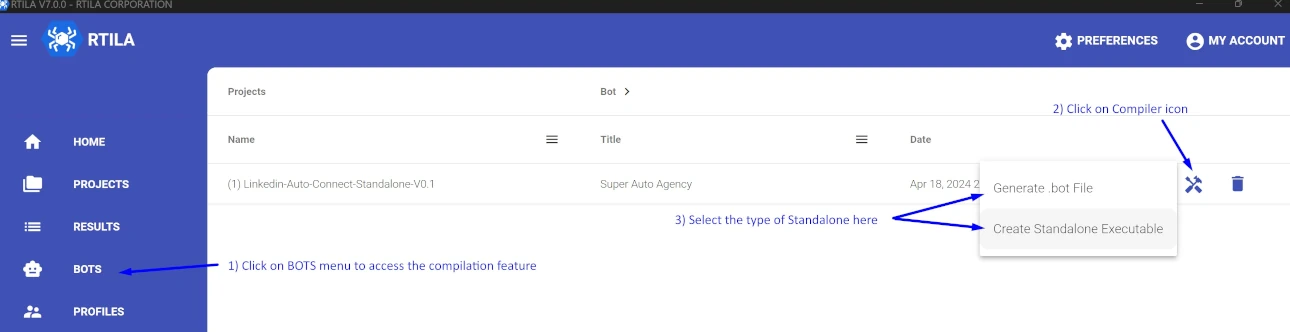
Call data from a relative file (csv or txt) #
Before compiling your standalone you need to consider the fact that this software will be run on other computers with no access to RTILA Studio. Meaning that all the local files/data/credentials your are calling inside RTILA Studio during development of the automation will need to be adapted to work under a Standalone environment. This includes but is not limit to the following adaptations.
You will need to replace your credentials inside the populate commands by calling for instance a credentials.txt using the relative path ./credentials.txt for a List Variable (List). Then replace the actual credentials inside the populate fields using the syntax {{List|0}} where “List” is the List variable name, “0” will read from the 1st column (email address) and “1” will read from the second column (password) of the credentials.txt file. Using this way will allow your users to just update their credentials in the credentials.txt file that you will deliver within the same folder as the binaries.
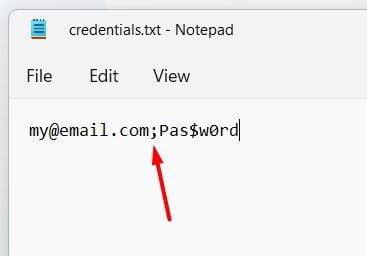
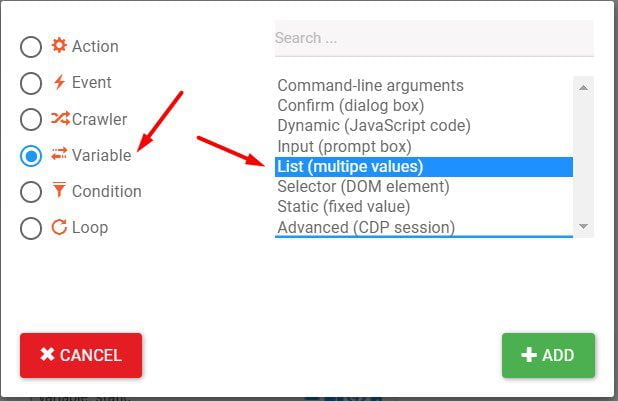
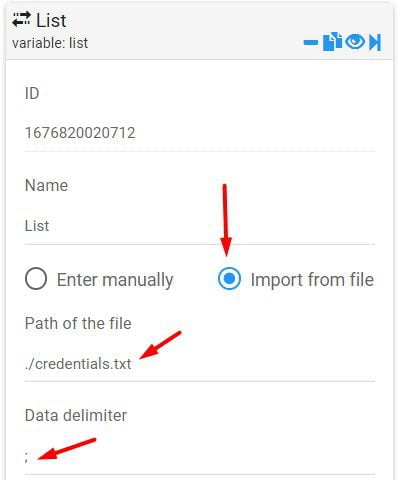
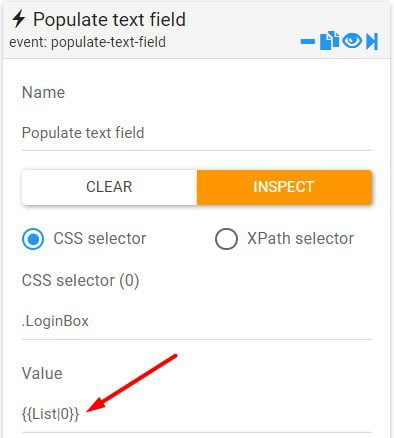
For calling a List variable that has only one column
{{List}}For calling a List variable that has more than one column, the counts starts from 0
{{List|0}}A List Variable and any other Variable command can actually feed data to almost any other command or property in the Command and DataSets sections. This allows you to exchange data within your automation flows, between the different elements and sections of RTILA Studio.
Below are some examples of where and how you can call a Variable value into an other element.
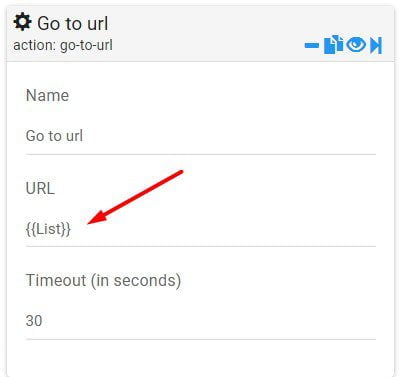
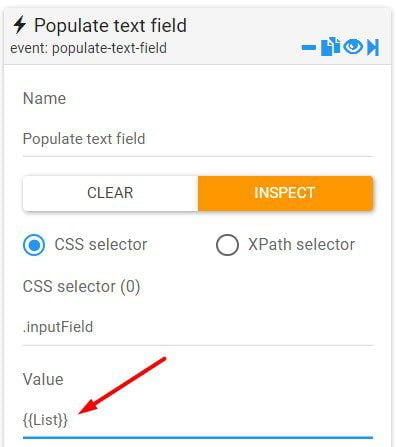
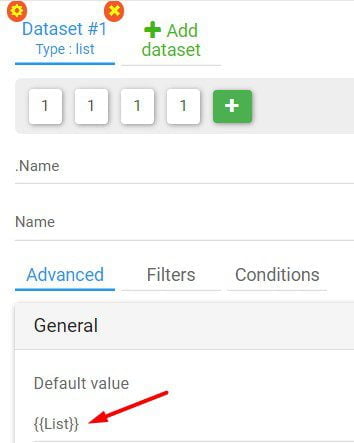
Launch Bots using command lines #
For each type of bot you compile you have the opportunity to trigger them using command lines
Command lines to launch Bot Launcher #
Once you have installed the Bot Launcher you can use the following command lines to trigger the bot and pass variable to it before it executes. Make sure to use the correct file names for the RTILA Bot Launcher .exe and also for your Standalone .bot filename
Note: If you are using Linux or Mac OS, you need to allow RTILA BOT_LAUNCHER to execute.
Linux:
chmod +x BOT_LAUNCHER.sh
Mac OS:
chmod -R +x BOT_LAUNCHER.shBot-Launcher.exe --config-file=automation1.bot
or
Bot-Launcher.exe --bot-file=automation1.bot
or
.\Bot-Launcher.exe --..... (adding .\ before allows you to skip security check of the Standalone Software)
Pass variable data to Bot Launcher #
You can also pass variables to your Standalone Software to feed into the automation. Before you can send variables data to a Standalone you need to first use the Argument Variable command to create and use that variable in your flow. Note that Argument Variable can also receive data from the cloud using our Cloud API or our Zapier/Pabbly/Make integration. Note that for almost all our types of variables you can apply Regex and or JavaScript rules and functions to manipulate or correct the data.
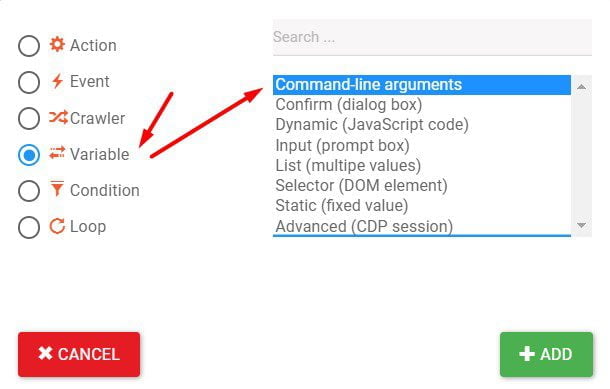
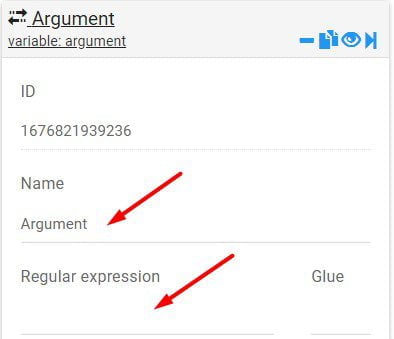
Once the Argument Variables are created you can use command lines to pass data to them, see the sample code below (assuming you named your Argument Variable as “myvar”).
Bot-Launcher.exe --config-file=automation1.bot --myvar=testdata
or
Bot-Launcher.exe --bot-file=automation1.bot --myvar=testdataFor general information, when inside an automation flow in RTILA Studio, you can feed a variable value to an other command and or DataSet Property by calling the following syntax where VariableName is the name of your variable. Once the automation is RUN the syntax will be replaced by the current value of that variable, for the current step of the automation.
{{VariableName}}Command Lines to launch Executable Bots #
For the Standalone executable files you need to use this syntax to launch the bot
Path-to-folder Bot_XXXXXXX.exe --config-file
or
Path-to-folder .\Bot_XXXXXXX.exe --config-file (use .\ to skip error warning)
Or for passing data
Path-to-folder Bot_XXXXXXX.exe --config-file --myvar=testdataStandalone Example using Bot Launcher #
A good example of a Standalone Software is the AppSumo Expense bot we did and which you can download and unzip from here: https://drive.google.com/file/d/19Uq4m9MHIHRSsKPlImrtdLs_J0aWyNEx/view?usp=sharing
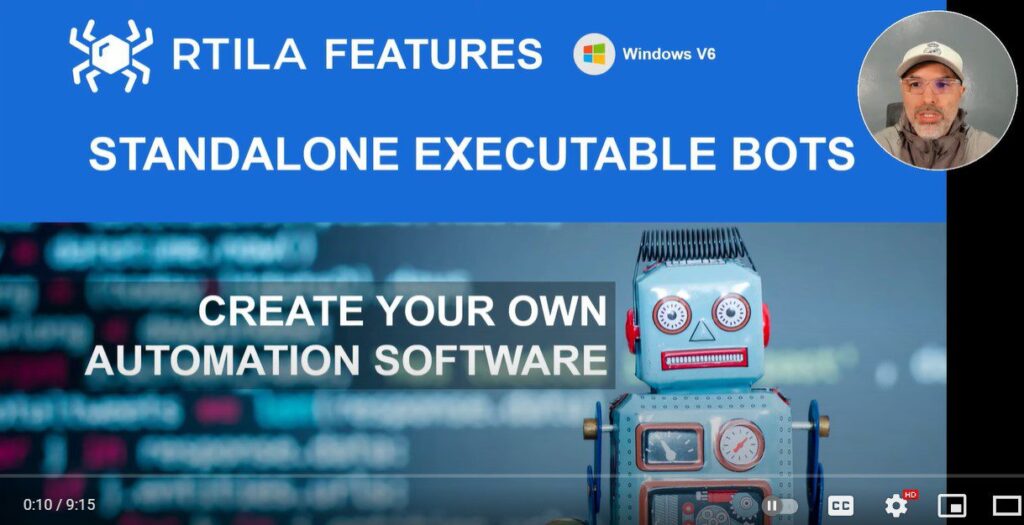
Standalone Example with Executable Bot #
Please refer to and download the LinkedIn Auto-Connect Standalone executable bot here:
https://rtila.com/downloads/linkedin-auto-connect/
Watch the complete video demo on how to build such bot and compiler it
https://www.youtube.com/watch?v=MAeRdSzy-yM&t