What is a dataset property? #
The dataset property provides a convenient method for retrieving data from a specific webpage element using its CSS selector. By locating the desired element, you can extract the data and customize it according to your requirements. This can be done through various techniques such as applying regular expressions to extract specific data types or utilizing JavaScript code to gain greater control over the extracted information.
Within the RTILA studio inspection panel, you’ll find a range of options designed to simplify the process of data extraction and manipulation. This documentation will comprehensively explain all the functionalities and features available to enhance your workflow.
How to add a new property? #
Once you have added your new Dataset by following this documentation: https://rtila.com/docs/inspection-panel-interface-elements/#add-and-rename-a-new-dataset
You can now add a new property, by clicking on the ” new property “button then you can rename the property according to what data it extracts. Note: use unique names that describe the property content to avoid having duplicate data.
Configure Dataset property #
Basic Configurations #
Once you have added your new property, you can now start selecting the CSS selector of the desired element and manipulate the extracted data by using the following options.
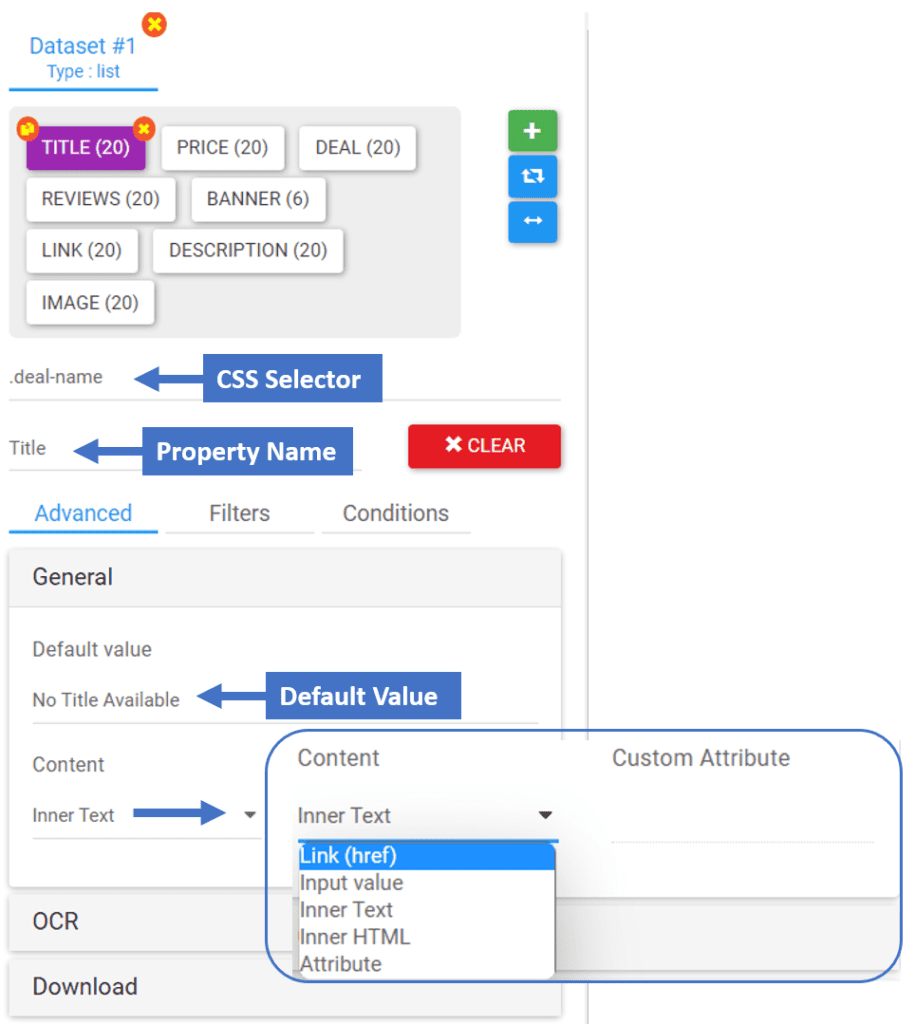
- CSS Selector: The CSS selector field is where you can write, past, or inspect the element CSS selector that will be used to locate the element data.
- Name: This is where you can edit the name of the property describing the content of the property
- Clear: Clear button lets you clear the CSS selector field and inspect a new CSS selector for your dataset property
- Default Value: Setting a default value allows you to fill the property data with the entered value in case the property has no data extracted from the CSS selector
- Content: This is where you control what kind of content you want to be extracted from the element selected by your CSS selector, There are five possible options:
- Link(href): This extracts the link of the element or the (href) Attribute
- Input Value: Extracted the input value of an input element if available
- Inner Text: Extracts the inner text between the element tags
- Inner HTML: Extracts the inner HTML values of the element { Could be other elements tags and their attributes}
- Attribute: With this option selected, the custom attribute field gets enabled which allows you to select the content of any custom attribute inside the element tags
Filter Configurations #
The filter configuration tab provides a range of options and techniques to filter property data. You have the flexibility to select preset data filters, create your own regular expression rules, or even utilize JavaScript code to manipulate the FIELD_VALUE using a variety of JavaScript methods and string manipulation functions.

- Data Filter: These are some preset filters you can use to manipulate the data to extract what kind of data you need.
- Glue: This allows you to combine different pieces of data or text together ( for Advanced users )
- Regular Expression: A sequence of characters that forms a search pattern just like the preset data filters, but here you can enter your custom regular expression manually.
- Here are some options that control the following Action area Javascript input files
- Action: This is the JavaScript input field that allows you to manipulate the FIELD_VALUE using a variety of JavaScript methods and string manipulation functions.
Condition Configurations #
The Condition configuration tab allows you to configure some conditions on your dataset property, this could be really helpful when you want to only extract the data that applies to certain conditions such as wanting to extract numbers or strings that start with a certain value or wanting to get data that equals certain value.
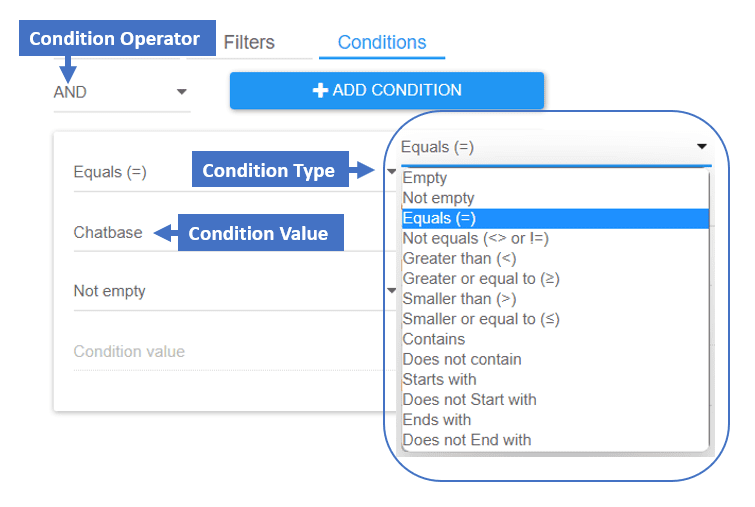
- Condition Operator: This refers to the type of the condition operator, The “AND” operator is used to create a condition where all specified criteria must be met for the condition to be true. The “OR” operator is used to create a condition where at least one of the specified criteria needs to be met for the condition to be true
- Condition Type: With this dropdown menu, you can select what condition you want to apply to your dataset property
- Condition Value: in some conditions, there must be a value that the condition should apply to this is the value that the condition should meet.