Use Case #
This Template is a demo and a learning example on how to download a list of images from any image website such as Pinterest. In our example we are going to scroll down then download all images of this Pinterest collection page: https://www.pinterest.fr/bidhanbajracharya/mustang/
Set Property & Enable Image Download #
Create a DataSet then a property and apply the CSS selector of the images you want to download. This can be achieve by click & point on one of the images or by entering a specific CSS selector such as: [role] [data-grid-item=’true’] [fetchpriority]. See Point 1 for the images selector in action.
Once your selector is working you need to enable the Download option (see Point 2). Here you also need to specify at least one word as a block for your local name file, in our example we will use “Mustang”. And then specify the file extension, here it is .jpeg (see Point 3). And finally to differentiate the different images on your local drives we will check the box for the timestamp, so that each download image will have a different timestamp appended to the keyword “Mustang” (see Point 4).
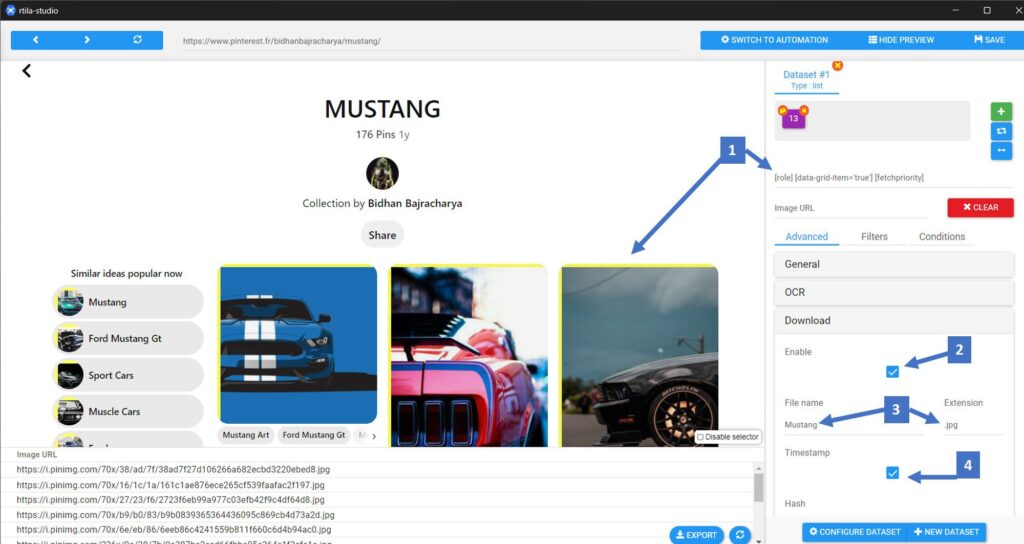
Scroll the Pinterest page then Extract Data #
To get the maximum of images available on that page or collection, you can use our Scroll Command and specify how many scroll actions you want to perform before starting to extract and download the images. Here we are using the Infinite type of scroll (point 1), but we will limit it to 5 scrolls (point 2) and between each scroll down we will wait for 3 seconds (point 3). It is important to wait enough time between each scroll to give enough time for the new images to be properly loaded.
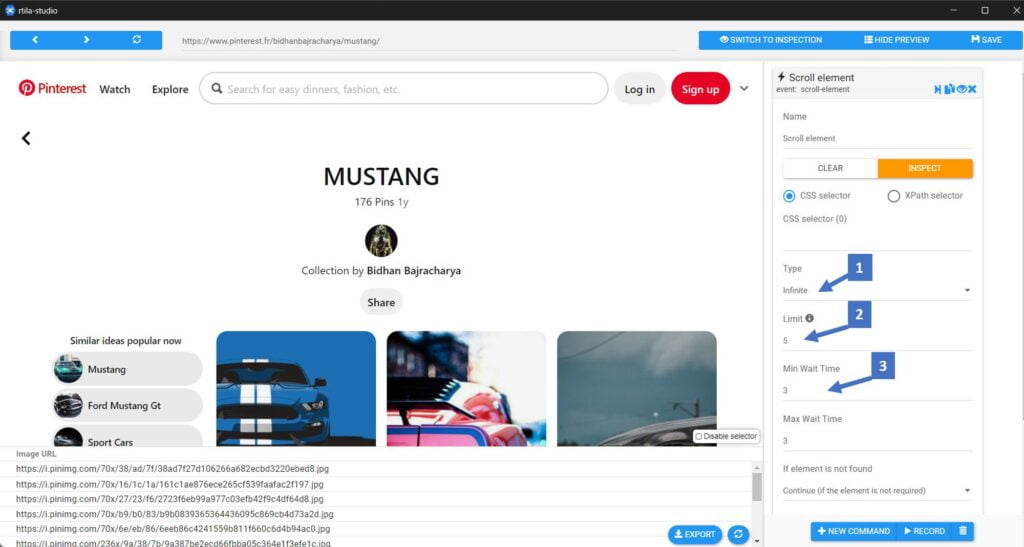
Run the Automation project to get the results #
You can now run the project and wait for all the images to be downloaded. Simply follow the screenshot below and choose Run as local project.
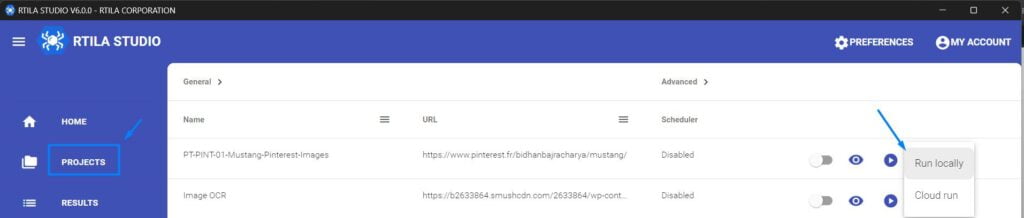
Go to Results to export CSV file with location #
After running this project RTILA Studio will save the URL of the images online as well as the local path where it downloaded and saved all the images for this project. To find the data you need to click on the RESULTS panel and then for the concerned project click on PREVIEW & EXPORT
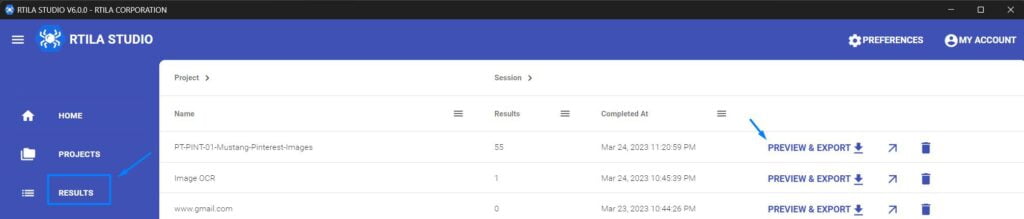
In the first column of the results you will notice that the first part of the local path will differ depending on your computer and operating system. But the second part of the file name is using our keyword “Mustang” as well as a unique timestamp added for each image (to avoid filename duplication). In the second column RTILA has also saved the online URL of each concerned image.
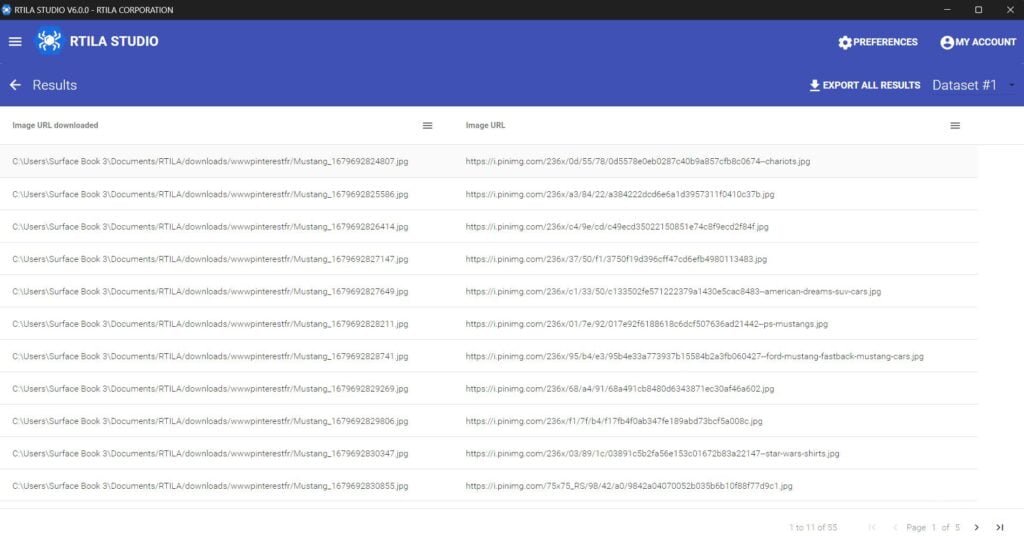
Download, edit & extend this Template #
You can download this Public Template from this link. And you are free to modify it and adapt it to your use case and target Pinterest collection pages.