Definition #
“Check Radio Input” is a command used in RTILA to check the state or status of a radio button element in a user interface. A radio input element is a form element that allows users to select only one option from a set of mutually exclusive options. When the user selects an option, the corresponding radio input’s value is sent to the server when the form is submitted.
Add & configure the Check Radio Input Command #
Add #
There are some instructions to use the “Check Radio Input ” command. First, you can add the command by searching for it in the search bar of a new command interface. Once added you can edit some fields to configure the command and choose the state of a radio button element.
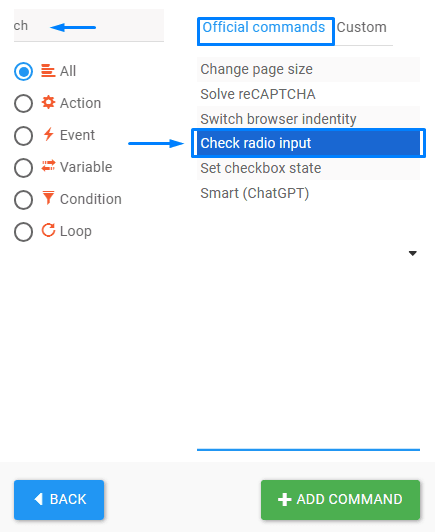
Configure #
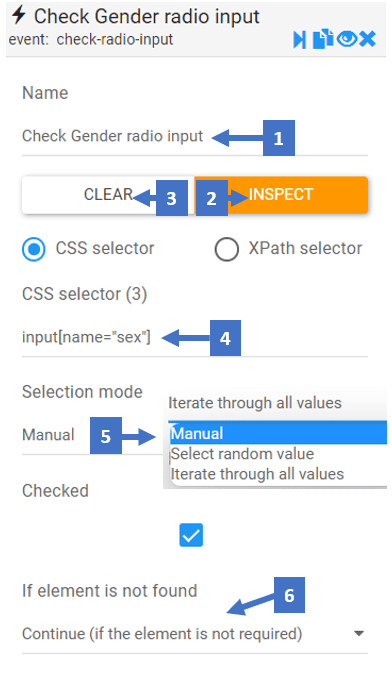
- Edit the name of the command referring to what radio button it checks
- Clicking on inspect allows you to inspect the CSS selector of the checkbox element
- This clears the CSS selector field allowing you to inspect another CSS selector for the radio elements
- CSS selector shows you the selector you inspected for the radio button element
- This shows the selection mode and it has three possible options :
- Manually select the radio button and lets you check on it
- The second option sets a random option for the radio input
- Iterating through all values creates a loop that iterates through all radio input values
- Here you can choose what happens if the radio button element selected by the CSS selector is not found
Check Radio Input Command In Action #
Here is an example of the “Check Radio Input ” command that Indicates how a gender radio input in the Facebook registration form is checked using the Check Radio Input command.