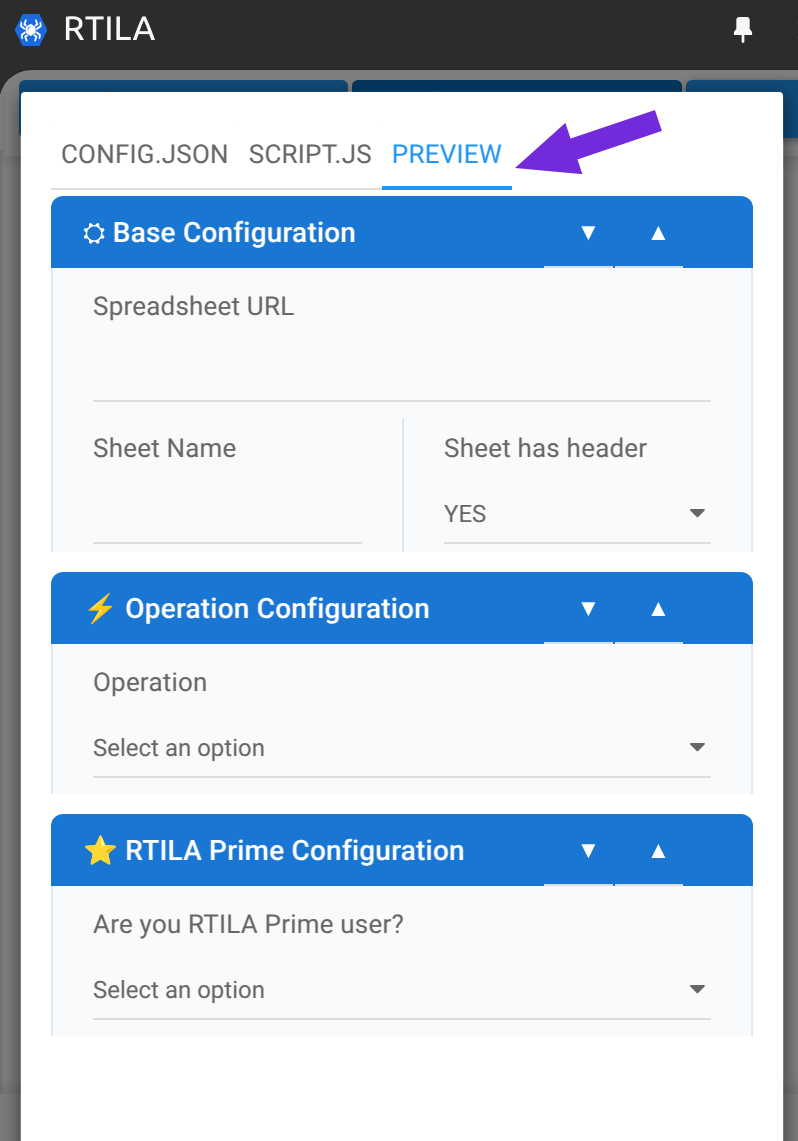We have updated our approach to Custom Commands and to provide a more embedded experience we have opened a new feature within the Commands icons menu to allow you to edit any command, for both its JSON interface code and its JavaScript functionality code. This requires development knowledge or very good basics about browser code execution.
Version Compatibility #
This feature is only available starting from our version 7.1, please make sure you have upgraded, see our Github releases for the latest available versions for your OS: https://github.com/rtila-corporation/rtila-releases/releases
Activate Command Editor #
First select the most appropriate command for your customization. For instance if you intend to do heavy Javascript data manipulation then choose a Variable command that has the base architecture for your objective. If it is a customization that needs to access/read the source code then use our CSS Selector command as your base command. By observing the json and javascript of all our available commands you will be able to see how this system works and able to choose which command is best suited to be your base command.
Click on the config gear of your target base command
Check the box for Update and run files
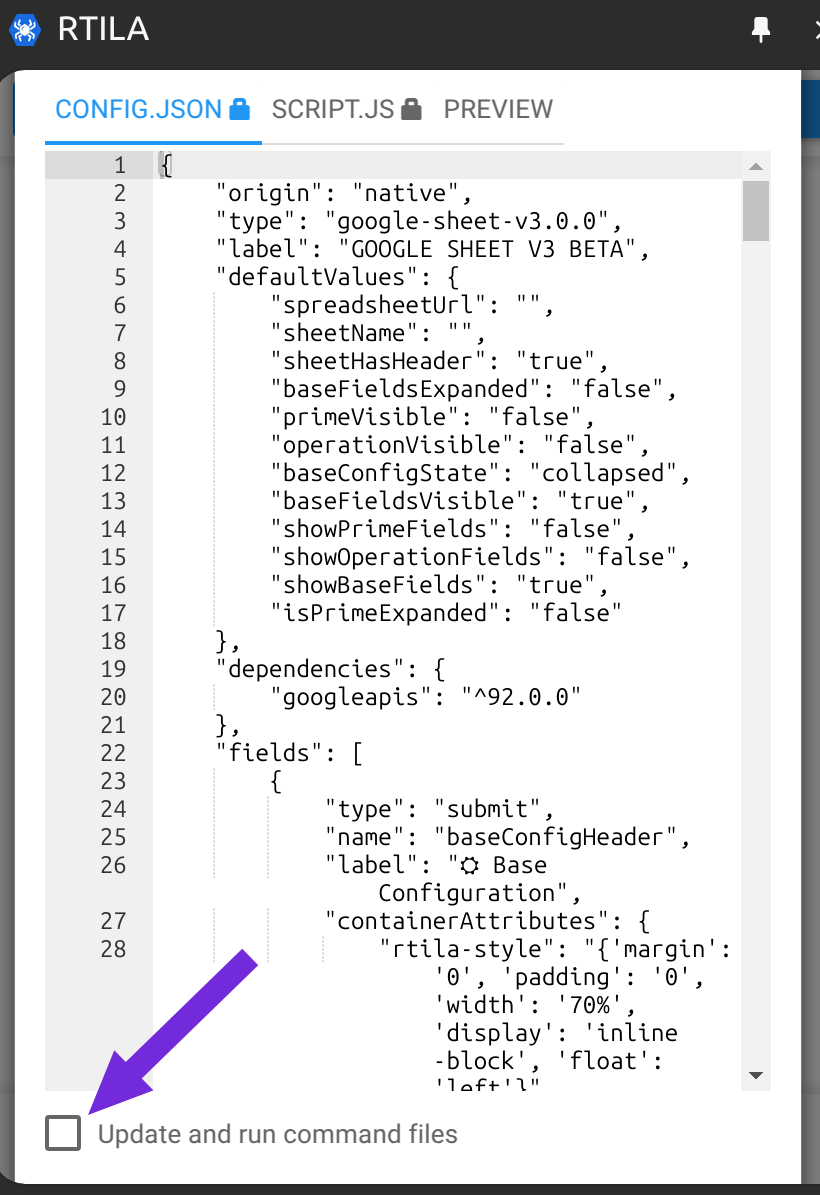
Edit the JSON and JavaScript #
You can now study and edit both the config.json and script.js files and apply your changes. You can also copy paste these content into local files to use with your favorite Ai powered IDE like Cursor or GitHub Copilot on Visual Studio Code
The most complete example in terms of conditional display and styling of the json command interface is our Google Sheet V3 command. If you can study is carefully and re-use most of its blocks.
Pay attention to the part of the code that needs to execute inside (or not) the page.evaluate context as the commands will be executed in the browser environment.
Preview Custom Changes #
Note that as soon as you activate the Command Editor that command will not be using it original interface and to be able to view and configure your custom command you need to use the Preview tab
Standard Command interface disabled after customization
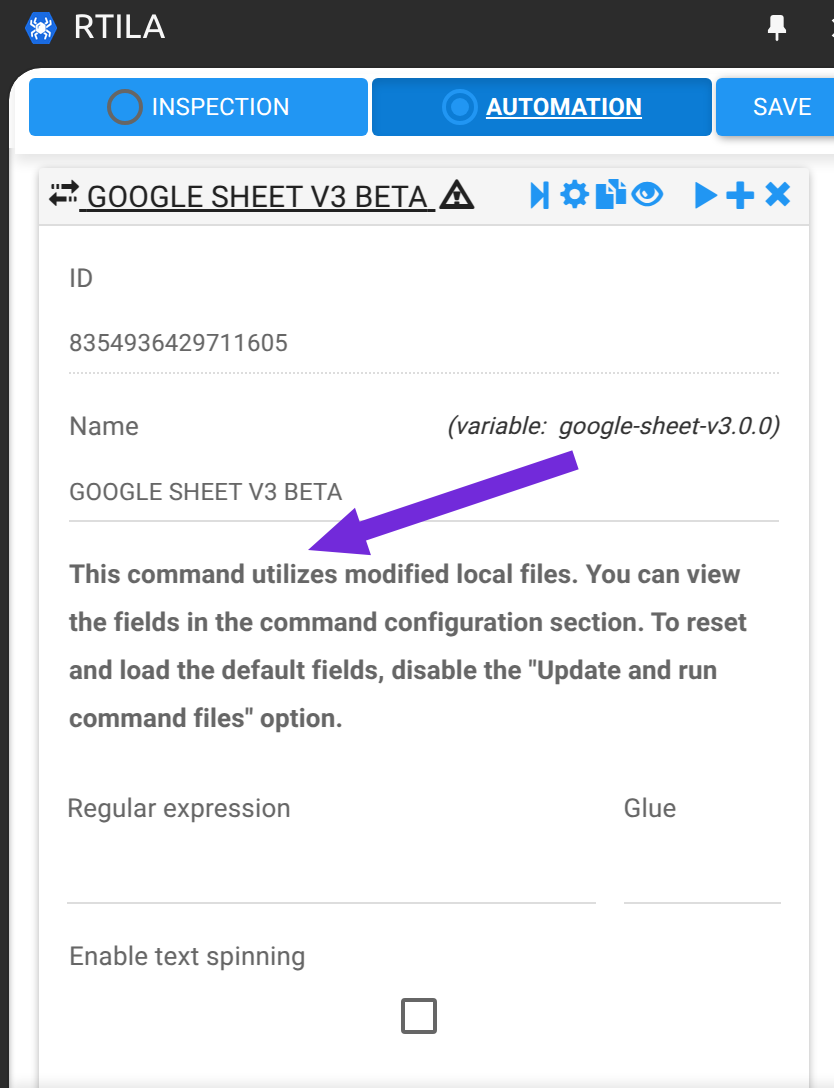
New Command Interface in the Preview tab