Background #
RTILA Studio allows you to compile your automation projects into Standalone Executable Software, also called Standalone Bots.
If you own a License that has reseller rights your compiled Standalone Software will be able to run on any computer (Windows, Mac and Linux) even if your client/user does not have RTILA Studio installed. In that sense they are “Standalone” software as they do not require RTILA to be present/used. If you do not have a reseller level License then your compiled Standalone will work but only on the same computer in which they were compiled, a fingerprint lock is applied and such file will not work if launched from an other desktop computer.
Objective of this document #
The objective of this document is to explain how a Standalone Executable Software works, as it is more of a “Folder of files” rather than just a single executable file.
Preview of the folder & files #
Below is a screenshot of the folder content which can be downloaded from here
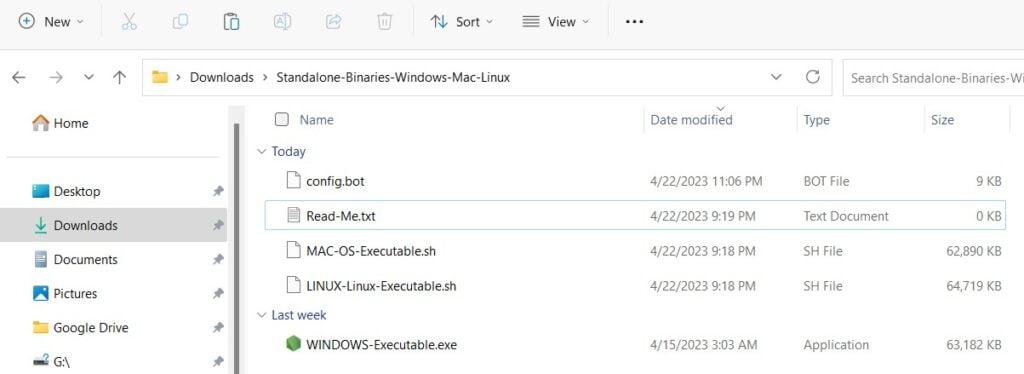
Specificity of Standalone Software Executable files #
The approach used by RTILA Studio is that the automation data is contained in a single file named config.bot
As a result the Binaries file act like a program launcher that looks for the config.bot file in the same folder to load the automation sequences and launch the browser to execute the contained automation commands.
This particular setup allows the user to keep using the same binary files for diverse automations, avoiding the need to re-download again and again these rather heavier files. Instead the user can just copy the config.bot file on an other automation and paste it in the same folder folder that is already containing the binaries, to be able to run that new automation.
Launch different config files using same binaries files #
You can also save multiple config files into the same folder, for example having an additional file called automation1.bot
And you can then use command lines to launch the binary file while feeding to it the config file name it needs to load for that particular run. Below is an example of the command line you can use for Windows and the same can be achieved for MAC OS and Linux by specifying config-file=automation1.config as an argument to the execution of the respective .sh files
WINDOWS-Executable.exe --config-file=automation1.configFiles content in the Standalone folder #
When you compile your standalone form your computer, RTILA Studio will only generate the binaries of for the operating system you are using. However, this does not mean that your Standalone config file will not run for the other supported operating system. As such we are sharing with you the binaries of all operating systems supported, which you can share in return with your clients and users, depending on their operating system.
You can download the complete folder that relates to this document from here
You will find the following files in this folder:
Read-Me.txt > current file you are reading
WINDOWS-Executable.exe > For Windows computers
MAC-OS-Executable.sh > For MAC OS computers
LINUX-Linux-Executable.sh > For Linux computers
config.bot > This is the original name of the config file generated by the compilation feature
automation1.bot > This is a config file renamed so that it can be called by a command line to be executed via the same binaries file.