Defintion #
The Error Handling Strategy feature notifies you whenever a command or a selector cannot be found. This proactive alert system helps you quickly identify invalid or outdated CSS selectors, allowing you to update them before your flow fails. By default, the notification will stop execution if it encounters an unexpected or missing selector. However, if the absence of the selector is part of your normal flow (for example, an optional field that may not always appear on the page), you can configure the command or group of commands to “Continue Silently,” allowing your flow to proceed without interruption.
Key Benefits #
- Proactive Alerts: Get immediate notification when a selector is invalid or missing, preventing wasted time on debugging downstream errors.
- Flow Flexibility: If certain elements are optional in your workflow, you can mark corresponding commands to continue without stopping execution.
- Improved Maintenance: Quickly adapt CSS selectors to changes in the UI or application structure, reducing downtime and errors.
Available Options #
- Alert and Continue
- Purpose: Notifies you that a selector was not found but still continues to the next command.
- Use Case: Choose this if you want to be informed about non-critical errors without interrupting your flow.
- Continue Silently
- Purpose: Skips the missing selector without throwing any alert or stopping the flow.
- Use Case: Ideal for optional elements that you expect may not always be present, such as additional form fields or conditional user interface elements. This ensures your flow completes normally even when certain selectors are absent.
- Stop and Exit
- Purpose: Halts execution entirely when a selector is missing or invalid.
- Use Case: Use this setting if the missing element is critical to your workflow and you need to investigate before allowing any further steps to run.
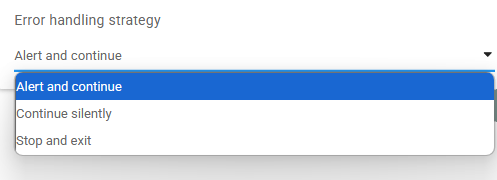
Best Practices #
- Use “Alert and Continue” for Non-Critical Issues
If you want to be notified without halting the execution, choose this option. It helps maintain awareness of potential issues while preventing unnecessary interruptions. - Use “Continue Silently” for Known Optional Elements
This is helpful when your interface includes elements that may or may not appear (e.g., an optional field). Doing so prevents your flow from breaking on valid but non-present selectors. - Use “Stop and Exit” for Critical Flows
If the missing selector is vital to your process, stopping immediately is safer. This prevents potentially invalid actions from happening afterward and allows you to debug the issue.
Example Scenario #
- Optional Field
You have a form that sometimes shows an extra field. If the field isn’t present, you don’t want the flow to fail. Configure the command linked to this field to Continue Silently so it’s skipped when not found. - Critical Button
Your flow depends on clicking a specific button to proceed. If that button disappears unexpectedly (e.g., UI changes), set that command to Stop and Exit to investigate the issue promptly.