Definition #
The “focus” command in RTILA automation tools is used to direct the user’s attention to a specific HTML element on a web page. When a user interacts with a web page, the browser keeps track of which element has the “focus”, which typically means that it’s the element that will receive user input (e.g. when typing into a text field).
In RTILA, the “focus” command is typically used to set the focus on a specific element before performing an action on it, such as clicking a button or entering text into a form field. This can be useful to ensure that the correct element is being targeted, especially in cases where there are multiple elements on the page with similar attributes.
Add & Configure Focus On Element Command #
You can add the ” focus on element command by searching for it in the action tab of a new command iterface. Once added you can edit it
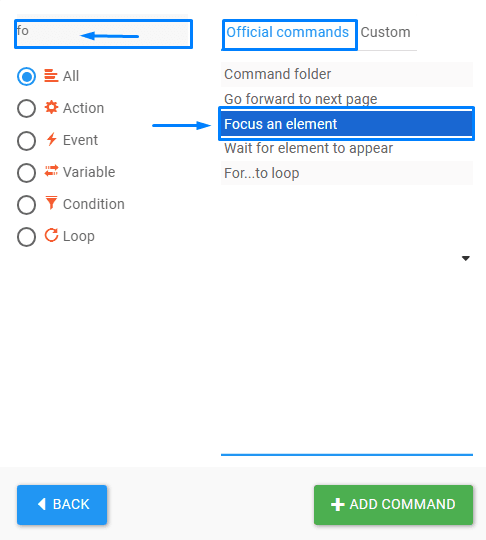
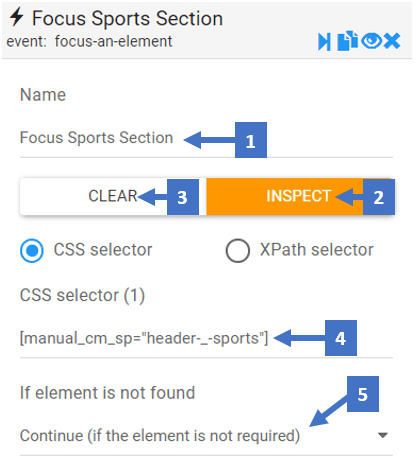
- Set the name of the element you want to focus on
- Clicking on inspect allows you to inspect the CSS selector of the element
- This clears the CSS selector field allowing you to inspect another CSS selector
- CSS selector shows you the selector you inspected or gives you the ability to enter one manually or edit it to get the right CSS selector for the element
- Here you can choose what do you want to happens if the element is not found