Incogniton use case in RTILA #
Incogniton, a privacy-focused browser, has partnered with RTILA, to enhance the user experience by facilitating the secure and automated management of user profile sessions. This partnership aims to allow users to store their login information securely and enable automatic logins across various online services, including email platforms like Gmail, social media accounts, and other personalized services.
Objective:
The primary goal of this collaboration is to provide a seamless, secure, and efficient method for managing and recalling user session information across multiple platforms without the need for repeated logins or compromising user data security.
Functionality:
- Session Management:
- Users can save their login sessions directly through the Incogniton application interface. Once a session is saved, RTILA can use the profile ID from incogniton and have access to profile sessions added to that incogniton profile
- Each session is associated with a unique profile ID within the Incogniton environment, ensuring that session data can only be accessed by authenticated requests from the corresponding user.
- Secure Login Automation:
- Upon activating the Incogniton application, the user is automatically authenticated via a secure, token-based system.
- Once authenticated, the application retrieves the encrypted session data for each linked account. This data is then used to automatically log the user into their various online profiles in RTILA without the need to manually enter login credentials.
- The process employs advanced encryption and token refresh mechanisms to maintain security and session integrity.
- Privacy and Security:
- All data transmitted between Incogniton and RTILA’s API is encrypted using industry-standard security protocols.
- Sensitive information, such as passwords and personal identifiers, is never stored in plain text and is only accessible through encrypted sessions.
- Regular security audits are conducted to ensure that both Incogniton and RTILA adhere to the latest security standards and practices.
User Benefits:
- Convenience: Users enjoy a hassle-free browsing experience without the need to remember and enter login credentials for each session.
- Security: Enhanced security measures are in place to protect user data from unauthorized access and breaches.
- Privacy & delegation: Users can manage their online presence discreetly, with all session information securely encrypted and stored, and even delegate sessions to an automation developer who will be given access to the session whiteout having the login credentials. The session could be killed once the job is done and then the developer would no longer have access to the session.
This use case outlines how Incogniton and RTILA collaborate to provide a secure, efficient, and user-friendly method of handling online sessions, significantly enhancing user experience while prioritizing data security and privacy.
Example Scenario: Alice, a project manager, uses over ten different tools daily, including email, collaboration platforms, and social media, and needs to automate some tasks using RTILA. With RTILA and Incogniton’s solution, she logs into these tools once via a secure portal. Her sessions are then securely stored and ready to be automatically initiated whenever she needs them, regardless of the device or network she uses. This system not only simplifies her workflow but also protects her account details from potential security threats commonly associated with less secure environments.
How to set up Incogniton with RTILA #
Download the incogniton browser from here: https://incogniton.com/download-incogniton/, and get a subscription that has the “API ACCESS” feature, without this feature, RTILA will not be able to access the profile sessions in incogniton. Make sure to use the RTILA discount code to get a better deal: RTILA20
Once you have downloaded and got your subscription, you can create a profile session in incogniton containing the profiles of your wanted session to be used in RTILA. See here how to create a new browser profile in incogniton: https://incogniton.com/knowledge%20center/creating-a-new-browser-profile/
When your profile is ready, only two steps are needed :
Step 1 : Copy your Incogniton profile ID
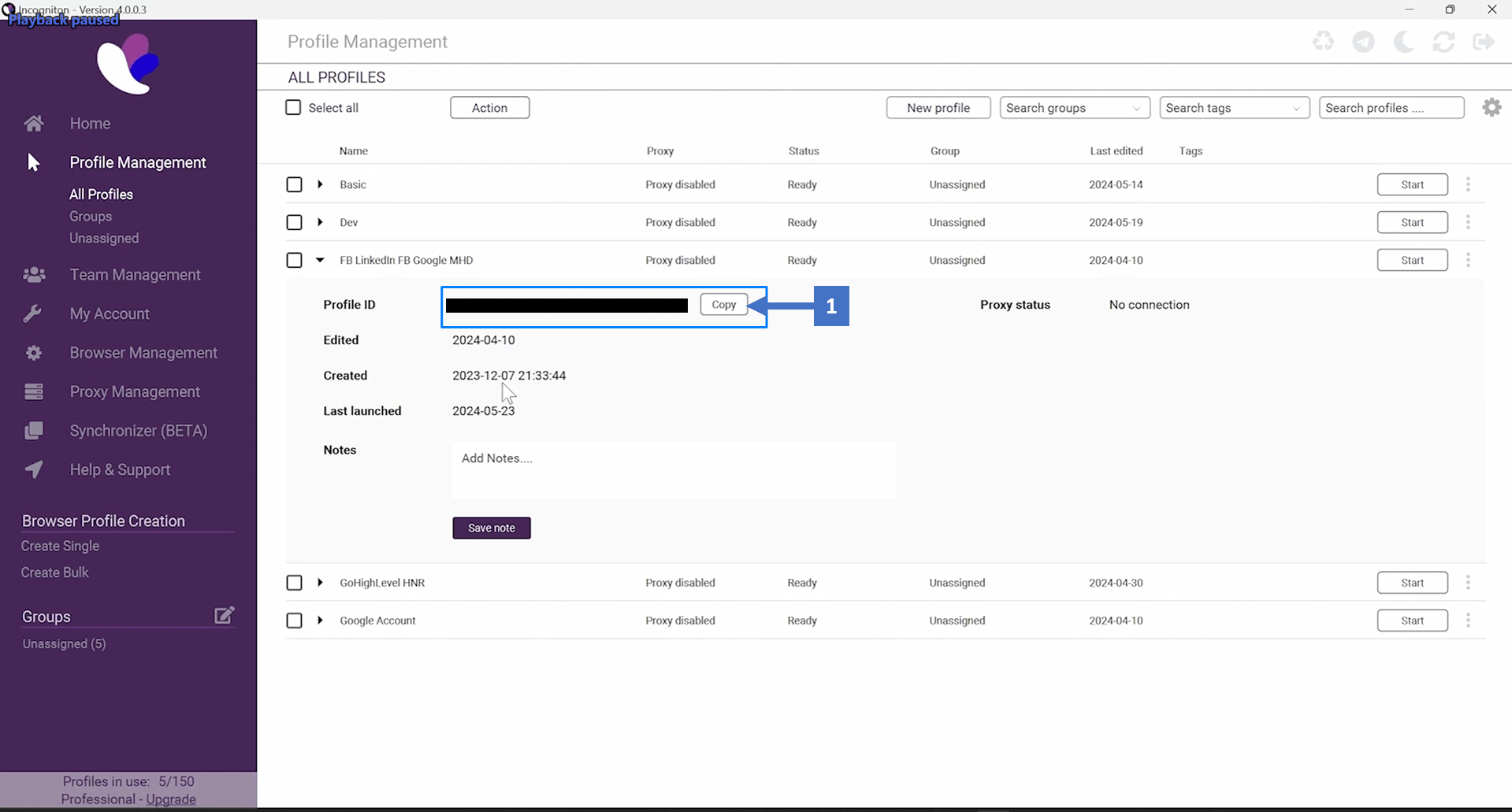
Step 2 : Paste The profile ID into the RTILA project settings field named incogniton profile ID and save settings .
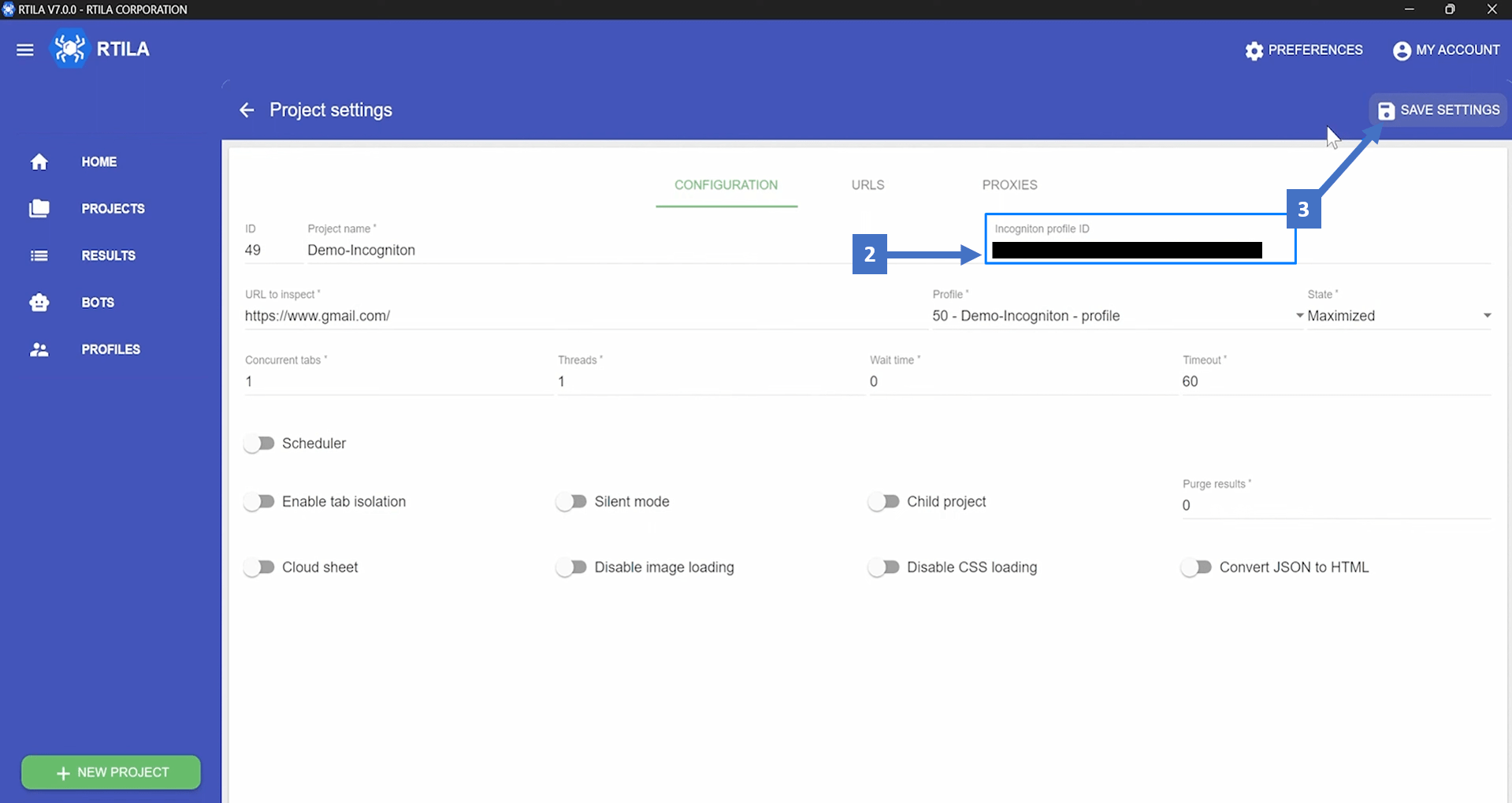
Now you are all set, and you can inspect the project and automatically log in to all the sessions in that profile without the need to enter any login credentials.