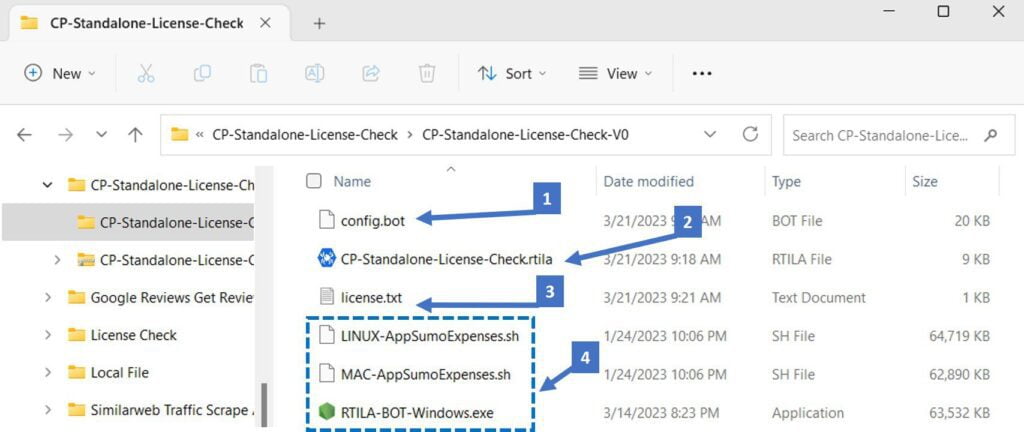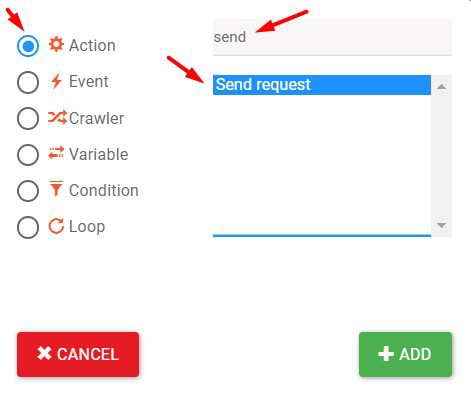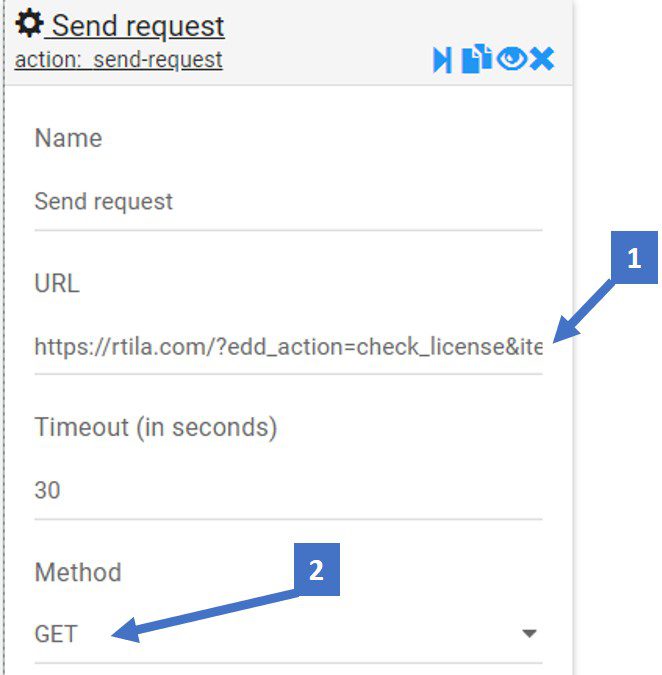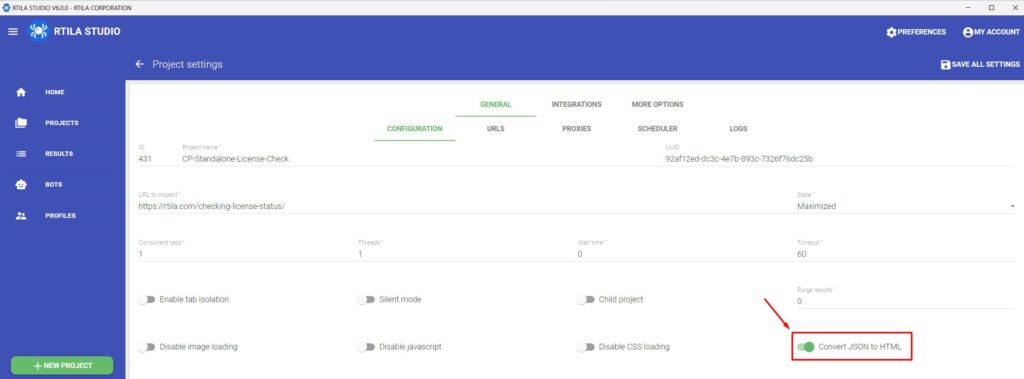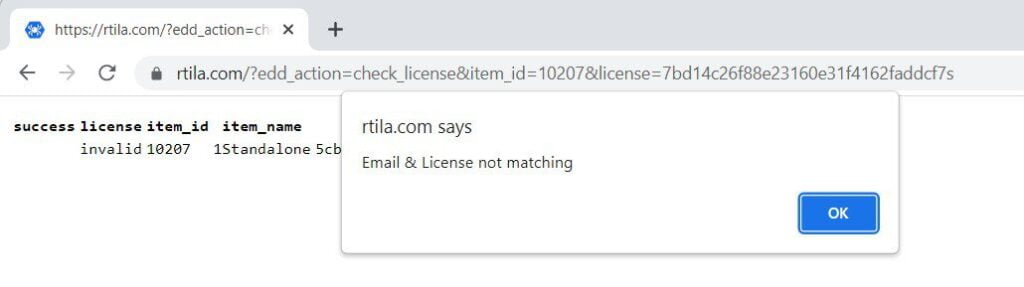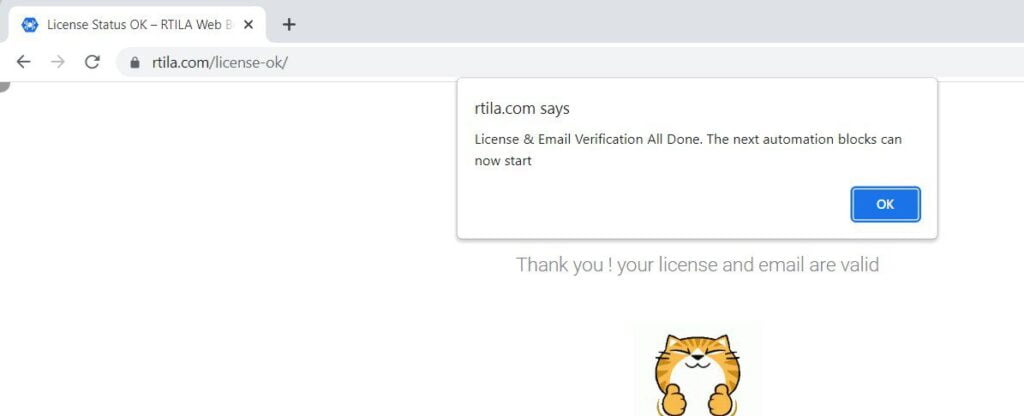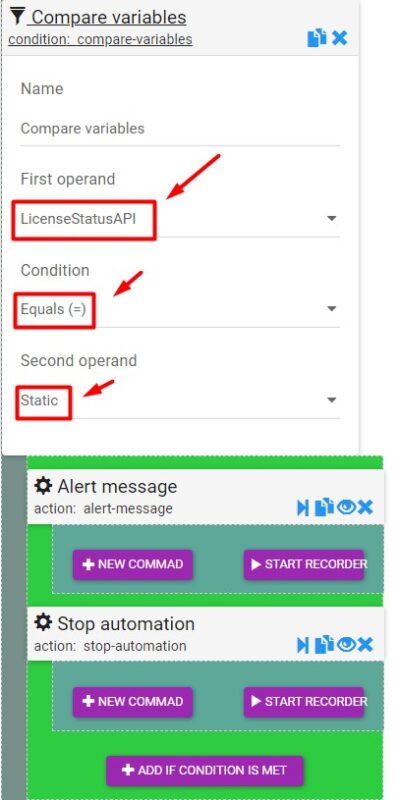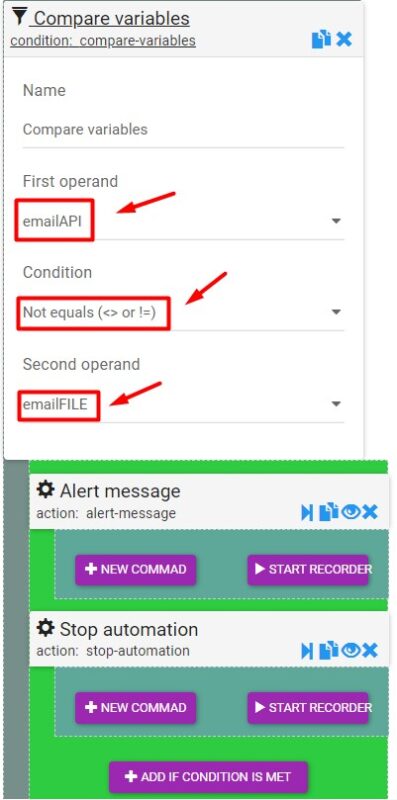Use Case #
For RTILA users who are building and compiling their own Standalone Automation Software and want to sell them and control access to these automation, we have prepared a first version of a License Check Child Project. This Child Project can be inserted at the top of any of your Standalone Automation project and it will add a step whereby it will read the credentials of your client from the credentials.txt file and check with our License API if the license key and email address of your client are matching and active. Only if both the client email address and the License key are valid and matching will the rest of the automation kick off. For the moment this is using our License API but this can be adapted to call/use any other license check APIs
Download Templates & Files #
This content/page needs to be updated as we have changed the way Standalone Bots are launched and release a new free software called RTILA Bot Launcher that facilitates the launch of standalone bots. You can download the Launcher form here: https://github.com/IKAJIAN/rtila-bot-launcher
As for the License check we are preparing the release of a custom command which will facilitate and enhance the License check feature for Standalone bots.