Use case #
The List command in RTILA is one of the most powerful and versatile tools available for handling both small and large datasets in your automation processes. It allows you to store, display, retrieve, and loop through data from various sources, making it essential for building dynamic and data-driven workflows.
Key Features of the List Command: #
- Loop Through Data: The
Listcommand enables you to create loops, specifying which data the loop will process. This can include URLs, lists of names, locations, keywords, or any other type of data. Each cycle of the loop runs the nested commands on the current data item, making it ideal for repetitive tasks. - Data Processing: The
Listcommand processes data line by line and, when needed, by column as well. This allows you to handle structured datasets (such as tables) with ease, giving you full control over how the data is accessed and used. - Flexible Data Input: You can feed data into the
Listcommand in two ways:- Manual Input: Directly enter your data into the
Listcommand for smaller datasets. - Text File Input: For larger datasets, you can call data from a text file, such as CSV files, or any other delimited format (e.g., using
|,,, or custom separators). This is especially useful when dealing with significant amounts of data.
- Manual Input: Directly enter your data into the
- Accessing Specific Data: The
Listcommand allows you to access specific data values from each row or column. For example, when working with single-column data, you can use{{List}}to reference the current value. For multi-column data, you can specify a column by using{{List|0}}for the first column,{{List|1}}for the second, and so on.
Practical Applications: #
- Storing and Displaying Data: You can use the
Listcommand to store multiple lines or rows of data for later use. This allows you to easily display or call data at any point in your automation process, whether it’s URLs, messages, or even values to populate text fields. - Dynamic Automation: The
Listcommand can be integrated with other RTILA commands, enabling powerful automation scenarios such as triggering alerts, navigating to URLs, or performing actions based on specific data points.
Summary: #
The List command is a versatile and essential tool in RTILA for handling data of all sizes and types. Whether you’re looping through data, displaying it, or retrieving it for use in other commands, the List command provides the flexibility you need to streamline your automation processes. Whether you manually input data or call it from an external file, this command is invaluable for both small-scale and large-scale automation tasks.
Add & configure List command #
Add #
You can easily add the list from the variable tap in the official command of the new command panel.
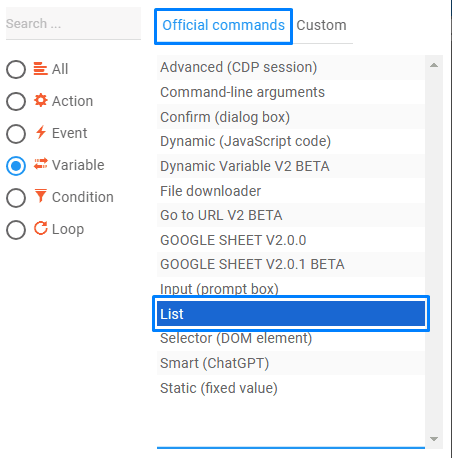
Configure the list command #
The list command includes some configurations that you could use for better control.
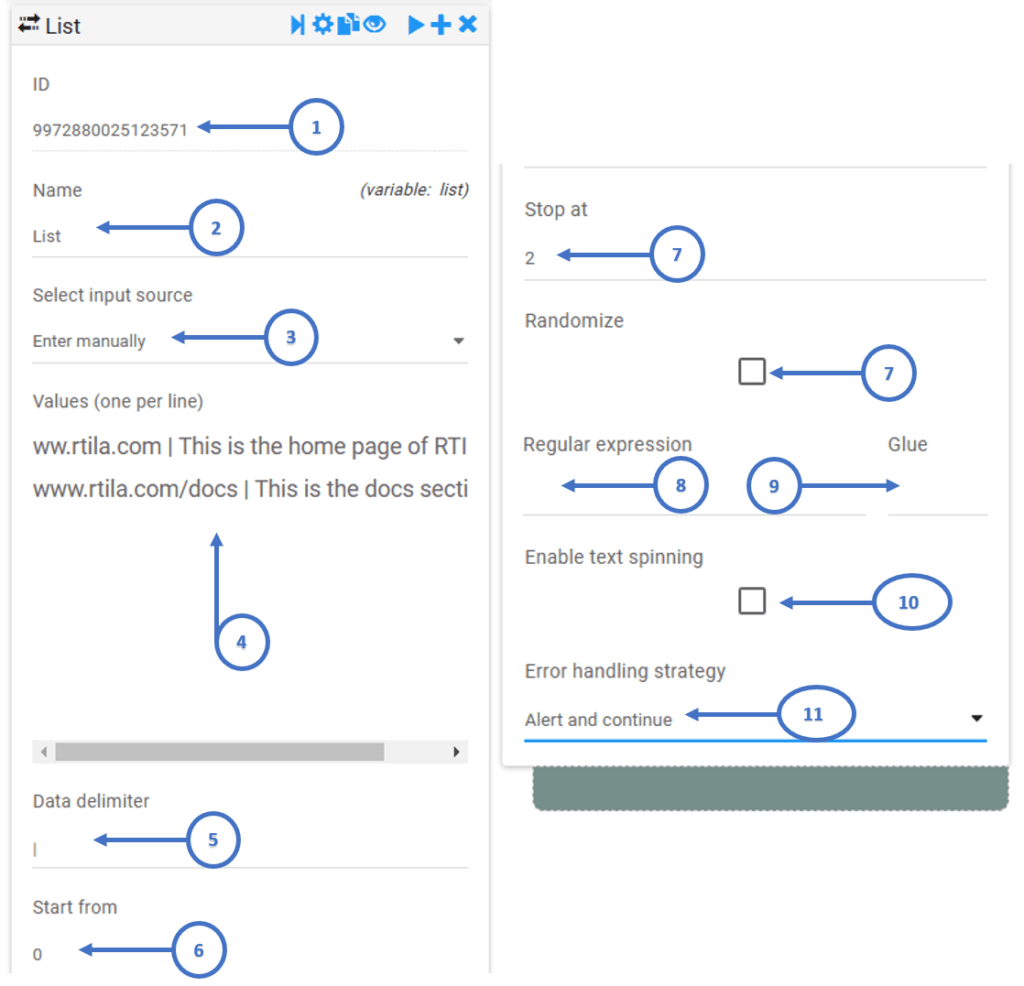
- Here you find the ID of the command
- Name your command based on the list content
- You could either choose to enter data manually or from an external file
- In case you choose to enter data manually, here is the place to do it
- This is the symbol that would be used to indicate a new column
- You can choose from which row you want to start
- Here you can command RTILA not to go further after reaching this row
- Check the box in case you don’t want the loop to go through line by line and want to select a random row from the list
- A sequence of characters that forms a search pattern. For example, you can use regex to find all email addresses in a document or to extract all the numbers in a string.
- This allows you to combine different pieces of data or text
- Enabling text spinning in a static var means allowing a static variable to store multiple versions of the same text, each with different wordings and phrasings, so that when the variable is called in a program or script, a different version of the text is returned each time. Here is the syntax on how to enter your strings/words so that they can be spun:
{Word1|Word2|Word3} - This allows you to choose what action to preform in case the data is not found
Video tutorial #
Be sure to check out our List Command tutorial, where you can see the command in action and learn how to use it effectively.