Definition #
The “populate text field” command typically refers to a process or action in which Rtila software helps you fill in a text input field on a user interface or input forms, such as a form user login, with predefined or dynamically generated text. This can be done for various purposes, including form automation.
Add & configure Populate Text Field Command #
Add #
You can add the “Populate Text Field” command from the event section of the new command interface, once added you can configure and add data to populate the text field in any text input form. Here are the configuration instructions.
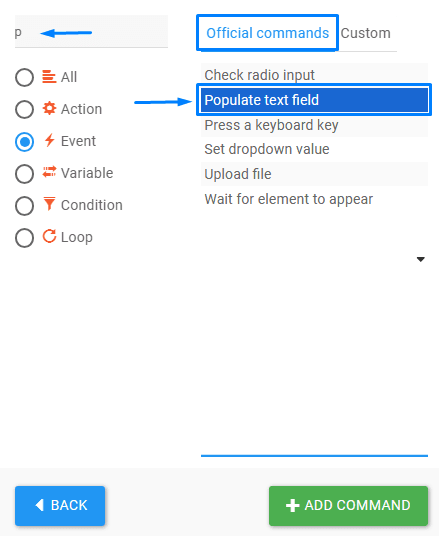
Configure #
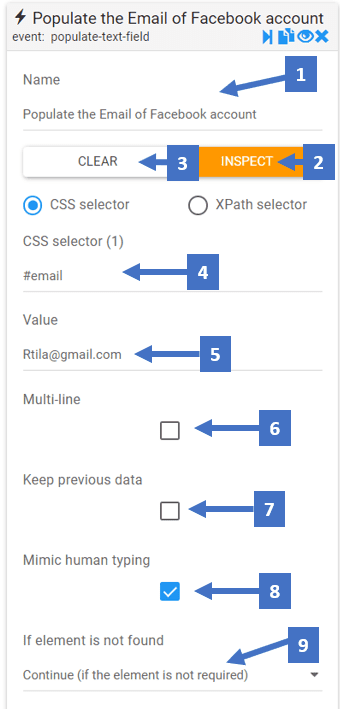
- Set a name that describes the input you are entering
- Clicking on inspect allows you to inspect the CSS selector of the element
- This clears the CSS selector field allowing you to inspect another CSS selector
- CSS selector shows you the selector you inspected or gives you the ability to enter one manually or edit it to get the right CSS selector for the element that will take the text populated
- Write the text value you want to be written in the text field
- You can check this to enter multi-line texts
- This allows you to keep the current data and append the text you write
- This feature lets you mimic the human typing way of input
- Here you can choose what you want to happen if the element is not found
Populate Text Field In Action #
Here is an example of populating email and password text fields for a Facebook login form mimicking human typing.