Use Case #
Importing URLs from project settings is a useful tool for automation in RTILA, particularly those that involve working with multiple pages or websites. By importing URLs, the automation script can navigate to a specific web page and perform the required actions without the need for manual intervention or going to each URL in the automation process. Importing URLs from the settings section of the projects makes it easier for you to go through each URL in the automation and perform the commands in the automation for each URL stored in the URL tab, one URL per line.
How to import URLs from Project Settings in RTILA #
There are four possible ways of importing URLs from project settings in RTILA studio :
Import URLs Manually #
Importing URLs manually lets you enter URLs manually line by line. To enter URLs manually click the settings icon then navigate to : ” GENERAL > URLS >ENTER MANUALLY “

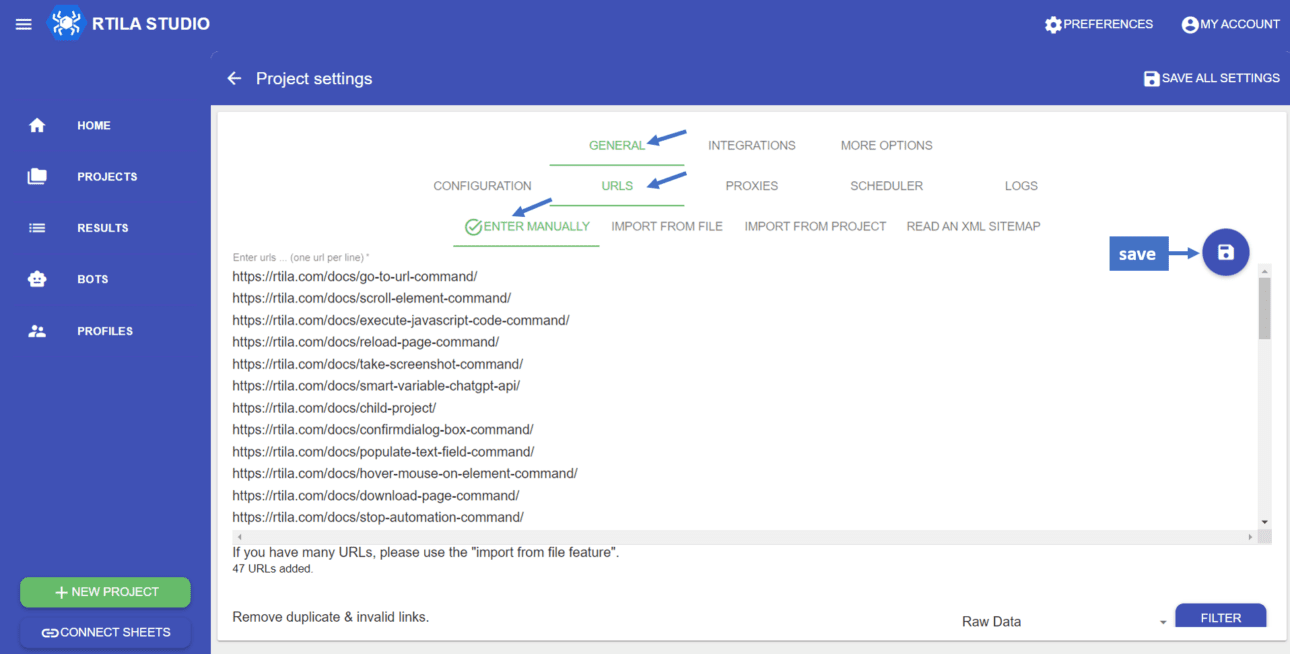
Import From File #
Importing URLs from a file lets import all URLs in a local text file, this could be helpful when you have many URLs that you can’t enter manually. To Import URLs from a file, Navigate to ” GENERAL > URLS >ENTER MANUALLY ” then choose the text file that contains the URLs one URL per line, and click save
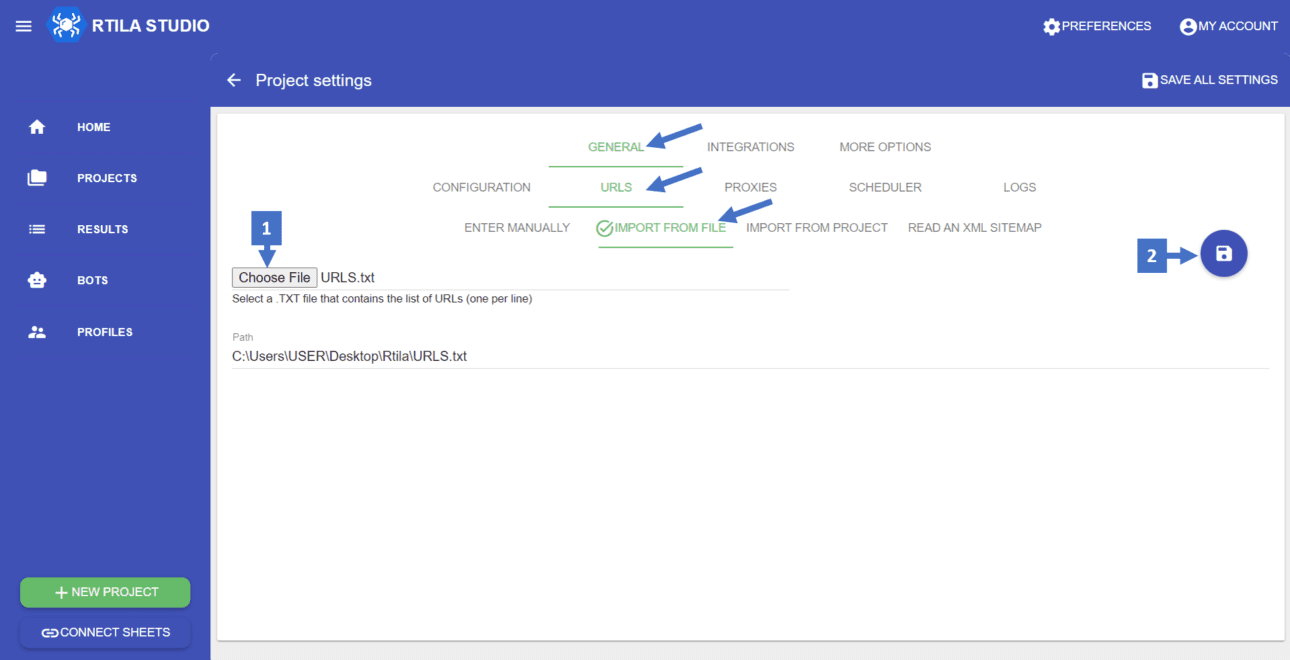
Import From Project #
Importing URLs from project lets you import the resulted URLs of another project , This can be done when you have a dataset result with URL property that you want to use in your current project .
To import URLs from a project , you can navigate to ” GENERAL > URLS >ENTER MANUALLY ” then select the project and property of the URLs
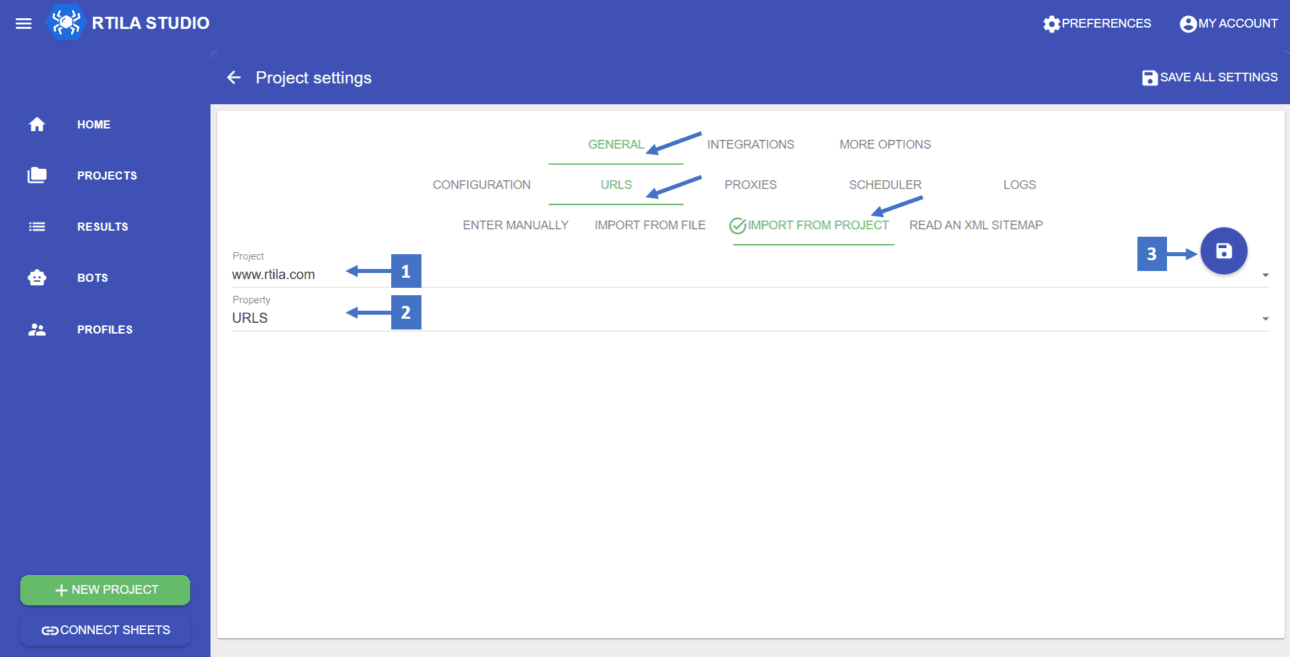
Read an XML Sitemap #
The last way to import URLs from the project setting is , Read an XML Sitemap. This method allows you to read all URLs in an XML sitemap then access these URLs in your project
You can Import the URLs from an XML sitemap by going to the READ AN XML SITEMAP tap in the URL section then enter the Sitemap URL
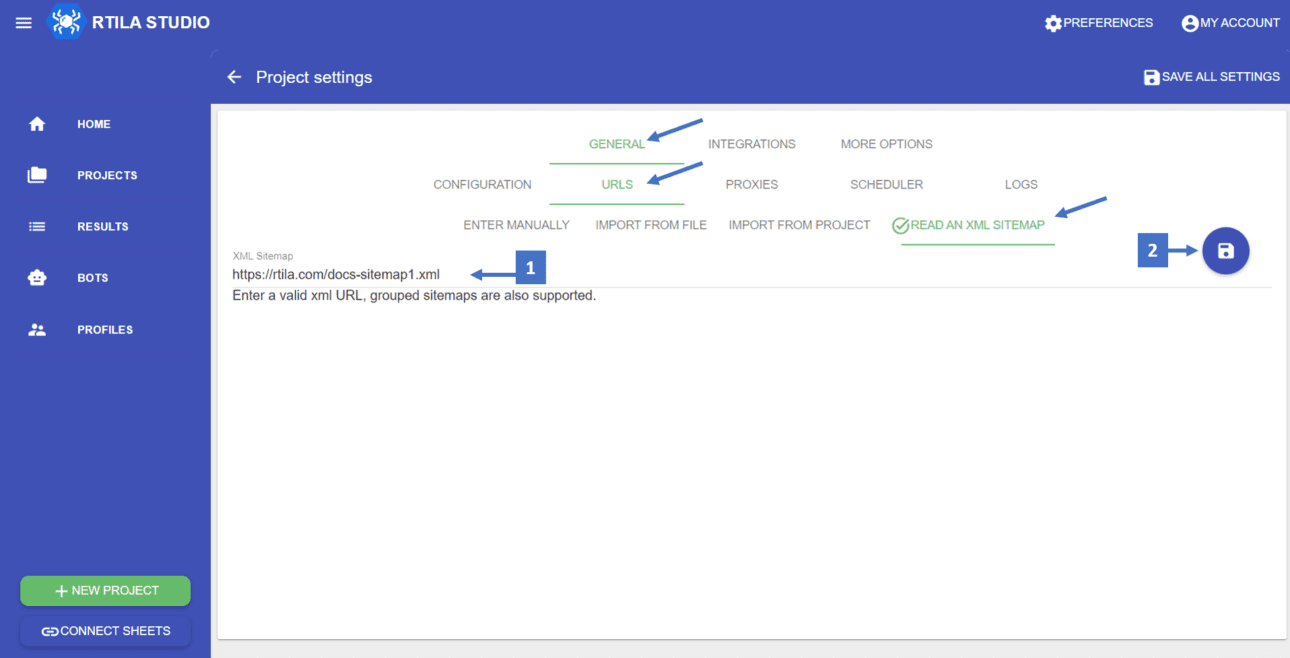
Visiting URLs and Preforming Actions #
Once you imported the URLs from the settings of your project, you can inspect the project and create the automation, the automation commands will be performed on each URL page imported earlier. This could be helpful with automation where you need to access multiple URLs and perform the commands or extract some data.
Importing URLs manually In Action #
Here is an example that demonstrates how the “Import URLs manual entry” works. In this example, we have entered some URLs from the RTILA documentation page, and we will be going to each URL and reading the “Title” and “Definition” of each doc.