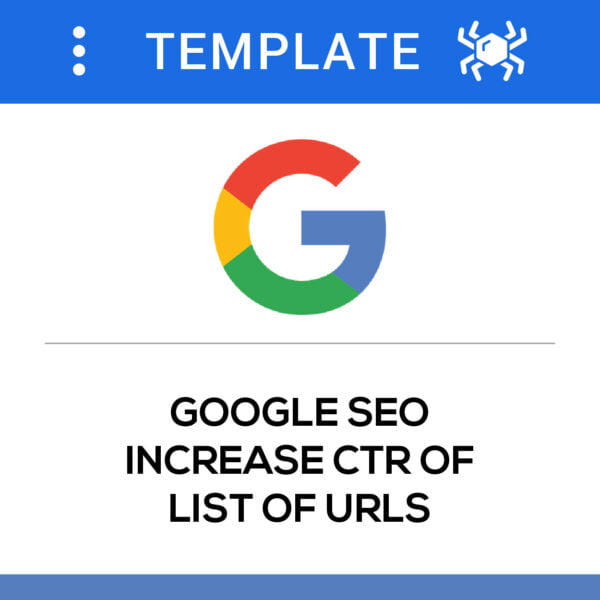Use Case #
More and more websites are limiting the number of search or page loads you can do for each unique visit or visitor. To be able to scale automation on these websites you may need to use Proxying, which essentially gives to your automation a fresh new identity in terms of IP address and this can be combined with our Clear Cookies and Switch Browser Identity commands to create a completely unique browser fingerprint on each page visit or load.
Get Proxy URLs from a provider #
The first step is to subscribe to a premium Proxying provider that offers URL based proxying feature. We are using the example of Proxy Empire but any other proxy provider can work with RTILA as long as you generate the correct format of the proxying URLs. If not yet done open an account with our affiliate link and start with a free 100mb welcome credit here: https://proxyempire.io/?ref=rtila
You can also use Bright Data Pay-as-you-go ISP Proxies for $0.6/Gb of traffic which is the best price in the market: https://get.brightdata.com/rtilalink
UPDATE: Proxying bug solved in V7.1, please backup your V6 and V7 projects before updating to V7.1
Once the account opened you can choose between Residential or Datacenter types of proxies. In most cases the Datacenter type does the job and is much more cost efficient. Once you choose your preferred type of proxying then generate the Proxies URL using the guidance below:
1) Select your type of Proxy product > 2) Choose the country or use Any > 3) Select how many URLs you wish to generate > 4) Select this specific format as highlighted > 5) Copy the list of URLs to paste it later into RTILA or save it as a txt or csv file for importing it to RTILA proxy feature.
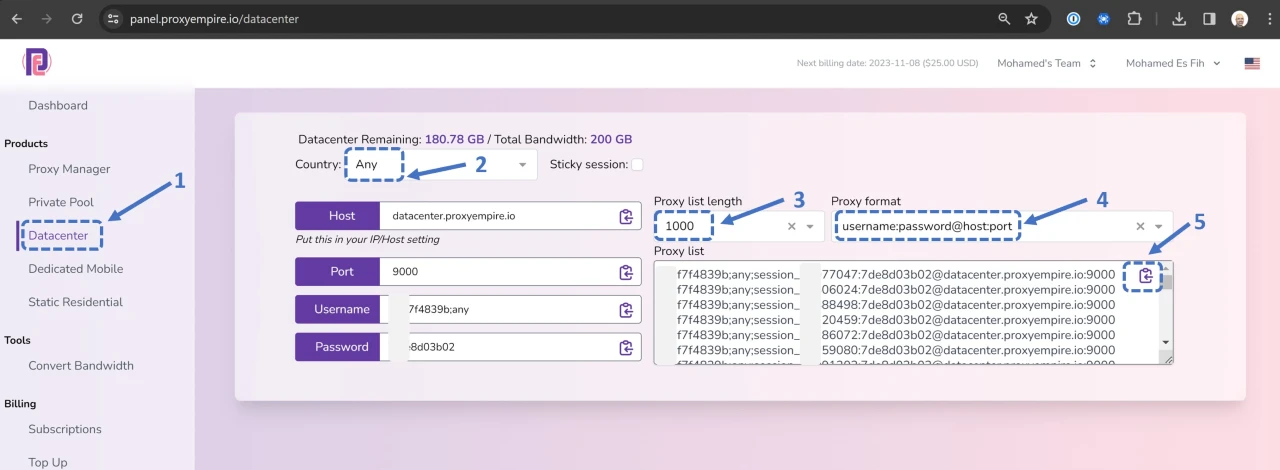
Add Proxy URLs to Project Settings #
The Built-in rotation system needs to be fed Proxy URLs within the Project Settings > Proxies > BUILT-IN-ROTATION System input field, see below screenshot
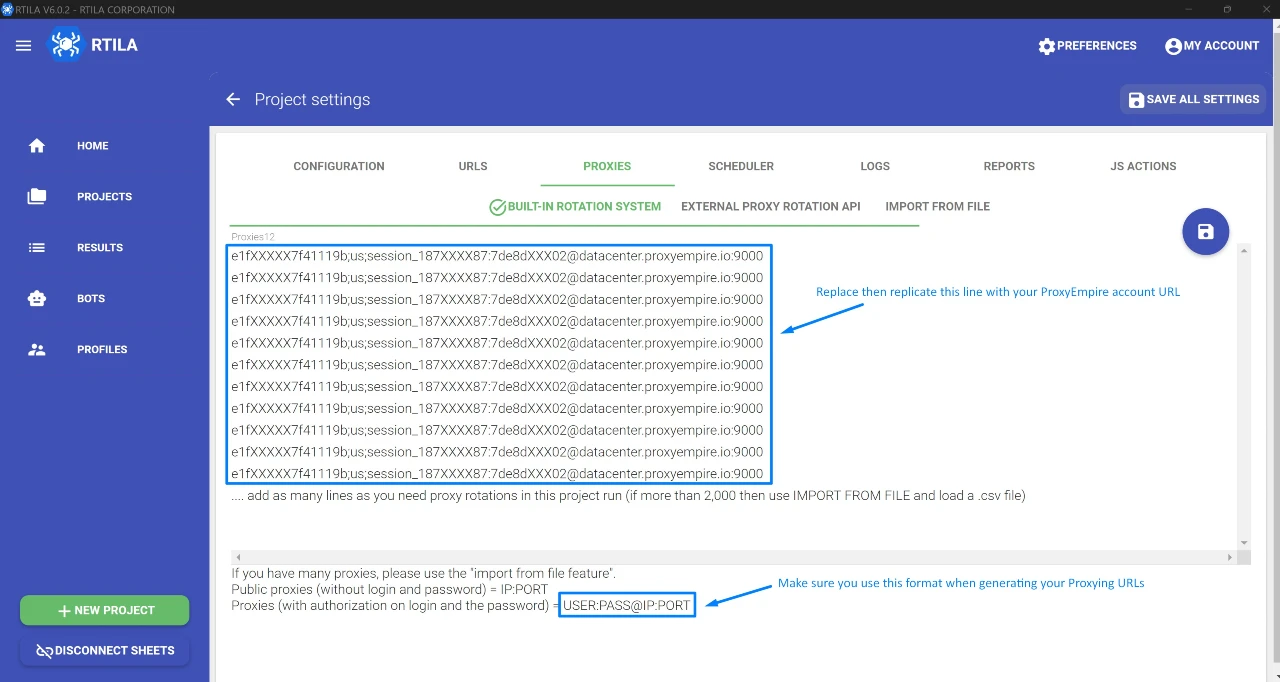
Call Rotate Proxy Command where needed #
You can now head to the Commands panel for your project and add and use the Rotate Proxy command. It is best to call this command before the load of the next page or next cycle of a loop or list. Or whenever needed. You can also call this command every X cycles of a loop if you notice that the target websites allows say 100 page load for the same unique visitor. We also advise to combine the use of the Rotate Proxy command with the Clear Cookies and the Switch Browser Identity (random + reload options) commands so to create the most unique possible browser signature or fingerprint. See screenshot below for illustration:
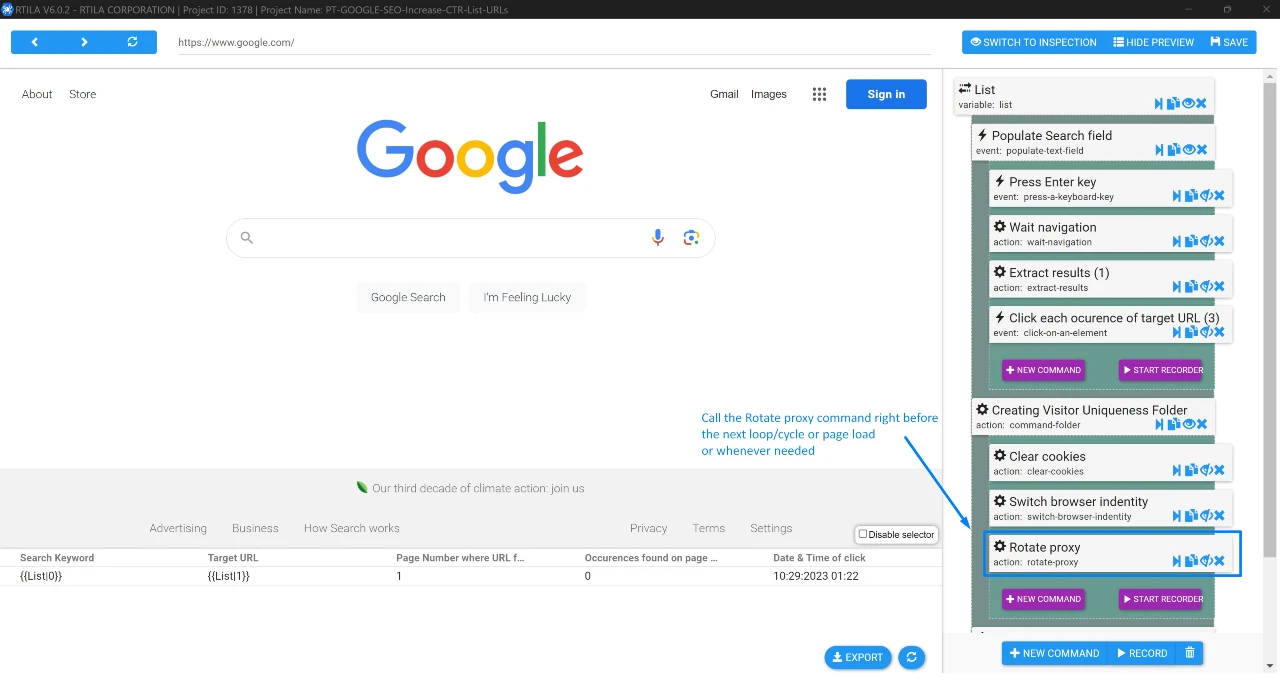
Templates using Rotate Proxy #
A first template where the Rotate Proxy commands proves useful is our Increase CTR template where it is advised to use Proxying so to ensure that Google counts each visit/page load as a unique visit instead of a repeat visit by the same user/browser-signature.