The RTILA Cloud API allows you to upload then run projects on our secure clouds and retrieve their extracted results. This API enables seamless integration of RTILA’s automation capabilities into your own applications or other applications via API integrations.
Important Note: #
For Zapier: Our App is publicly available see here: https://zapier.com/apps/rtila/integrations
For Pabbly: Click on this invite link and accept invitation to our App (you need to be logged in already)
For Make: Access is given on invitation basis for now, submit a support ticket & mention your Make account email.
For other API aggregators you can always use our Webhooks to interact with your Cloud Bots.
This documentation is still in early stage and we will soon release a full eLearning course on our Cloud API feature.
The Cloud API is still in beta & made available for free for now. It will later be a pay-as-you-consume mode on similar basis as premium proxying providers where the service is charged per GB of traffic consumed plus a minimal fee per run.
Upload Project & get Project uuid #
The first step is to upload your Automation project to the our secure Cloud and obtain the associated Project unique ID
For your concerned project click on the Hamburger menu for “more options”
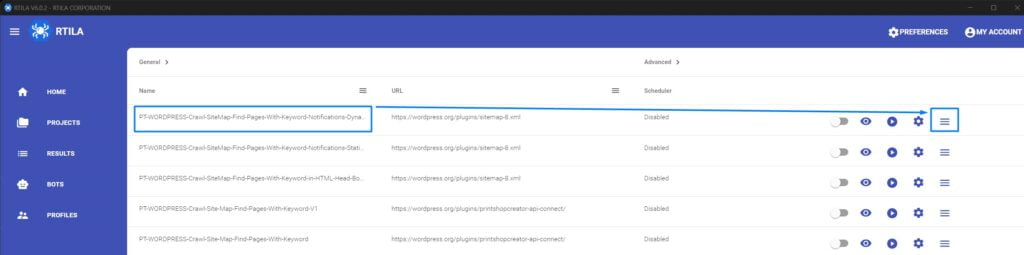
Then click on get UUID
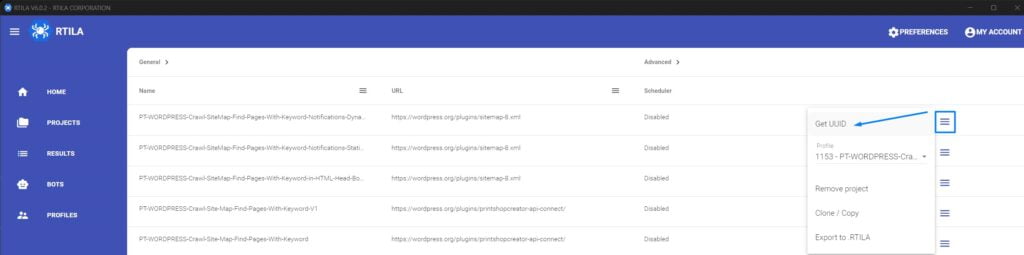
The wait for few seconds for the Project to upload to the Cloud and the resulting Project uuid will be displayed like this:
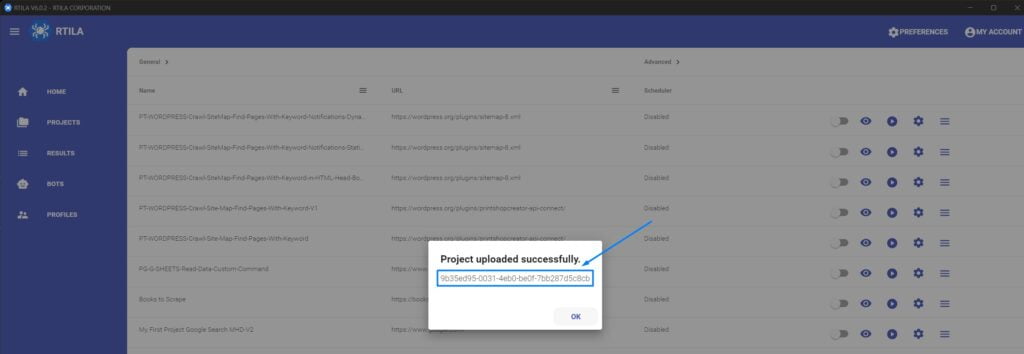
Authentication #
Get your License Key #
To use the RTILA Cloud API, you need to provide your RTILA license key with every request made. You can find your RTILA license key by logging into your RTILA account at https://rtila.com/my-account/ Once logged in click on the “View Licenses” link for your RTILA Studio purchase/order
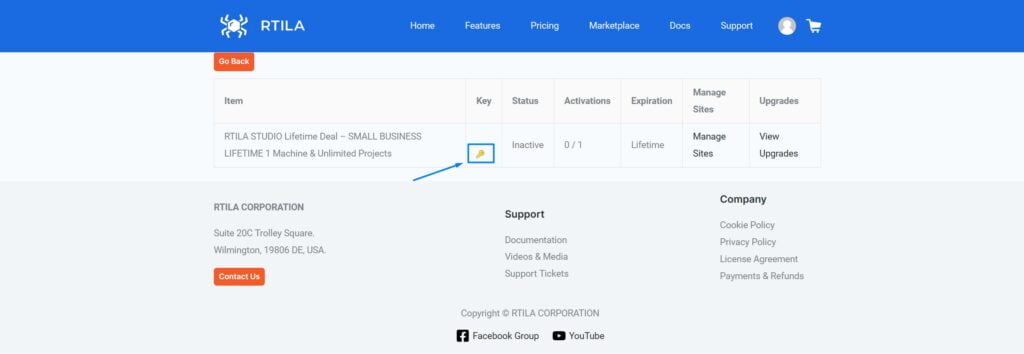
Then click on the little key icon to display your License key, and copy it to use it in your API calls.
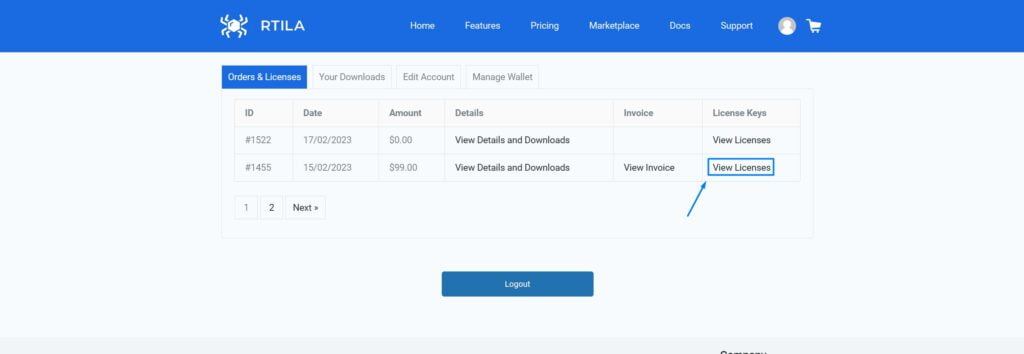
Authenticate with license key for queries & webhooks #
To authenticate you just send your license key as a value for a query parameter called: key
For example: key: 26deeXXXXXXXd65af082XXXXcf53f42
Or you can just include your license key in your URL when using our API end points as webhooks
For example: https://cloud.rtila.net/queue/XXUUID45YY99ZZ&key=26deeXXXXXXXd65af082XXXXcf53f42
Endpoints #
Run/Queue Project #
Endpoint: https://cloud.rtila.net/queue/Project_uuid
Project_uuid: The project UUID obtained from RTILA by clicking the “More options” button (Hamburger Icon) next to the project and selecting “Get UUID.”- Query Parameter:
key: Your RTILA license key.
When using webhooks you can use this format: https://cloud.rtila.net/queue/XXUUID45YY99ZZ&key=26deeXXXXXXXd65af082XXXXcf53f42
Replace XXUUID45YY99ZZ with your own Project ID, and replace 26deeXXXXXXXd65af082XXXXcf53f42 with your license key.
Once you make this query, you shall receive as a response a Result_uuid, you need to save this value to later on query for the results of this specific run result.
Get Extracted Results #
Endpoint: https://cloud.rtila.net/results/Results_uuid
Results_uuid: The Results UUID received in the response when queuing the project.- Query Parameter:
key: Your RTILA license key.
Example of query for specific results via Webhook:
https://cloud.rtila.net/results/RESxxxUID45YY99ZZ&key=26deeXXXXXXXd65af082XXXXcf53f42
Replace RESxxxUID45YY99ZZ with the Results uuid you obtained when queuing this project, and replace 26deeXXXXXXXd65af082XXXXcf53f42 with your license key.
Example Response:
{
"completedAt": "Fri Aug 11 2023 09:20:10 GMT+0000 (Coordinated Universal Time)",
"datasets": [
{
"name": "Dataset-#1_1691671374161_1691745608512_output.json",
"data": [
{
"My Variable": "Hello world",
"projectId": 533,
"datasetId": 1691671374161
}
]
}
]
}
The “completedAt” field indicates the time when the automation has finished running.
Passing Data to an RTILA Cloud bot: #
When queuing a project using the RTILA Cloud API, you have the option to provide variables that will be used during the project’s execution. These variables are passed in the request body under the “variables” field. It’s essential to note that the variables you send must be prepared and declared in the RTILA Project you are queuing using the “Command-line arguments” command.
Add your Command-line arguments variables screenshots:
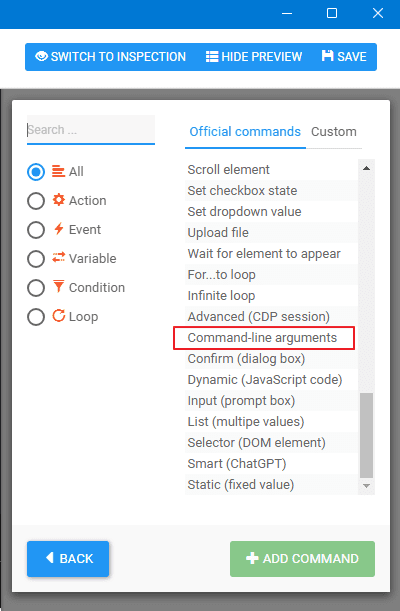
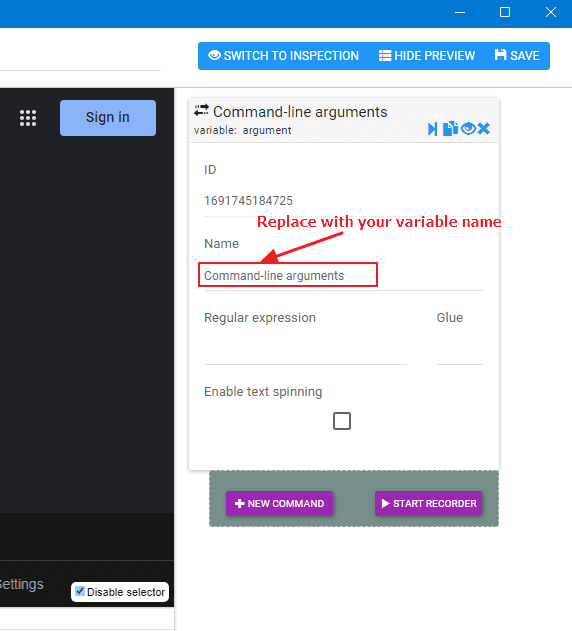
Example Request Body to pass variables data:
{
"variables": {
"variable1": "Hello world",
"variable2": "This is the value of variable2"
}
}