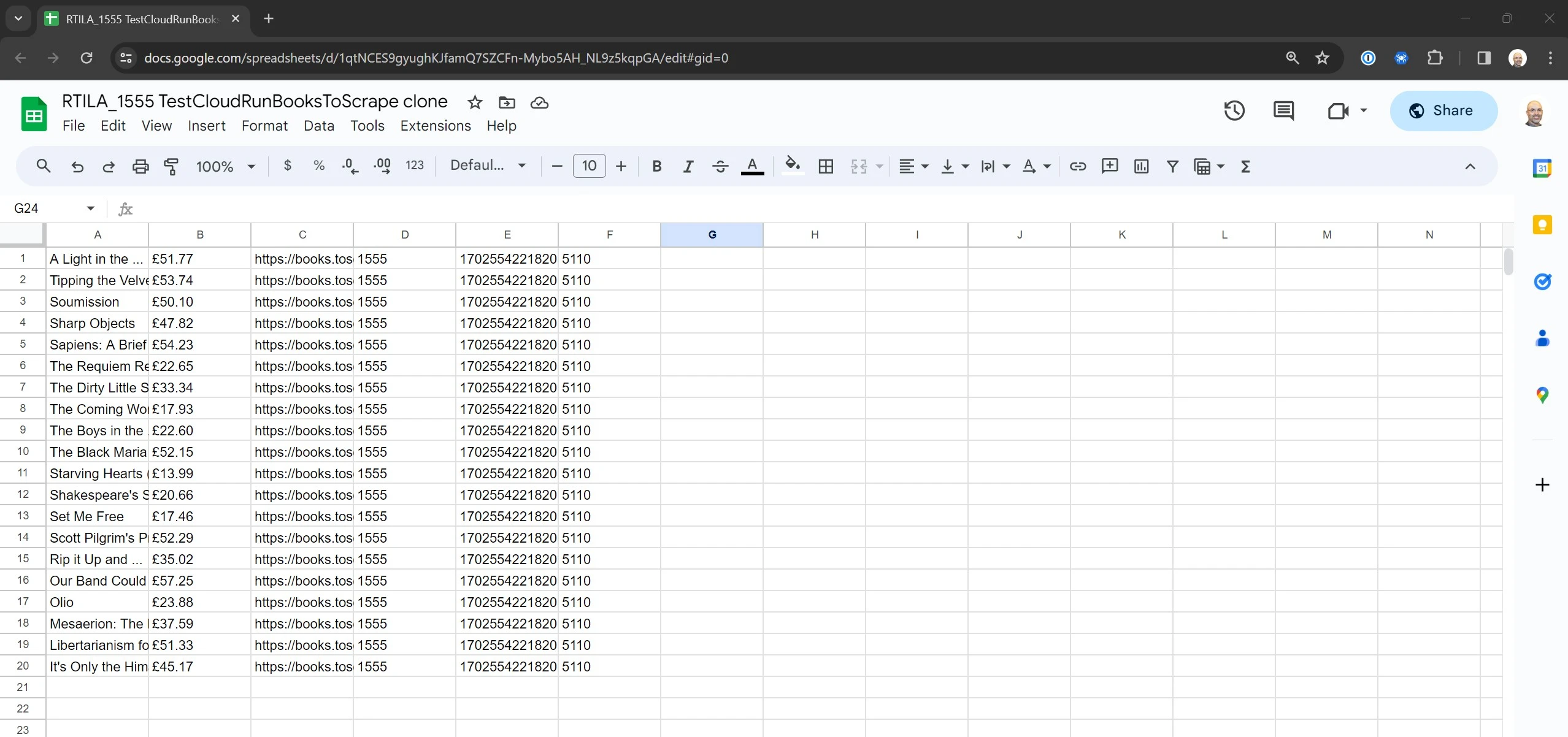Use case #
In some instances you may want to have your project results exported or saved into a Google Sheet without the need for you to export results into a CSV file and then import it manually into Google Sheet. This feature, when enabled, will automatically save/export/update your project results into a newly created Google Sheet and will provide you with the URL to that Google Sheet using a new green cloud button on the project panel menu bar.
Connect your Google Account #
Simply follow the steps in the below screenshots to connect your Google Account to RTILA Studio.
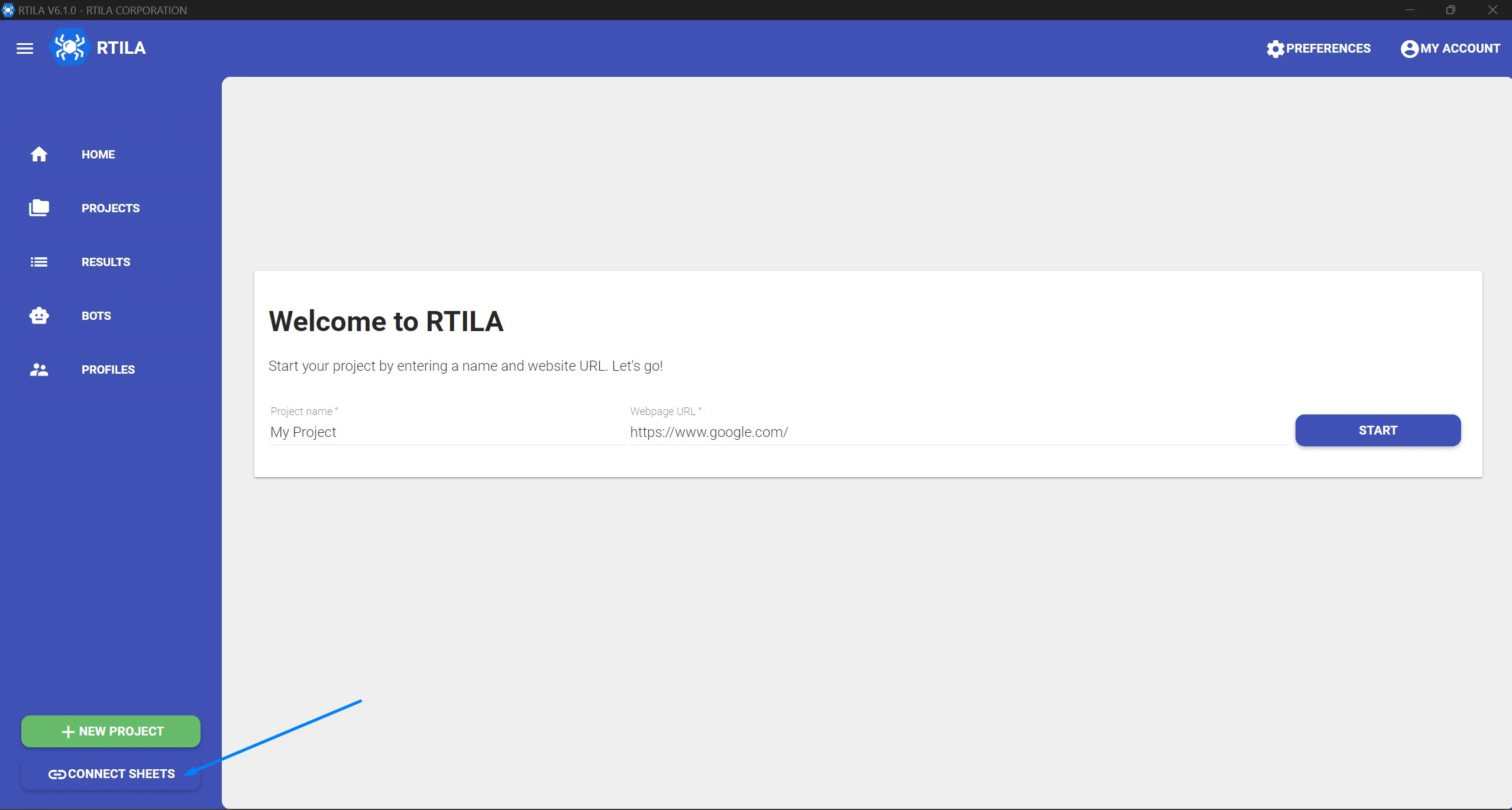
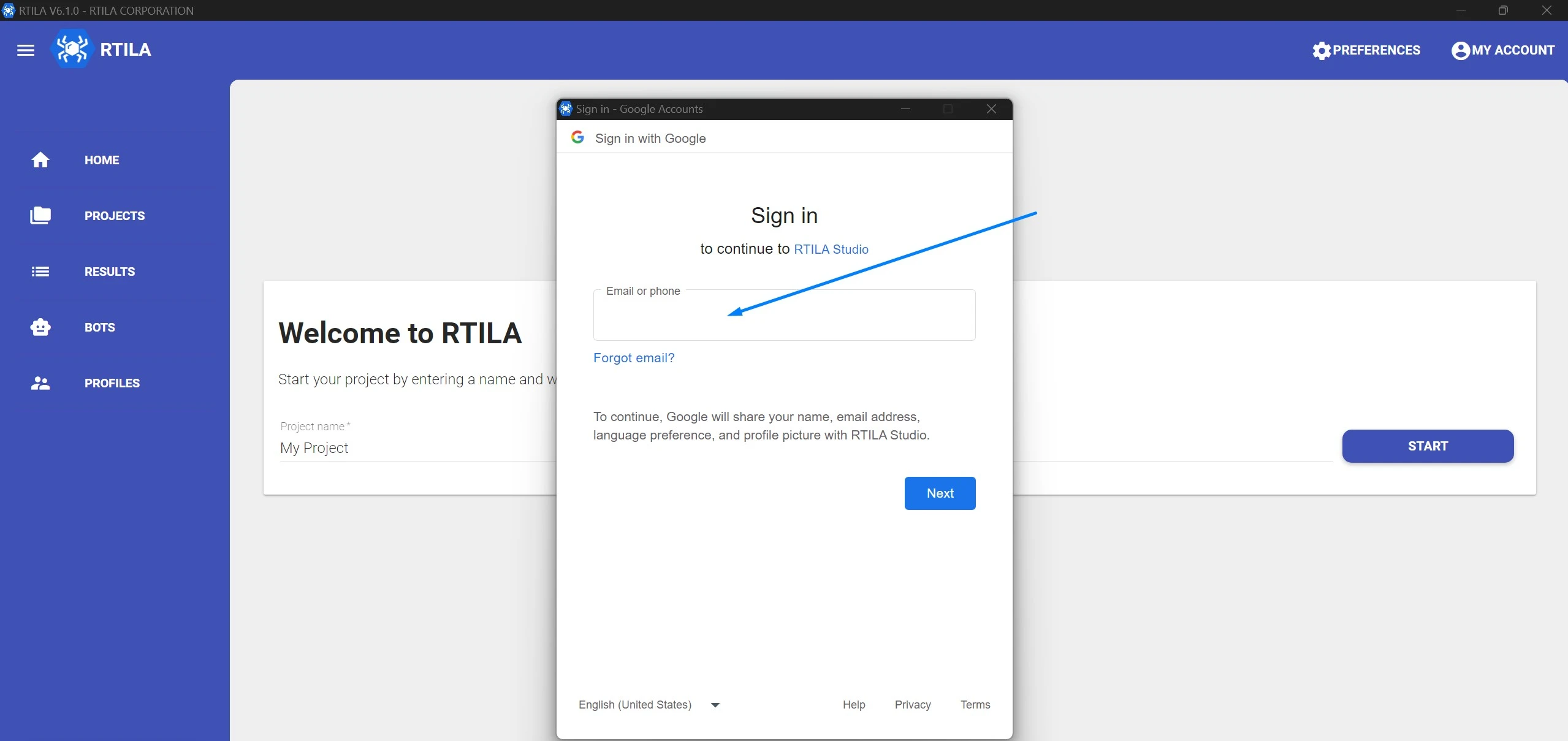
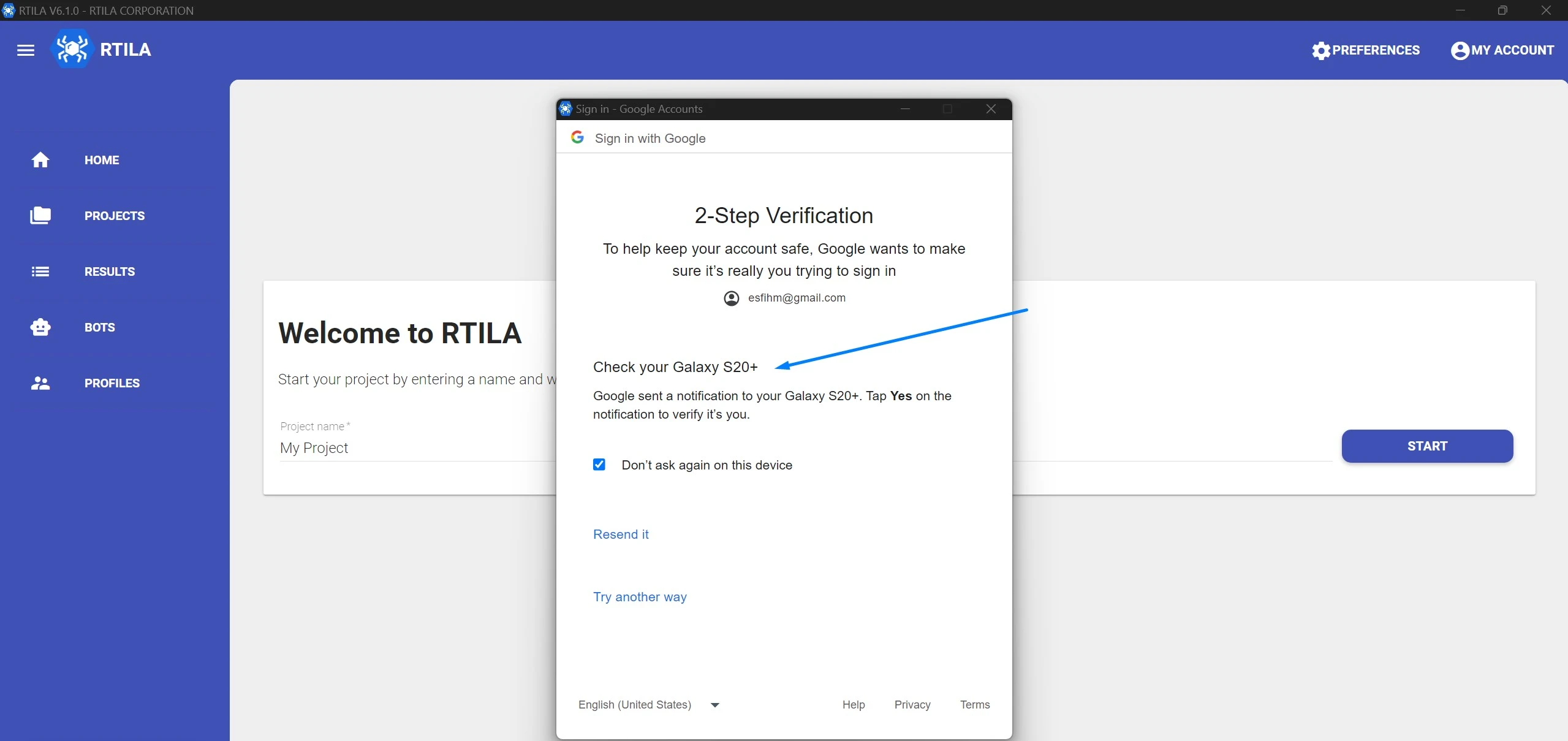
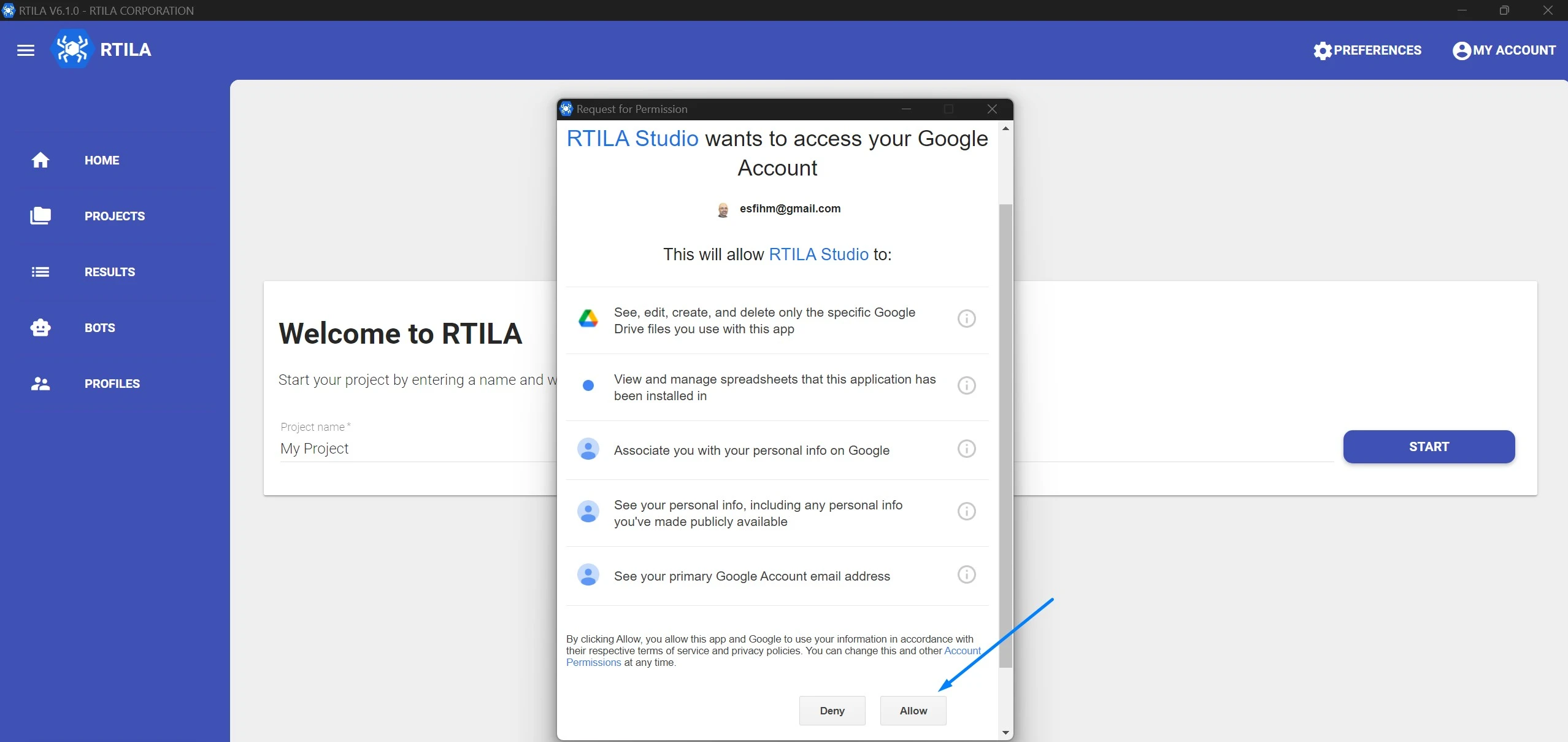
You may have to validate your choice via a Mobile alert notification if you have Google account connected to your phone
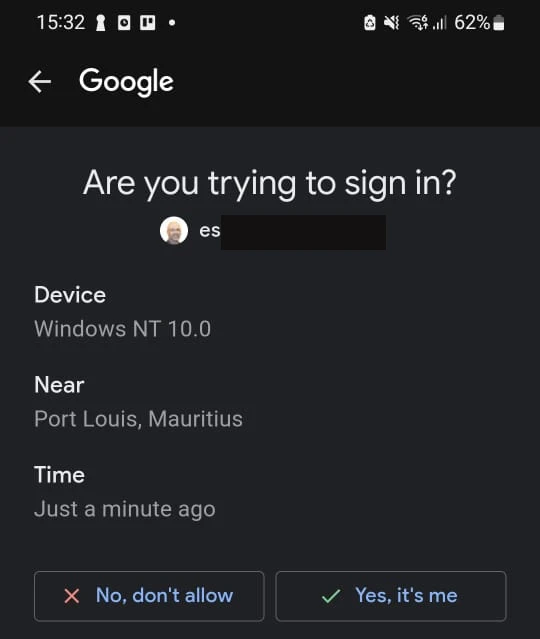
Enable Google Sheets for your project #
For your chosen project click on the hamburger menu then select “Enabled” in the Cloud sheet dropdown
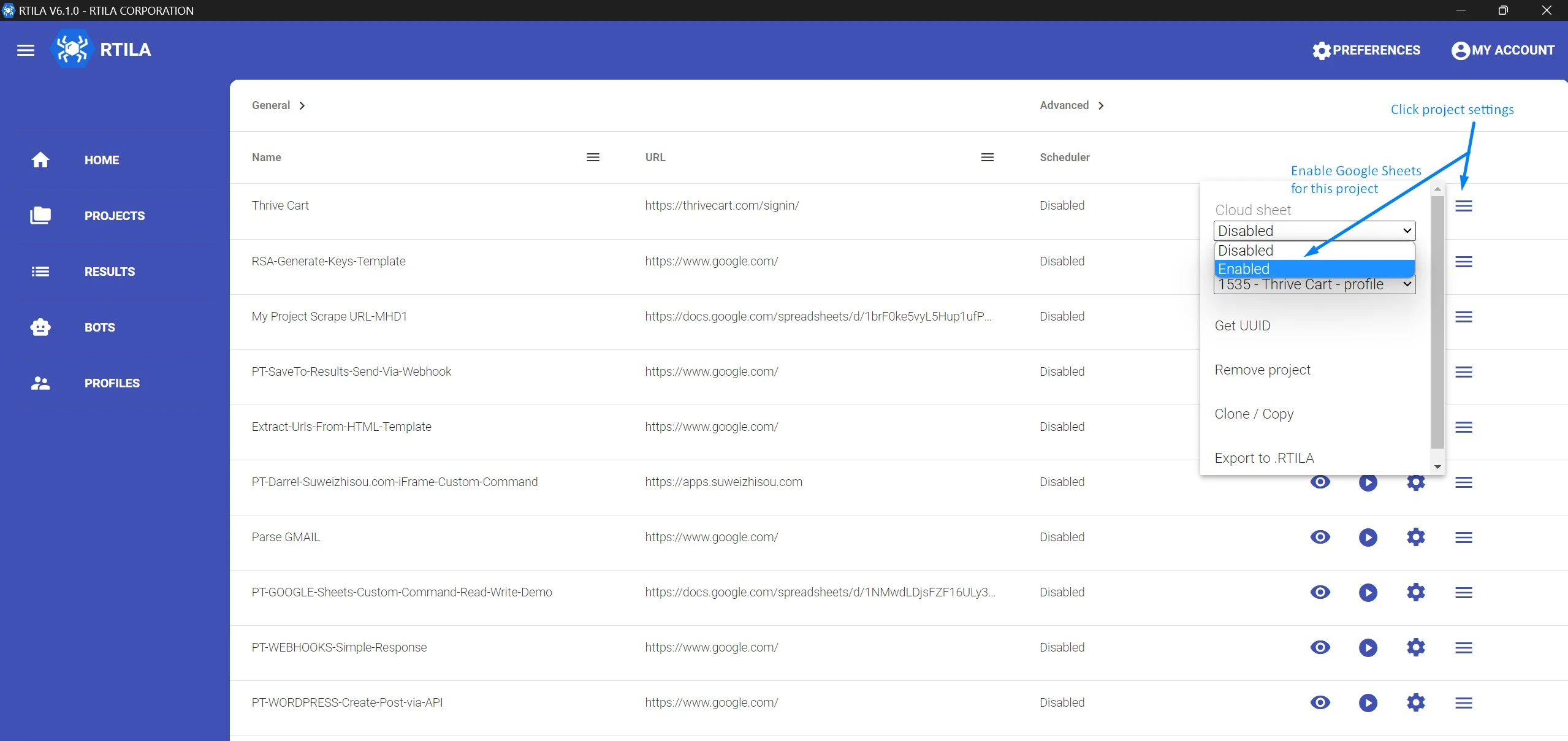
Run locally & view results #
First you need to run this project locally and wait for it to finish running. You then need to refresh your project panel by clicking “PROJECTS” on the left menu, and it will then reload the panel and a new green cloud button will appear and it links to the newly created Google Sheet results document.
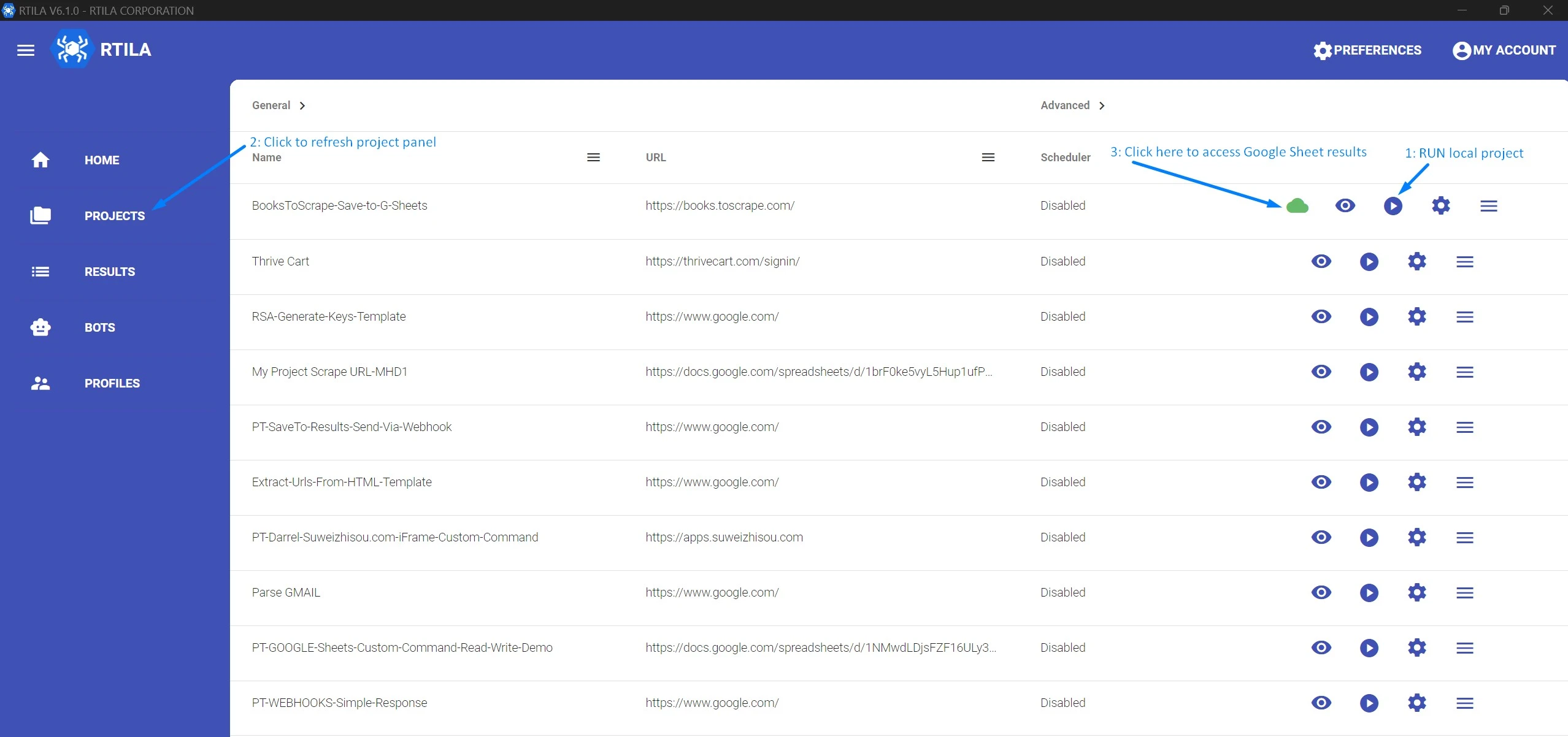
Clicking the green Cloud button will open the related Google Sheet that will contain the latest updated results of the last run of this project