Definition #
The “upload file” command typically refers to a function in RTILA software that allows the user to transfer or upload a file from their local device to a remote server or system automatically. This command allows you to upload photos of an automated post or file to the server and many other possibilities based on your automation.
Add & configure Upload File Command #
Add #
You can add the “Upload File ” command from the event section of the new command interface, after adding the command you need to specify the path of the wanted file and some other configuration as explained in the next block.
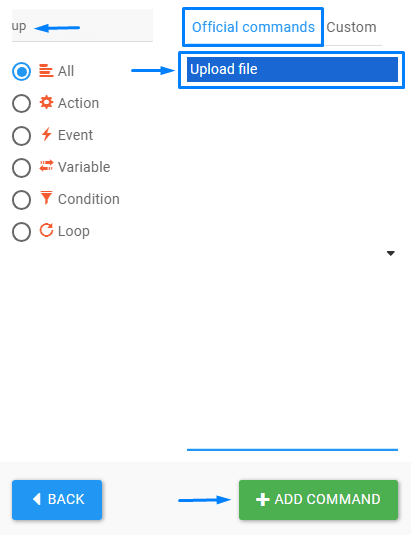
Configure #
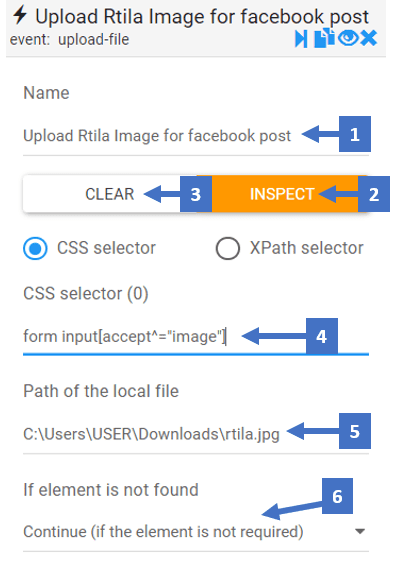
- Set a name that describes the uploaded file
- Clicking on inspect allows you to inspect the CSS selector of the element
- This clears the CSS selector field allowing you to inspect another CSS selector
- CSS selector shows you the selector you inspected that takes the file uploaded
- Specify the path of the file you want to upload
- Here you can choose what you want to happen if the element is not found
Upload File Command In Action #
Here is an example of an automated post in the RTILA Facebook group that contains a populated text field and uploads an image to the post using the upload file command in Rtila.