Use Case #
the FTP (File Transfer Protocol) and SFTP (Secure File Transfer Protocol) commands commonly used in web automation tools.
FTP and SFTP are both protocols used to transfer files between a local machine and a remote server. However, SFTP provides a more secure and encrypted connection compared to plain text FTP. RTILA supports both FTP and SFTP for file transfer and management. Below are some of the common fields that are required for FTP and SFTP operations.
Add & Configure FTP / SFTP Commands #
Add #
In order to add the FTP/SFTP command, you can search for the command on the new command search box and click on the add the command button. The second step will be to add the name and the required FTP parameters to access the FTP server.
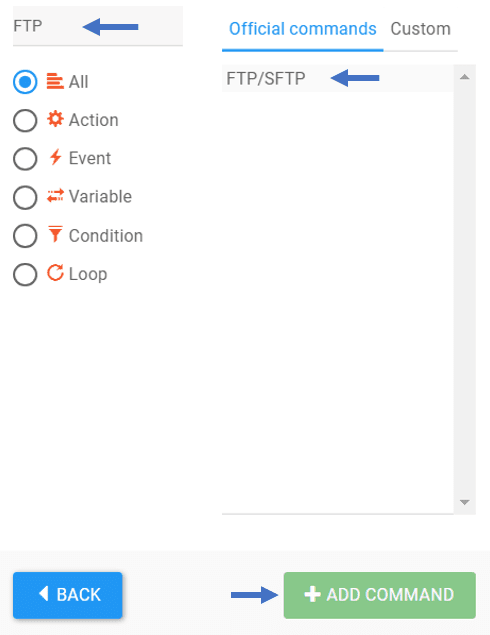
Configure #
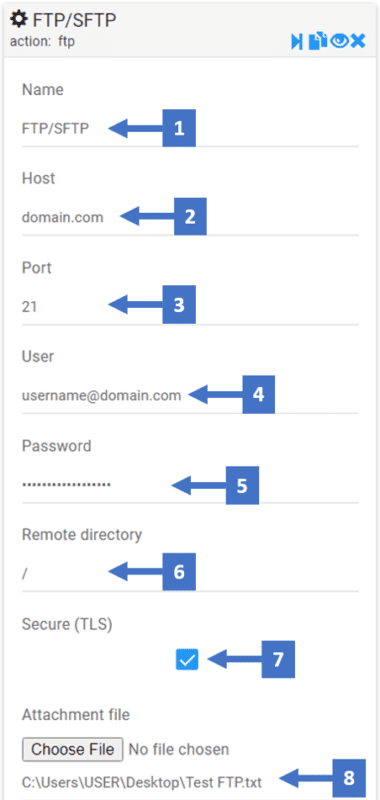
- Edit the name of the FTP / SFTP command
- The “host” field represents the hostname or IP address of the FTP server. For example, it can be something like
ftp.example.comor192.168.0.100 - his field is optional and denotes the port number on which the FTP server is listening for incoming connections. If not specified, the default FTP port (port 21) is used.
- The username is a unique identifier that helps the FTP server identify who is trying to establish a connection. It represents your FTP account on the server.
- The password is a secret and confidential piece of information associated with your FTP account. When you attempt to connect to the FTP server with your username, you must provide the corresponding password to prove your identity and gain access to the account.
- The remote directory field represents the path to the directory on the FTP server where you want to perform file operations (e.g., upload or download).
- FTP supports two modes of communication: plain FTP (unencrypted) and FTPS (FTP Secure) which is FTP over TLS/SSL. When FTPS is enabled, the data transferred between the client and server is encrypted, providing an additional layer of security. The Secure TLS field allows you to specify whether to use a secure TLS/SSL connection (often referred to as FTPS) or an unencrypted FTP connection.
- In this field, you can select the attachment file you want to upload to the FTP server