Use Case #
Using developer tools allows you to inspect the webpage elements within the RTILA browser panel. This could be so helpful when you need to catch a CSS selector manually from the webpage HTML source. Sometimes it could be better to inspect the elements manually to get a precise CSS selector or even a better CSS selector that serves your automation for the long term as CSS selectors can be dynamic in some websites that keeps on changing . Using the manual way of finding a CSS selector by locating the tags and attributes of the element is more preferable with these dynamic websites
How To Use Developer Tools In RTILA #
In order to use the ” Developer Tools ” feature in RTILA , you just need to right click on the webpage in the browser panel then click on developers tools. You can see the developer tools on the right and brows the HTML source code to choose the CSS selectors you want.
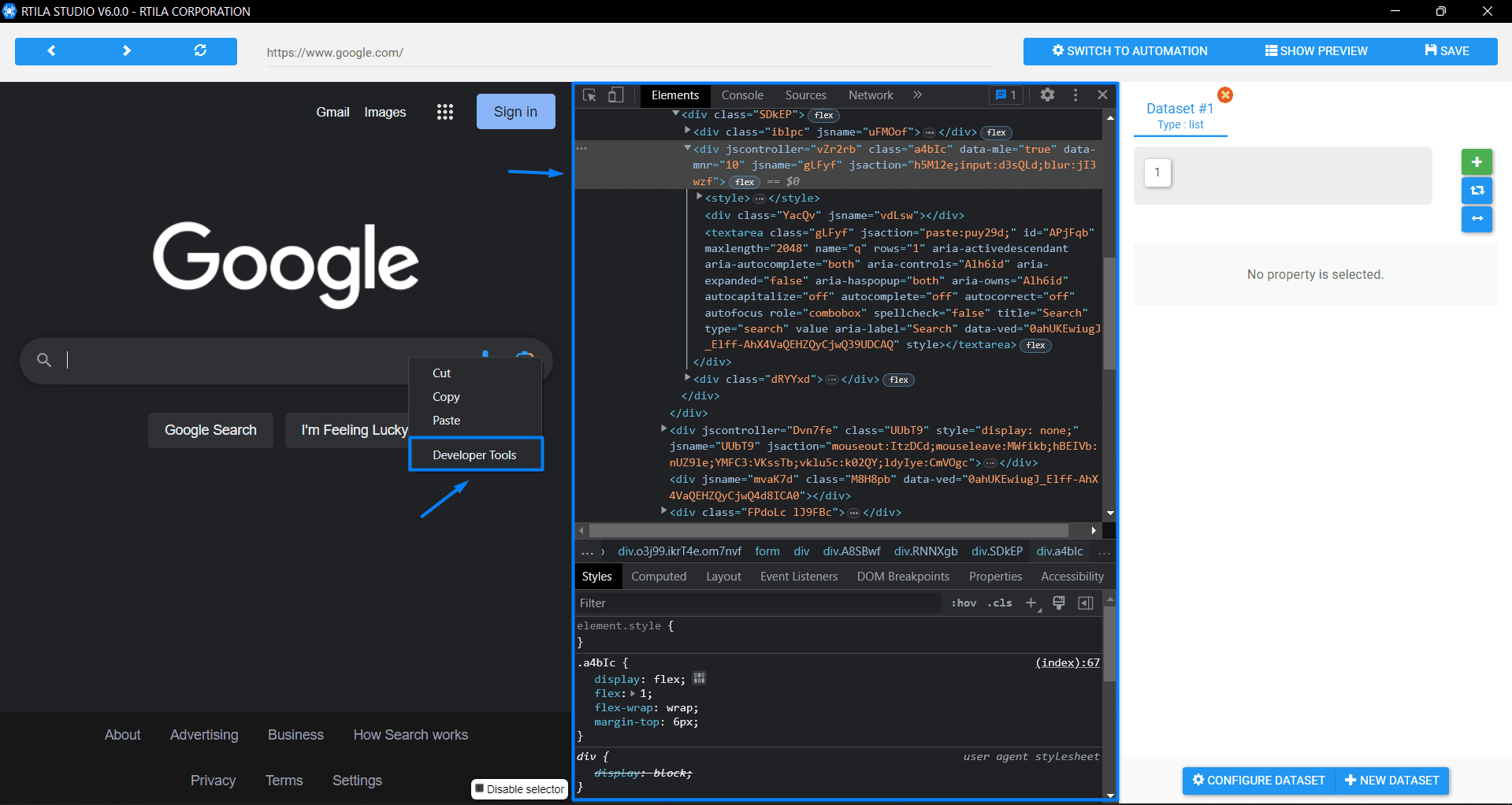
Using Developer Tools To get the CSS selectors #
Now that you have been able to open the “Developer Tools” , you have nothing stopping you from getting the CSS selectors manually and creating the automations you need without automatically inspecting elements CSS selectors. Here is an example of extracting the CSS selector of the search bar input field in the Google search homepage then using the developers tools to locate the element and get it’s CSS selector . Then copy and CSS selector ( in this case we used the class name because it’s unique and there is no other element with the same class , but you may use other tags or attribute if the class is not unique for the element you need )