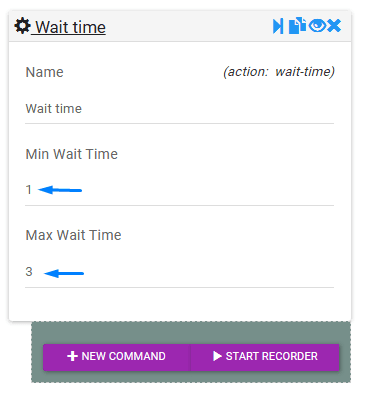RTILA Studio offers 2 types of wait command to allow you a granular control of waiting times in your automation. Both wait time use seconds as time unit.
Wait Navigation #
Wait Navigation command waits for a navigation event to occur. It is very useful as it allows your automation to deal with slow loading pages and it is important to make sure that the page is fully loaded, for your automation to find the elements that are expected and to be acted upon. If your flow does not wait enough or does not find a given element, it will time out and skip to the next automation command without necessarily doing the work you were expecting. For the Wait Navigation command you can select what kind of page loading behavior you want to wait for. You can also set a Time Out so that in case some un-necessary external element is not loading fast enough that your automation can proceed faster (assuming the needed elements always load faster or first on that page).
There are 4 types of Waiting modes:
1. After HTML parsing: This is the fastest even to happen when the html code is parsed but not necessary fully loaded.
2. After page loading: This is the safest option as it waits all JavaScript or otherwise generated content to appear.
3. Single-page application: This is for heavier web applications that load almost everything in a single page.
4. Page that do long-polling: This is to wait for pages that have lazy loading elements that will appear as you scroll down.
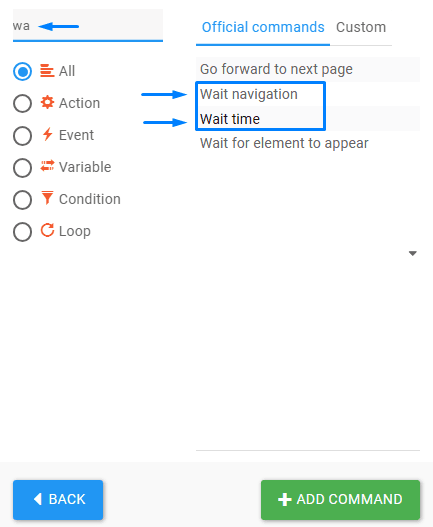
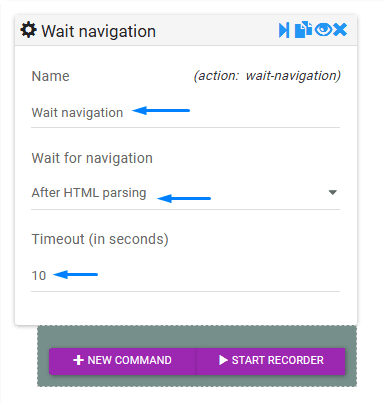
Wait Time #
The Wait Time command is the most used and most classic waiting command. It uses an arbitrary number of seconds that you can specify using the Minimum and Maximum wait time fields. If you put the same number for minimum and maximum wait time then it will wait for that exact number of seconds. If you specify a range it will then randomly choose a number between the minimum and maximum wait time, so to create some form of randomness which can be very useful to bypass certain websites thresholds or bot recognition features.