Definition #
The “wait for element to appear” command is a commonly used command in RTILA automation that instructs the automation tool to wait for a specific HTML element to be present on the web page before proceeding with the next step of the automation process. This is particularly useful in cases where the element may take some time to load, such as when the page is loading slowly or when the element is being generated dynamically by JavaScript.
Add & configure Wati for Element to Appear command #
The Wati for Element to Appear command can be found in the event tab of a new command interface, you search for it and then add it. Once added you can use the CSS inspector to inspect the element that will be waited for.
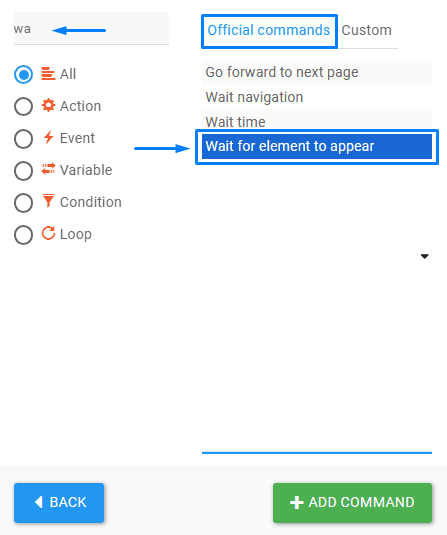
Configuration #
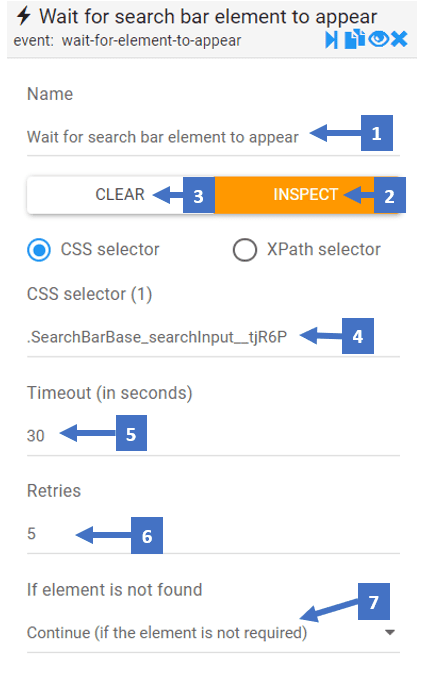
- Edit the name of the command referring to what element would the command wait for
- Clicking on inspect allows you to inspect the CSS selector of the element
- This clears the CSS selector field allowing you to inspect another CSS selector for the element
- CSS selector shows you the selector you inspected for the element
- This sets a timeout period for how long it should wait for the element to appear before going to the next command
- This refers to the number of times the automation should attempt to find the specified element before giving up and either moving on to the next step
- Here you can choose what happens if the Checkbox element selected by the CSS selector is not found