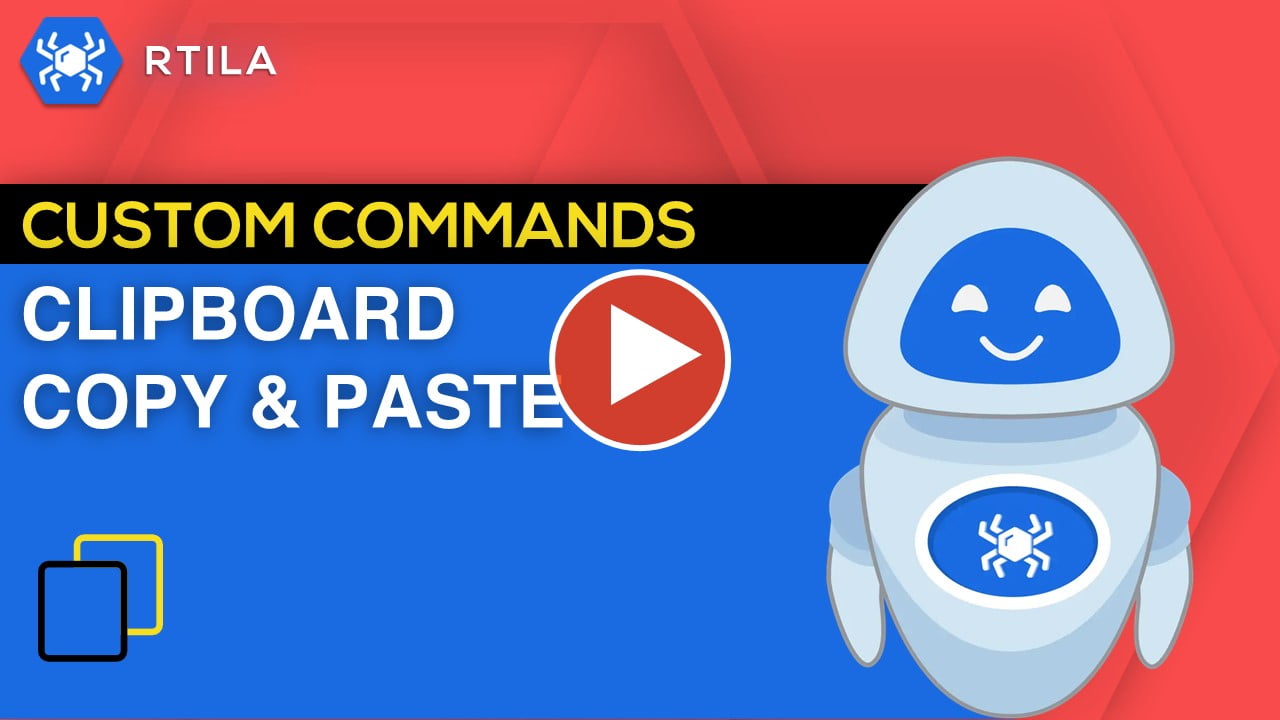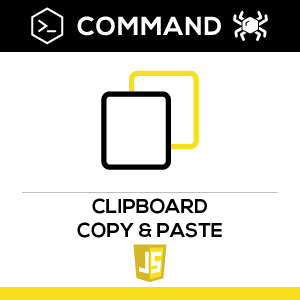
Description
This Custom Command allows you to access and manipulate the data that is saved into the Clipboard of your computer. You can copy or save data into your Clipboard either using Control+C or sometimes some website would auto save a post or news URL into your clipboard for instance. And then you can use again this same command for “Pasting” or feeding that initially saved value into the next flow.
Import the Custom Command zip file into your Command Custom Tab panel, then use the .rtila template to see a first basic example of how to use this command.
This Custom Command allows you to access and manipulate the data that is saved into the Clipboard of your computer. You can copy or save data into your Clipboard either using Control+C or sometimes some website would auto save a post or news URL into your clipboard for instance. And then you can use again this same command for “Pasting” or feeding that initially saved value into the next flow.
Import the Custom Command zip file into your Command Custom Tab panel, then use the .rtila template to see a first basic example of how to use this command.
How to configure and use this Custom Command :
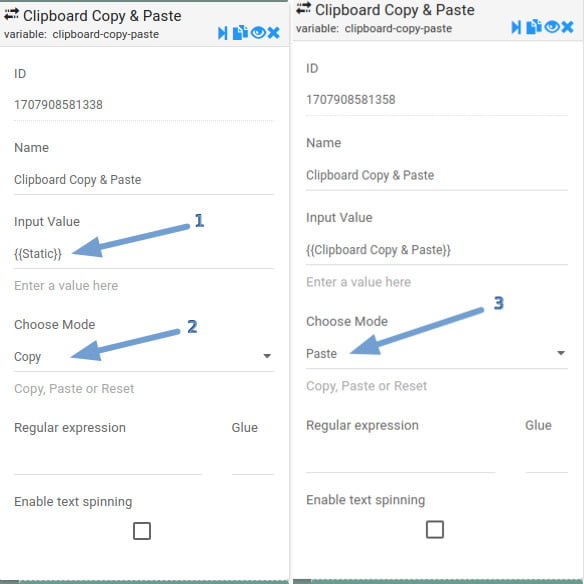
1. Input Value: The input value is a placeholder of the input that takes this command! It can be a variable {{variableName}} or a simple text.
2. choose mode: Two modes are available for this command to process input according to the desired action.
2.1) copy: is the mode that copies the input to the clipboard, you can access it later using the paste mode.
3) paste: this mode is used to pass value in a place or input that you focus on (use the click-on-an-element see template)
0px
2. choose mode: Two modes are available for this command to process input according to the desired action.
2.1) copy: is the mode that copies the input to the clipboard, you can access it later using the paste mode.
3) paste: this mode is used to pass value in a place or input that you focus on (use the click-on-an-element see template)
0px
Watch Video Demo :