Use Case #
In some instances you may need to install some useful browser extensions that can help your automation flow. RTILA Studio has the possibility to install such extensions using the Profile Session browser. This allows you to install and have different browser extensions for different Profile Session.
Launch Profile Session Browser #
Go to Profiles then launch the Profile Session for your target project, by clicking the small browser icon.
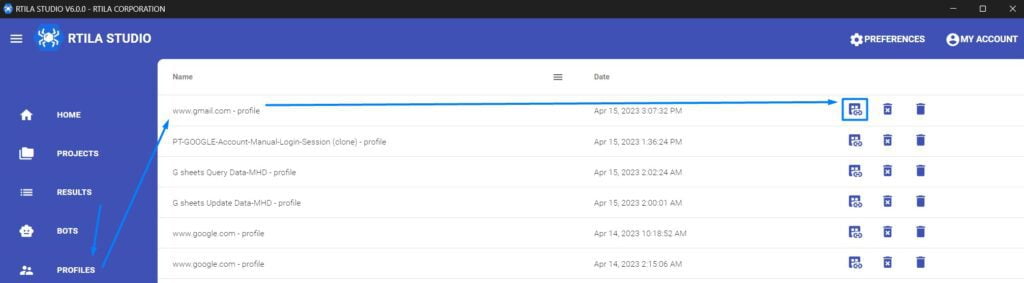
Install your extensions #
Once the Profile Session browser opened, you can manually navigate to and install one or more extensions. Just navigate to the chrome or edge extension store and install the extensions you need. In our case we will install an anti-pop extension
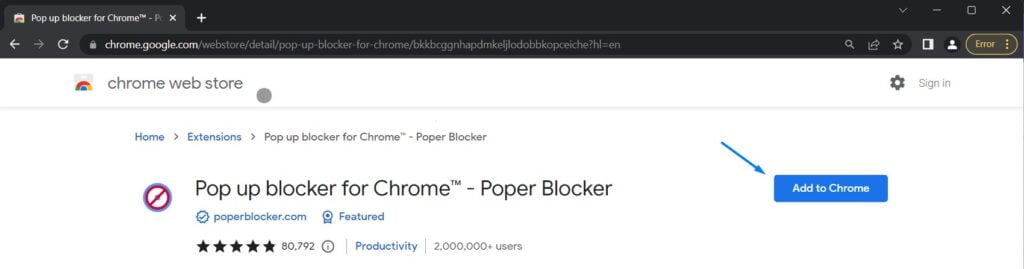
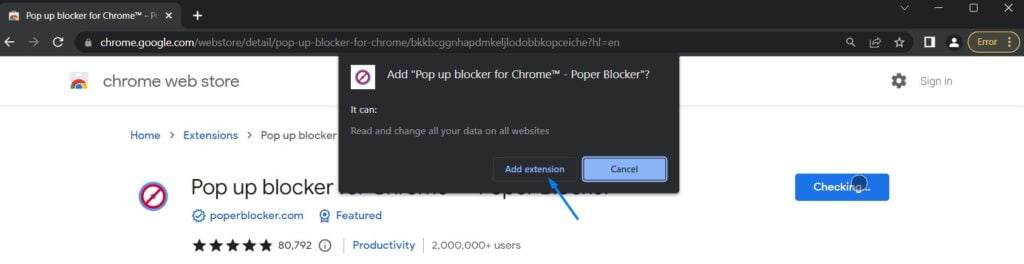
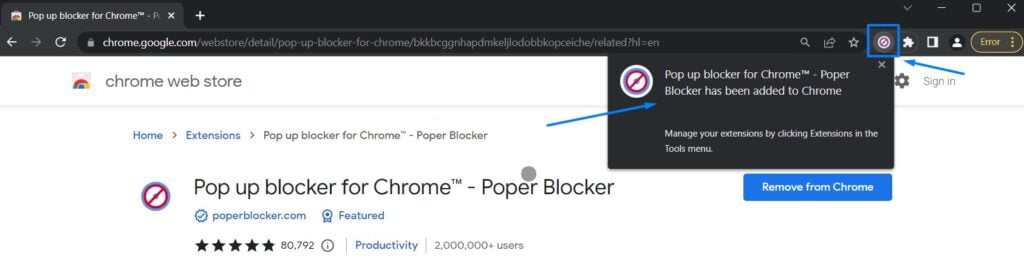
Now that the extension is installed it will be launched or active for all the RUNs of this project, effectively here blocking popups if any appear in our automation flow. If you wish to delete this extension just re-open the concerned Profile Session browser and delete it from there just as you would do with a normal browser.