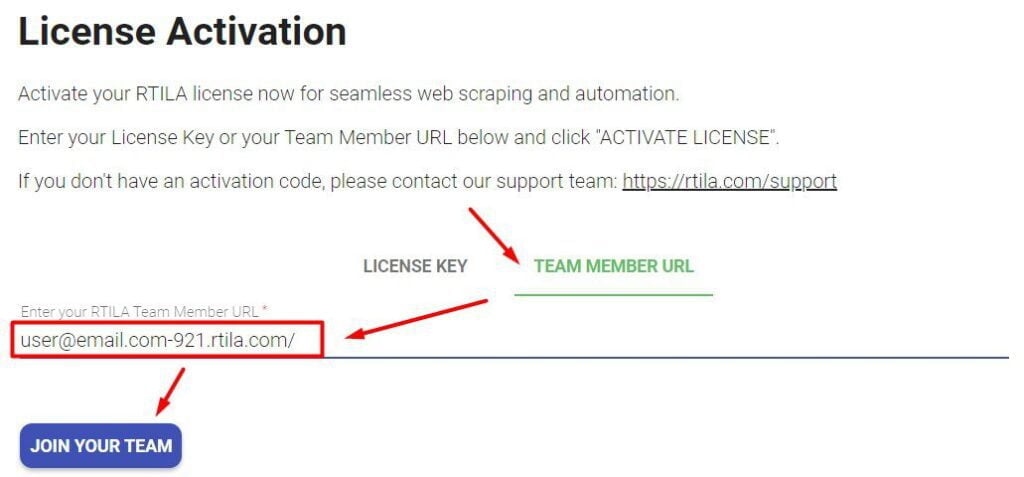Introduction #
RTILA licensing offers are based on the number of “machines” or “devices/users” that you can have active at the same time. A multi-machine license owner can manage the sub-licenses using a method we called Team Member Activation URLs.
Go to My Account #
First you need to Login and go to your online customer account, either by clicking on the top menu account icon, or by navigating to this URL: https://rtila.com/my-account

Go to View Licenses #
If you have more than one order, make sure you are selecting the correct row and then click on View Licenses

Go to Activation URLs #
Once you are on your License info section, you will be able to click on “Activation URLs” under the “Teams” column

Creating a new Team Member Activation URL #
From the customer dashboard area, a License Owner can create a new and unique Activation URL for each user or device to which access is to be given. Select the concerned License from your customer dashboard, then click on Team Activation URL management link and then follow the steps below to create and manage your Team Activation URLs.
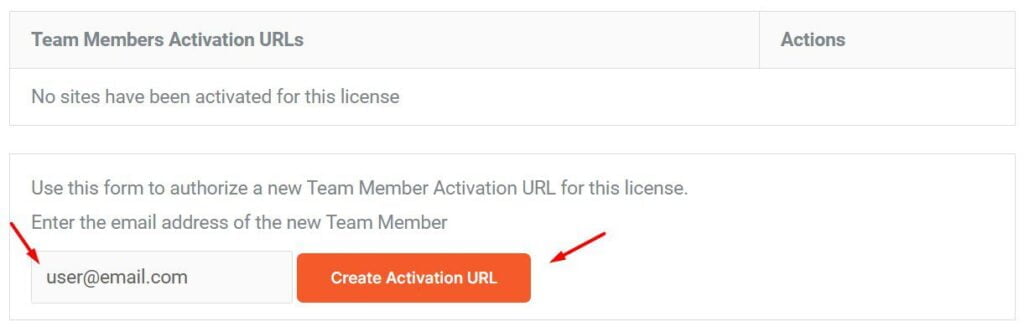
Once the Team Member Activation URL created you can share this URL with your team member, and the soon user may also receive a notification from RTILA with the instructions. A License Owner can revoke this Activation URL at any time. Also if a Team Member de-activates the Team URL from RTILA Studio side, the Team URL will be deleted and if the user needs to activate a new device he/she will need to request a new Activation URL from the License Owner.
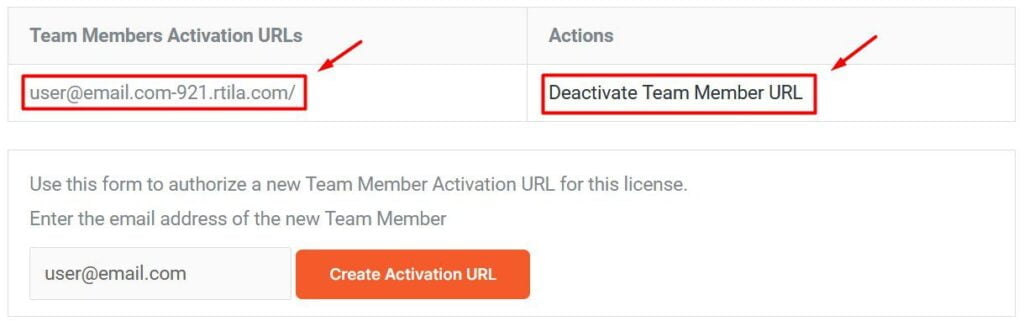
Activating RTILA using a Team Activation URL #
The receiving user, after installing our latest build of RTILA Studio, will be presented with a License activation window that offers 2 possible ways of activating the software. The first way is for License Owners who have a valid license key. And for Team members they need to click on the tab called “Team Member URL” to enter their unique Activation URL.